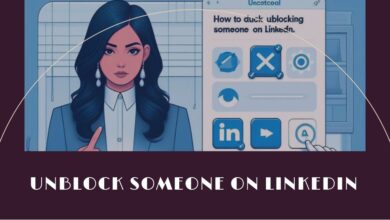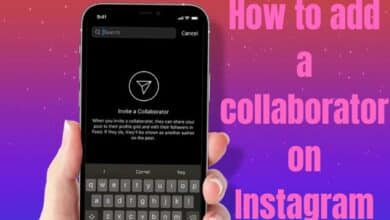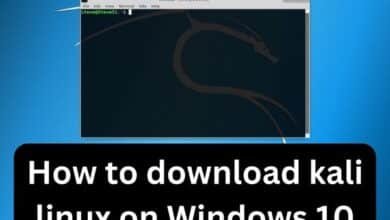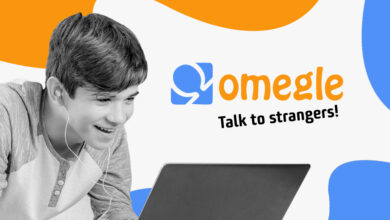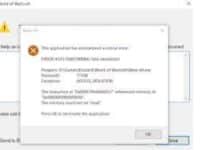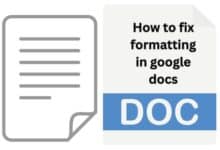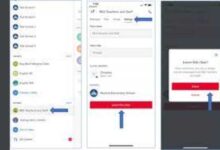Technologies
How to Fix Android Bluetooth Issues: A Guide for Troubleshooting and Resolving Connectivity Problems

Fix Android Bluetooth Issues: Bluetooth is a wireless technology that allows devices to communicate with each other without the need for cables or wires. While it can be a convenient way to connect your Android device to other devices, Bluetooth connectivity issues can sometimes arise. If you are experiencing problems with Bluetooth connectivity on your Android device, here are some steps you can take to troubleshoot and resolve the issue.
How to Fix Android Bluetooth Issues
- Check Bluetooth Settings: Make sure that Bluetooth is turned on in your Android device’s settings. You can access Bluetooth settings by going to Settings > Connected devices > Bluetooth. Ensure that the toggle button for Bluetooth is switched on.
- Ensure Devices are Paired: Ensure that the device you want to connect to is paired with your Android device. Go to the Bluetooth settings on your Android device and look for the device you want to connect to. If it is not listed, try putting the device in pairing mode and searching for it again.
- Restart Bluetooth Devices: Turn off Bluetooth on both devices and turn them back on again. This can often help resolve connectivity issues.
- Forget and Re-Pair: If you are having difficulty connecting to a specific device, try forgetting the device in your Android device’s Bluetooth settings and then re-pairing it.
- Clear Bluetooth Cache: Clearing the Bluetooth cache can help resolve connectivity issues. To do this, go to Settings > Apps & notifications > See all apps > Bluetooth > Storage & cache > Clear cache.
- Update Software: Ensure that both devices have the latest software updates installed. Go to Settings > System > System updates to check for available updates.
- Safe Mode: If the above steps do not resolve the issue, try booting your Android device in safe mode. Safe mode disables third-party apps, which can help identify whether an app is causing the issue.
- Factory Reset: If all else fails, you may need to perform a factory reset on your Android device. This will erase all data and return the device to its original factory settings. Be sure to back up any important data before performing a factory reset.
- Common Android Battery Issues and How to Extend Your Battery Life
- Android vs. iOS: A Comparison of the Pros and Cons
- 5 Effective Ways to Protect Your Android Device from Malware and Cyber Threats
In conclusion, Bluetooth connectivity issues can be frustrating, but there are several steps you can take to troubleshoot and resolve them on your Android device. By following these steps, you can ensure that your Android device is properly connected to other devices via Bluetooth.