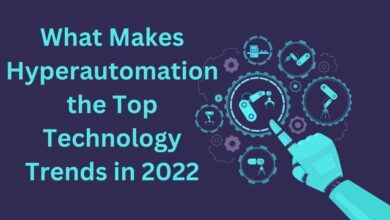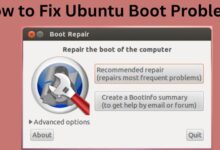How to Unblock Someone on Linkedin?
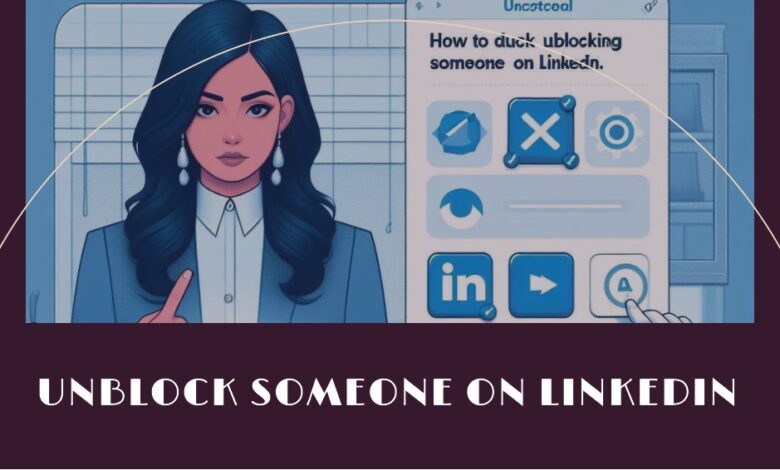
After realizing the misunderstanding, I promptly took the necessary steps to unblock someone on LinkedIn, ensuring seamless reconnection on the professional platform.
Users can connect with other professionals in their field by using LinkedIn, a professional networking tool. If you’ve blocked someone on LinkedIn by mistake or want to reconnect with them, it’s important to know how to unblock them. In this article, we’ll provide you with a step-by-step guide on how to unblock someone on LinkedIn. We’ll also explain what it means to block someone on LinkedIn and the implications of doing so.
Want to unblock someone on LinkedIn? Here’s a quick guide!
If you’re using the mobile app, go to your profile by tapping on your picture and selecting the gear icon. Choose ‘Visibility,’ then go to ‘Blocking.’ You’ll see a list of blocked people. To unblock someone, just tap ‘Unblock’ next to their name.
If you want to remove your resume from LinkedIn, then Check out How to Remove Your Resume from LinkedIn and How to Remove Open to Work on Linkedin.
When you block someone on LinkedIn, you’re in control of your connections. Blocking means:
Users can connect with other professionals in their field by using LinkedIn, a professional networking tool. If you block someone on LinkedIn, they won’t be able to see your profile, send you messages, or connect with you. Here are some of the consequences of blocking someone on LinkedIn:
- Neither party can access the other’s profile.
- If you were connected before blocking, you will end the connection. You will notice the number of connections will reduce after blocking a person.
- If the other person shares anything on LinkedIn, it won’t be visible to you.
- Messages cannot be sent between users on LinkedIn.
It’s crucial to remember that when you block someone on LinkedIn, they won’t get a warning, but if they are unable to view your material or message you, they might eventually find out.
If you want to block or unblock someone on LinkedIn, follow these easy steps:
How to Block Someone on LinkedIn:
- Use the LinkedIn search bar to find the person’s profile.
- On their profile, click the “More” button and select “Report/Block.”
- Choose “Block [member name]” from the “Select an action” section.
- Press “Block” to confirm the block in the pop-up window.
How to unblock someone on LinkedIn (Mobile App):
- Open LinkedIn on your mobile device.
- Tap your profile icon.
- Go to “Settings” > “Visibility” > “Blocking.”
- Tap “Unblock [username].”
- Enter your password and tap “Unblock.”
How to Unblock Someone on LinkedIn (Desktop):
- Log in to LinkedIn in your browser.
- Click “Me” > “Settings & Privacy.”
- Go to “Visibility” > “Blocking.”
- Click “Unblock” next to the person’s name.
LinkedIn allows you to control your connections. If you’ve blocked someone, they won’t know, but if you change your mind, use these steps to unblock them.
Important Notes to Keep in Mind on Blocking and Unblocking on LinkedIn:
If you block someone on LinkedIn:
- They can’t see your profile and will be added to your blocked list.
- After unblocking, you must wait 48 hours to block them again.
- The blocked person won’t know that you blocked them.
- Up to 1400 people can be blocked on LinkedIn.
- Blocked recommendations won’t show on your profile, and you can’t recover them after unblocking.
- Blocking someone you share a LinkedIn Recruiter account with may trigger a notification.
- If a blocked person viewed your profile before blocking, they’ll still count as a viewer, but details won’t show.
- People in private mode can’t be blocked.
How to Unblock on LinkedIn (Android):
- Go to your LinkedIn account on your mobile device.
- Tap your profile picture, then tap “Settings.”
- Under “Visibility,” select “Blocking.”
- Find the person to unblock, tap “Unblock,” and enter your password.
- Tap “Unblock [member name]” to complete.
How to Unblock on LinkedIn (iPhone):
- Open the LinkedIn app and press your profile photo.
- Tap “Settings,” then choose “Visibility” and click “Blocking.”
- Scroll to find the contact, tap “Unblock,” enter your password, and tap “Unblock [member’s name].”
How to Unblock on LinkedIn (Mobile Browser & Lite App):
- Tap “Profile,” then “Settings” on the navigation bar.
- Under “Visibility,” tap “Blocking.”
- Find the person, enter your password, and tap “Unblock.”
How to See LinkedIn Blocked List:
- Click “Me,” then “Settings & Privacy.”
- Under “Visibility of your profile & network,” Press on “Blocking.”
- View and unblock people as needed.
Effects of Blocking Someone on LinkedIn: Blocking means:
- No profile visibility.
- No messaging or content viewing.
- Disconnection if connected.
- Absence in “Who’s Viewed Your Profile.”
- No event notifications unless both attend.
- No newsletter for blocked subscribers.
- Removal of endorsements and recommendations.
- No suggestions in features like “People You May Know.”
Unblocking Someone in LinkedIn Groups (for Group Owners/Managers):
- Go to the group homepage, and press on “Manage membership.”
- Click “Blocked” and find the member.
- Click “Unblock from group” and confirm.
Why Can’t I Unblock Someone on LinkedIn? Possible reasons:
- Account hibernation or removal.
- LinkedIn removal due to reported abuse.
- Mutual block.
- Deactivated or closed accounts.
- VPN issues preventing login.
Unblocking Someone Without Notification:
Yes, you can unblock without notification:
- Go to Settings & Privacy.
- Click Visibility and then Blocking.
- Find and select the person.
- Click “Unblock” and proceed with your password.
Will the person I block on LinkedIn know I looked at their profile?
No, blocking prevents profile views from being visible. Any updates or posts made during the block become visible once unblocked.
FAQ
Does LinkedIn inform someone when I block them?
No, LinkedIn won’t notify someone when you block them. They may figure it out later if they can’t message you or see your profile.
What’s the process for unblocking someone on LinkedIn?”
If you want to unblock someone on LinkedIn, just click on the ‘Me’ icon, go to ‘Settings & Privacy,’ choose ‘Visibility,’ then click ‘Blocking.’ Find the person you want to unblock and click ‘Unblock.
What’s the process for blocking someone on LinkedIn?
Blocking someone on LinkedIn is simple, whether on the mobile app or desktop. In the mobile app, visit the person’s profile, tap ‘More’ near the ‘Message’ button, choose ‘Report or block,’ and then click ‘Block.
Conclusion
LinkedIn lets you block and unblock people easily. Before blocking someone, check what changes will happen. If you decide to unblock someone on Linkdin, follow our guide for simple steps on desktop and mobile apps.