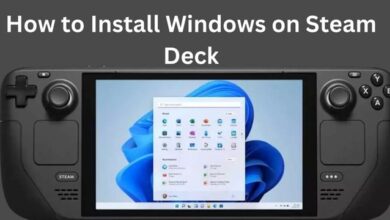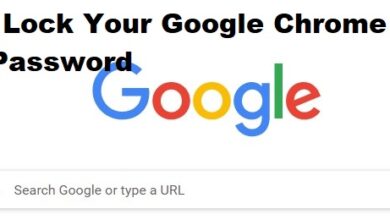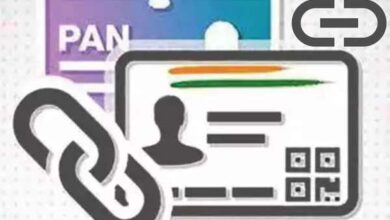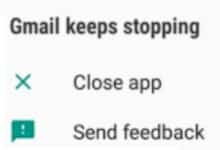How To Delete A Remind Class?
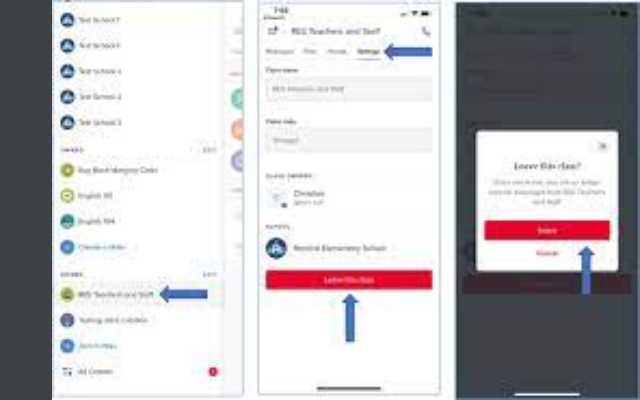
How To Delete A Remind Class- Deleting a Remind class can be a useful option if you no longer need to use it, or if you want to clean up your list of classes. It is a simple process that can be done from a web browser or from the Remind app on an Android or iPhone/iPad. However, it is important to keep in mind that once a class is deleted, all its data will be permanently deleted, including messages, files and member information.
Therefore, it is important to save any important information or files before deleting the class. Additionally, if you are a teacher, it is important to communicate with your students before deleting the class to avoid confusion or unexpected disruptions to their learning. If you have any doubts or concerns, you can contact Remind’s customer support for further assistance.
How To Delete A Remind Class?
If you want to delete a Remind class, you can do so by following these simple steps:
- Log in to your Remind account on a web browser.
- Click on the class you want to delete from the list of classes on the left side of the screen.
- Click on the three dots icon in the top right corner of the class page.
- Select “Delete Class” from the drop-down menu.
- Confirm that you want to delete the class by clicking “Delete” in the pop-up window.
Please note that once a class is deleted, it cannot be restored and all the data related to that class will be permanently deleted.
After you delete a class, you will no longer have access to it or any of the data associated with it. This includes messages, files, and member information. If you have any important information or files related to the class, make sure to save them before deleting the class.
Additionally, if you are a teacher and you delete a class, your students will no longer be able to access it or receive messages from it. Make sure to communicate with your students before deleting the class to avoid confusion or unexpected disruptions to their learning.
If you have any doubts or concerns about deleting a class, you can contact Remind’s customer support for further assistance.
How To Delete A Remind Class on Android?
To delete a Remind class on an Android device, you can follow these steps:
- Open the Remind app on your Android device.
- Tap on the class you want to delete from the list of classes on the home screen.
- Tap on the three dots icon in the top right corner of the class page.
- Select “Delete Class” from the options.
- Confirm that you want to delete the class by tapping “Delete” in the pop-up window.
Please note that once a class is deleted, it cannot be restored and all the data related to that class will be permanently deleted. Additionally, if you are a teacher and you delete a class, your students will no longer be able to access it or receive messages from it. Make sure to communicate with your students before deleting the class to avoid confusion or unexpected disruptions to their learning. If you have any doubts or concerns, you can contact Remind’s customer support for further assistance.
How To Delete A Remind Class on iPhone
To delete a Remind class on an iPhone or iPad, you can follow these steps:
- Open the Remind app on your iPhone or iPad.
- Tap on the class you want to delete from the list of classes on the home screen.
- Tap on the three dots icon in the top right corner of the class page.
- Select “Delete Class” from the options.
- Confirm that you want to delete the class by tapping “Delete” in the pop-up window.
How To Delete A Remind Class on web?
To delete a Remind class on a web browser, you can follow these steps:
- Log in to your Remind account on a web browser.
- Click on the class you want to delete from the list of classes on the left side of the screen.
- Click on the three dots icon in the top right corner of the class page.
- Select “Delete Class” from the drop-down menu.
- Confirm that you want to delete the class by clicking “Delete” in the pop-up window.
Please note that once a class is deleted, it cannot be restored and all the data related to that class will be permanently deleted. Additionally, if you are a teacher and you delete a class, your students will no longer be able to access it or receive messages from it. Make sure to communicate with your students before deleting the class to avoid confusion or unexpected disruptions to their learning. If you have any doubts or concerns, you can contact Remind’s customer support for further assistance.
- How To Delete A Yahoo Mail Folder?
- How to Fix Motion Blur in Your PC Games
- How to Repair a Damaged Starlink Cable
Conclusion
Deleting a Remind class is a straightforward process that can be done from a web browser, an Android device or an iPhone/iPad. However, it is important to keep in mind that once a class is deleted, all its data will be permanently deleted and it cannot be restored. Therefore, it is important to save any important information or files before deleting the class.
Additionally, if you are a teacher, it is important to communicate with your students before deleting the class to avoid confusion or unexpected disruptions to their learning. If you have any doubts or concerns, you can contact Remind’s customer support for further assistance.