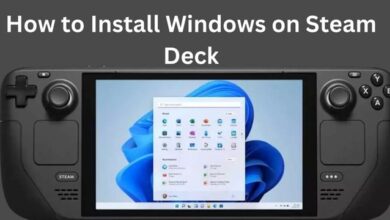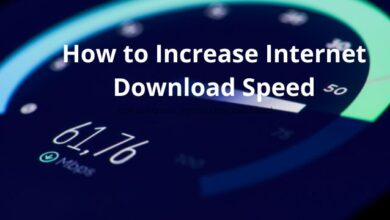Gmail Keeps Stopping How do I Fix it
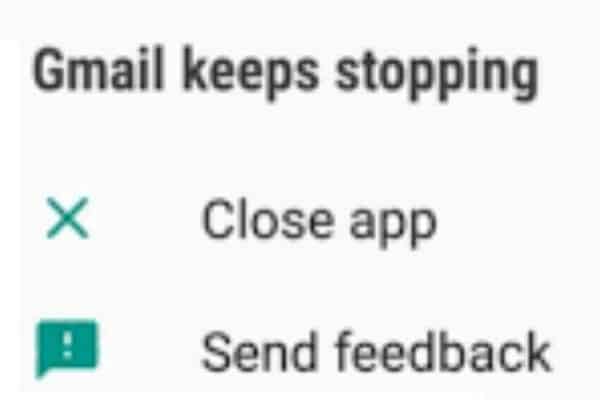
Are you searching for How to Fix Gmail Keeps Stopping? Here is how to fix it. It might be irritating if Gmail on your Android device is giving you problems, such as frequent crashes or the app not operating at all. Fortunately, there are a number of options to try and solve the issue. In this article, we’ll go over some of the best ways to fix Android devices’ “Gmail keeps stopping” problems.
How to fix Gmail Keeps Stopping
- Restart Your Device The first and simplest solution to try is to restart your Android device. This can help to refresh your device and resolve any temporary glitches or bugs that may be causing the “Gmail keeps stopping” error.
- Clear Cache and Data If restarting your device did not work, the next step is to clear the cache and data for the Gmail app. This can help to clear any corrupted or outdated data that may be causing the issue.
To clear the cache and data for the Gmail app, follow these steps:
- Go to Settings on your Android device
- Scroll down and select Apps & notifications
- Find and select Gmail from the list of installed apps
- Select Storage & cache
- Tap Clear cache and then Clear data
- Restart your device & check if the issue has been fixed.
- Check for App Updates
Another possible solution is to check if there are any available updates for the Gmail app. Developers release updates to fix bugs and improve the performance of the app. To check for updates for the Gmail app, follow these steps:
- Go to the Google Play Store on your Android device
- Tap on the three horizontal lines in the top-left corner
- Select My Apps & games
- Find Gmail in the installed apps list.
- If there is an available update, tap Update
- Once the update is complete, restart your device and check if the issue has been resolved.
- Uninstall and Reinstall the Gmail App If none of the above methods worked, you may want to consider uninstalling and reinstalling the Gmail app. This can help to remove any corrupted or outdated data and start fresh with a clean installation.
To uninstall and reinstall the Gmail app, follow these steps:
- Go to Settings on your Android device
- Scroll down and select Apps & notifications
- Find and select Gmail from the list of installed apps
- Tap Uninstall and confirm the action
- Go to the Google Play Store and search for the Gmail app
- Tap Install and wait for the installation to complete
- Restart your device & check if the issue has been fixed.
Contact Google Support If none of the above methods worked, you may want to contact Google Support for further assistance. They can help you troubleshoot the error and find a method that works for your specific case.
- How to fix Gmail notifications on Android
- How to see blocked emails on Gmail
- You’re Locked Out of Your Gmail Account. What to Do
- How to create a signature in Gmail
- How to change your signature in Gmail on various devices
FAQ
Q: What does it mean when Gmail keeps stopping on my Android device?
A: When Gmail keeps stopping on your Android device, it means that the app is crashing or not responding properly. This can be caused by various issues such as outdated app data, corrupted files, or bugs in the app.
Q: How do I fix the “Gmail keeps stopping” error on my Android device?
A: There are several methods to try to fix the “Gmail keeps stopping” error on your Android device, including restarting your device, clearing cache and data, checking for app updates, uninstalling and reinstalling the app, and contacting Google Support for further assistance.
Q: Why does clearing cache and data help to fix the “Gmail keeps stopping” error?
A: Clearing cache and data for the Gmail app can help to clear any corrupted or outdated data that may be causing the error. This essentially resets the app to its default settings and may resolve any issues that were caused by old or corrupted data.
Q: What should I do if none of the solutions work?
A: If none of the solutions work, you may want to contact Google Support for further assistance. They can help you troubleshoot the problem and find a solution that works for your specific case.
Q: Will uninstalling and reinstalling the Gmail app delete my emails?
A: No, uninstalling and reinstalling the Gmail app will not delete your emails. Your emails are stored on Google’s servers and can be accessed through the web version of Gmail or any other email client that supports the IMAP or POP protocols.
Conclusion
If you are experiencing the “Gmail keeps stopping” error on your Android device, there are several methods to try to resolve the issue. Restarting your device, clearing cache and data, checking for app updates, uninstalling and reinstalling the app, and contacting Google Support are all viable options. By following these methods, you should be able to resolve the issue and enjoy seamless access to your Gmail account.