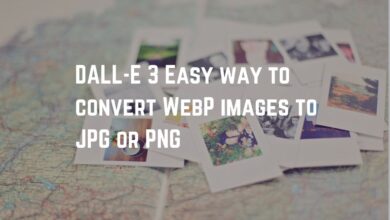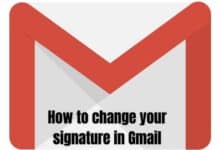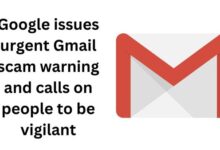You’re Locked Out of Your Gmail Account. What to Do
Regaining Access to Your Gmail Account: Troubleshooting Steps and Tips.
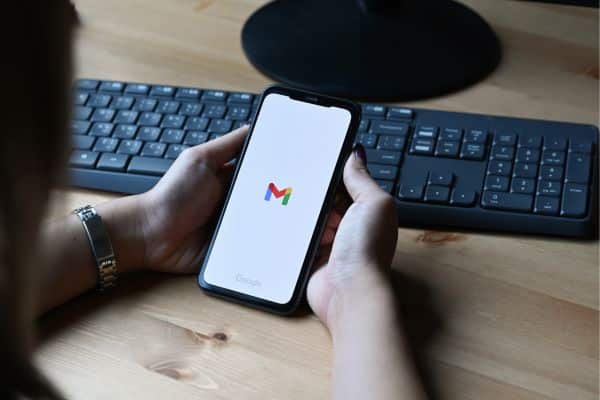
You’re Locked Out of Your Gmail Account. What to do now? Getting locked out of your Gmail account can be annoying, especially if you depend on it for vital things like work or personal communication. Never fear; there are several steps you can take to regain access to your account if you find yourself in this situation. In this post, we’ll examine some of the most typical causes of Gmail account lockouts and offer comprehensive advice on how to resolve them.
Why Am I Locked Out of My Gmail Account?
You can lock out of your Gmail account if you forget your password. You will not be able to access Emails and other data. Now you need a password to reset for login.
Suspicious Activity: Google may lock your account if they detect suspicious activity, such as multiple failed login attempts or unusual login locations.
Account hack: If someone gains access to your account without authorization, they might modify your security settings or password to shut you out.
Two-factor authentication issues: If your account has 2FA enabled. You won’t be able to log in without taking further steps if you can’t access your phone or other trusted devices.
Outdated or erroneous Recovery Information: You might not be able to access your account again if you put up account recovery options such as a phone number or alternate email but the information is out of current or erroneous.
After going over some of the reasons why Gmail users’ accounts can be locked out. Here are the fixes.
How to Fix If You’re Locked Out of Your Gmail Account
Step 1: Check Your Password
Regaining access to your Gmail account is to check your password. You’ll need to reset your Gmail password if you forget it. Just click “Forgot password?” on the login page. Now enter your email address and then follow the steps. You should get assistance from Google support if you’re having difficulties changing your password or can’t reach your recovery email or phone number.
Step 2: Check for Suspicious Activity
If you have changed your password but are still unable to access your account, Google has probably detected unusual activity there. A notification stating that your account has been locked for security purposes can appear in this situation.
Before you may gain access to your account once more you will need to go through further processes to verify your identity. This can entail giving extra details like your phone number, a backup email address, or the responses to security questions. After verifying your identity you should be able to access your account.
Step 3: Check Recovery Information
It’s possible that the recovery information linked to your account is inaccurate or out-of-date if you’re having problems logging back into it. Visit the Google Account Recovery page and input your email address to check your recovery details. Google will send a verification code to the address or phone number you provided if you’ve set up recovery options like a phone number or alternative email address. Once you’ve entered the verification code, you can update your recovery information if necessary.
Step 4: Check 2FA Settings
It’s possible that you’ve lost access to your phone or another trusted device. If you’ve set 2FA on your account but still can’t log in. In this case, you’ll need to use backup codes or other methods to log in.
To check your 2FA settings: go to the Google Account Security page and click on “2-Step Verification.” From here, you can manage your 2FA settings and generate backup codes if necessary. If you’re still having trouble logging in: you need to get in touch with Google support.
Step 5: Account Recovery Form
If none of the above steps work, you can try using the account recovery form. Users who are unable to enter their accounts for a variety of reasons:
- Forgotten passwords,
- Compromised accounts,
- Or strange behavior, are encouraged to utilize this form.
Click “Need Help?” on the Gmail login page to open the account recovery form. Enter your email address and click “Forgot Password” from here. You ought to see a link to the account recovery form on the next page. Before sending the form to Google for review, fill it out as fully as possible.
Step 6: Contact Google Support
If you’re still having trouble signing back into your Gmail account, you might need to get in touch with Google support. To do this, go to the Google support website and choose “Contact Us.” Support can be reached via phone, chat, email, or this page.
Have as much information about your account and the problem you’re having ready to share.
Tips for Preventing Future Lockouts
Getting locked out of your Gmail account, there are steps you can take to prevent it from happening again in the future. Observe the following advice:
Keep Your Recovery Information Current: To make it simple for you to reset your password or prove your identity if necessary, make sure your recovery email and phone number are up to date.
Use Strong Passwords: Don’t use the same password for several accounts and make sure your Gmail password is strong and unique.
Turn on 2FA: Two-factor authentication increases account security and can help ward against unauthorized access.
Keep Watch: Keep a close look out for any shady behavior on your account, such as unauthorized logins or emails received from your account.
FAQ
What should I do if I don’t remember my email address or username?
Try entering your phone number or recovery email address if you can’t remember your login or email address. You might need to get in touch with Google support if that doesn’t work for extra assistance.
Can I reset my password without access to my recovery email or phone number?
It could be more challenging to reset your password if you can’t access your recovery email or phone number.
However, you can try using the account recovery form or contacting Google support for help.
Can I reset my password from a different device?
Yes, you can reset your password from any device as long as you have access to your Gmail login information.
How do I create a strong password?
Use uppercase, lowercase, numbers, and symbols to make a strong password. Avoid using dictionary words, common phrases, or personal information like your name or birthdate.
How can I prevent myself from forgetting my password in the future?
Consider using a password manager or writing down your passwords in a secure place to prevent forgetting them in the future. To further secure your account: you may also use 2fa.
- Organize your Gmail inbox like a pro with these hidden icons
- How to Download an Email as a PDF in Gmail on Android
- How to transfer emails from one Gmail account to another
- How to change Gmail themes in 4 easy steps
- How to fix Gmail notifications on Android
- Gmail Keeps Stopping How do I Fix it
Conclusion
It can be annoying to forget your Gmail password, but resetting it is a simple procedure. You should be able to quickly and simply recover access to your account by following the above-mentioned steps. Keep your recovery information current and be on the lookout for any strange behavior if you ever find yourself locked out of your account again.