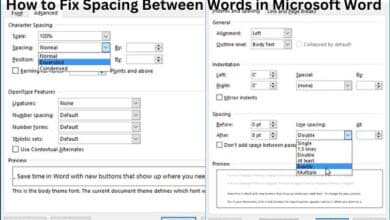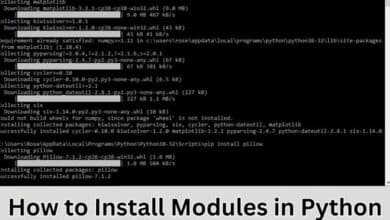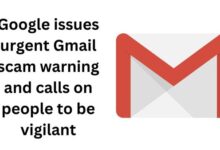How to Stop Your Emails From Going to Spam in Gmail

By following these tips, you can stop your emails from going to spam in Gmail and ensure that important messages reach your inbox. Do you often find yourself missing out on important updates because Gmail decides to play hide-and-seek with your emails? It can be incredibly frustrating when emails that matter most end up in the dreaded spam folder. This can happen for various reasons, including Gmail’s automated filters identifying your emails as potential spam or a sender’s less-than-stellar email reputation.
The good news is that there are solutions to ensure your crucial emails always land in your inbox. In this guide, we’ll explore the common reasons for your emails going astray and, more importantly, how to prevent it from happening.
1. Unblock the Sender or Domain
Did you know that Gmail allows you to block unwanted emails and senders you don’t want to hear from? Unfortunately, this feature can sometimes backfire. If you’ve mistakenly blocked a sender, all their emails will be consigned to the spam folder. To check if this is the case:
- Sign in to Gmail.
- In the upper-right corner of the screen, tap the gear symbol.
- Select “See all settings.”
- Head to the “Filters and Blocked Addresses” tab.
- Search for the email address causing you trouble.
- If you find it, click “Unblock.”
If the sender’s address is not on your blocked list, don’t worry. More tricks are in store for you.
.
2. Whitelist the Sender or Domain
Even if a sender isn’t explicitly blocked, Gmail might still be suspicious of their emails. This can happen if a sender’s reputation isn’t squeaky clean, or if other users have marked their emails as spam. To ensure you never miss their emails, you can whitelist the sender or their domain:
- In Gmail, click the gear symbol and choose “See all settings”.
- Go to “Filters and Blocked Addresses.”
- Create a new filter.
- Add the sender’s email address or domain name to the “From” field.
- Select the option that says “Never send it to Spam.”
If you’ve never emailed the contact whose messages are going astray, try sending them an email. This will add them to your contacts list and boost their credibility, reducing the chances of their emails ending up in spam.
3. Check and Customize Your Gmail Filters
Gmail’s filters are meant to shield you from spam, but if they’re too strict, they might block legitimate emails. To ensure this isn’t happening:
- In Gmail, click the gear symbol and choose “See all settings”.
- Visit the “Filters and Blocked Addresses” tab.
- Review your list of filters.
- Check the criteria and triggers for each filter.
- Examine the important emails in your spam folder to identify any patterns.
- If you find a problematic filter, modify it or delete it.
Overly aggressive filters are often the culprits behind well-meaning emails landing in spam. Keep a watchful eye on them.
4. Unmark Emails as Spam
When you mark an email as spam, Gmail takes it seriously. In fact, it often sends similar emails to the spam folder, even if they’re from different senders. To prevent this from happening:
- Navigate to the Spam folder in the left-hand menu.
- Open a wrongly marked email.
- Click “Report not spam.”
This helps Gmail understand that it made an error, and it should be more discerning in the future.
5. Resubscribe to Newsletters and Promotions
Unsubscribing from newsletters and promotional emails might seem like a great way to declutter your inbox. But if you accidentally unsubscribe from a legitimate source, their emails may end up in your spam folder. If you discover this has happened:
- Check if you’re still subscribed to the sender’s list.
- If not, resubscribe from their official source.
By reestablishing your connection with them, you ensure their emails make it to your inbox.
Frequently Asked Questions (FAQs) – Stop your Emails from Going to Spam in Gmail
1. Why do my emails end up in Gmail’s spam folder?
- Gmail’s spam filters work to protect your inbox from potentially harmful or unwanted emails. If Gmail detects certain characteristics or patterns in an email that it deems suspicious, it may direct it to the spam folder.
2. How can I check if I’ve mistakenly blocked a sender in Gmail?
- To check if you’ve blocked a sender in Gmail:
- Sign in to Gmail.
- Click the gear icon in the top-right corner.
- Select “See all settings.”
- Go to the “Filters and Blocked Addresses” tab.
- Look for the email address that may be blocked. If you find it, click “Unblock.”
3. What should I do if a sender’s emails are still going to spam even though they aren’t blocked?
- If a sender isn’t blocked but their emails are landing in spam, it could be due to their email reputation or other users marking their emails as spam. You can whitelist the sender or domain by creating a filter in Gmail to ensure their emails land in your inbox.
4. Can Gmail’s filters sometimes misclassify legitimate emails as spam?
- Yes, Gmail’s filters are designed to be cautious, which means they can occasionally flag legitimate emails as spam. It’s important to review and customize your filters to ensure they don’t block safe emails inadvertently.
5. Is it possible to undo marking an email as spam in Gmail?
- Yes, you can unmark an email as spam in Gmail. If you mistakenly marked an email as spam, open the spam folder, find the email, and click on “Report not spam” to let Gmail know it was an error.
6. How can I ensure that emails from newsletters and promotional offers don’t end up in spam when I unsubscribe from them?
- If you accidentally unsubscribe from a newsletter or promotional offer and want to receive their emails, you can check if you’re still subscribed to their list. If not, resubscribe from their official source. This reestablishes your connection with the sender and keeps their emails out of the spam folder.
7. How do I make sure Gmail doesn’t classify similar emails as spam once I unmark one of them?
- When you unmark an email as spam, Gmail typically learns from your feedback and becomes less likely to classify similar emails as spam in the future. It helps Gmail improve its filtering accuracy.
8. Are there any other factors that can cause Gmail to send my emails to spam?
- Gmail’s filters consider various factors, including the content of the email, the sending server’s reputation, the sender’s history, and user feedback. If an email raises any red flags in these areas, it might end up in the spam folder.
9. Is there a way to adjust the sensitivity of Gmail’s spam filters?
- Gmail’s spam filter settings are not highly customizable. However, you can influence its decisions by marking emails as not spam or moving them to your inbox. This helps Gmail understand your preferences better.
10. Can I completely turn off Gmail’s spam filter?
Gmail doesn’t allow users to completely disable the spam filter because it’s a crucial security feature. However, you can manage and customize it to reduce the chance of false positives.
-
How to change your signature in Gmail on various devices
-
How to create a signature in Gmail
-
Gmail Keeps Stopping How do I Fix it
Conclusion
Missing out on crucial emails due to Gmail’s overzealous spam filter is not ideal. While Gmail’s spam filter is a valuable tool, it’s not infallible. Now that you’re armed with these strategies, you can ensure that every important email gets the attention it deserves. So, take charge of your inbox and bid farewell to the spam folder woes. Your important messages will thank you for it!