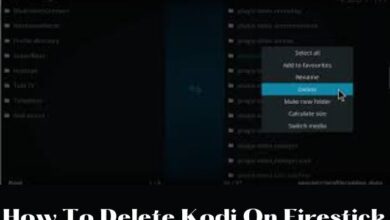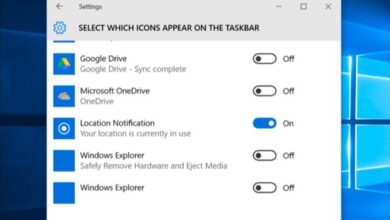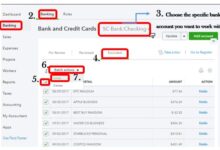How to change Gmail themes in 4 easy steps
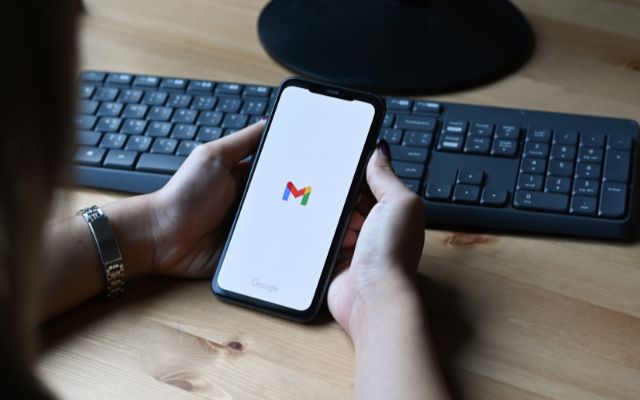
How to change Gmail themes in 4 easy steps- Gmail is a popular email service provided by Google. It offers users the ability to personalize their Gmail experience by changing the theme. The theme can be changed to one of the many available themes provided by Gmail or to a custom image of your choice. Changing the Gmail theme is a simple and quick process that can help to make your email experience more visually appealing. This guide will walk you through the steps of how to change your Gmail theme to one of the available themes or to a custom image.
How to change Gmail themes
To change your Gmail theme:
- Log in to your Gmail account.
- Click on the “Settings” (gear icon) in the top right corner of the page.
- Select “Themes.”
- Choose a theme from the available options and click “Save.”
Note: Some themes may not be available on all Gmail accounts, and custom themes may not be available in all regions.
The best Gmail themes
The best Gmail themes are subjective and depend on personal preferences. However, some popular themes include:
- Material Design: A modern and clean design inspired by Google’s Material Design principles.
- Simple Light: A minimalist light theme with a clean and simple design.
- Simple Dark: A dark version of the Simple Light theme, perfect for low-light environments.
- High Contrast: A high-contrast theme that makes it easier to read email in bright or low-light conditions.
- Space: A space-themed theme with a colorful background of stars and planets.
- Landscapes: A collection of beautiful landscape photos as the background for your Gmail theme.
- Classic: A classic Gmail theme with a simple, clean design.
Note: Some themes may not be available on all Gmail accounts, and custom themes may not be available in all regions. It is best to log in to your Gmail account and check the available themes under “Settings” > “Themes.”
- Window 11 Shortcuts for Microsoft word, excel, Gmail and more
- How to Avoid Paying Gmail for Extra Storage?
- How to use Gmail without a phone number
- You’re Locked Out of Your Gmail Account. What to Do
How to change your Gmail theme to your own picture
To change your Gmail theme to your own picture:
- Log in to your Gmail account.
- Click on the “Settings” (gear icon) in the top right corner of the page.
- Select “Themes.”
- Scroll down to the “My Photos” section.
- Click on “Upload a photo.”
- Select the photo you want to use as your Gmail theme and click “Open.”
- Crop the image to fit the theme, if necessary, and click “Save.”
Note: Custom themes may not be available in all regions. The dimensions of the custom image must be at least 1024×512 pixels. The aspect ratio should be 2:1. If the photo is not suitable for the Gmail theme, it will be resized or centered to fit the theme.