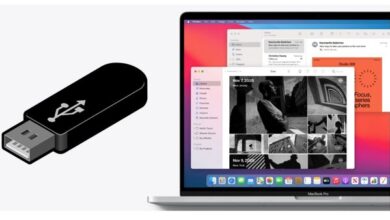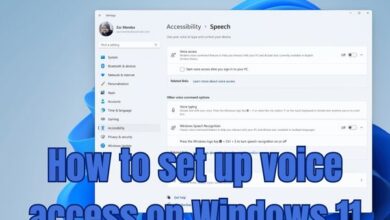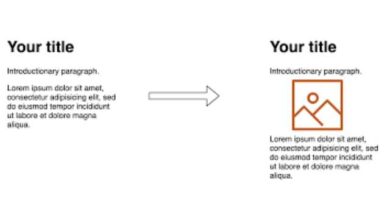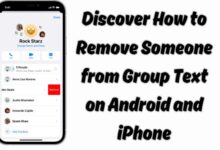How To Delete Kodi On Firestick?
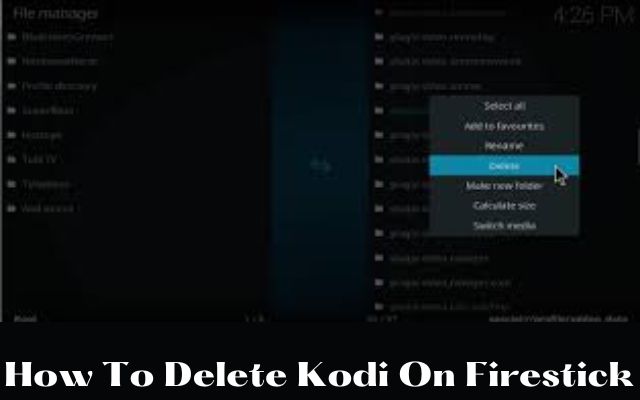
Kodi is a popular media player for streaming content on Firestick. However, if you no longer need or want to use Kodi, you can easily delete it from your device. In this guide, we will show you the steps to remove Kodi from your Firestick.
How To Delete Kodi On Firestick?
To delete Kodi on Firestick, follow these steps:
- Go to the Firestick home screen.
- Select the “Settings” option.
- Choose “Applications.”
- Select “Manage Installed Applications.”
- Find and select “Kodi.”
- Choose “Uninstall.”
- Confirm the uninstallation.
Note: This process may vary slightly depending on the version of Firestick you are using.
Why Uninstall Kodi
There are several reasons why someone might choose to uninstall Kodi from their Firestick:
- Lack of use: If you no longer use Kodi or have found alternative media players, uninstalling it can free up space on your device.
- Technical issues: If Kodi is causing technical issues or conflicts with other applications on your Firestick, uninstalling it can resolve the problem.
- Security concerns: Kodi can be used to access potentially illegal or copyrighted content, and uninstalling it can mitigate any associated security risks.
- Upgrading: If you want to upgrade to a newer version of Kodi, you may need to uninstall the old version first.
Regardless of the reason, the process for uninstalling Kodi from your Firestick is straightforward and can be completed in just a few steps.
How To Uninstall Kodi From FireStick
To uninstall Kodi from Firestick, follow these steps:
- Go to the Firestick home screen.
- Select the “Settings” option.
- Choose “Applications.”
- Select “Manage Installed Applications.”
- Find and select “Kodi.”
- Choose “Uninstall.”
- Confirm the uninstallation.
Note: This process may vary slightly depending on the version of Firestick you are using.
Is Kodi officially available in the Amazon App Store?
No, Kodi is not officially available in the Amazon App Store. Kodi can be installed on a Firestick through alternative means, such as downloading the APK file from the Kodi website and sideloading it onto the device. However, installing Kodi from unofficial sources may carry security risks, so it is important to be cautious and use reliable sources.
Should I use a VPN with Kodi?
Using a VPN with Kodi is a personal decision and depends on your specific needs and concerns. Here are some reasons why someone might choose to use a VPN with Kodi:
- Privacy: A VPN can help protect your online privacy by encrypting your internet connection and hiding your IP address.
- Accessing restricted content: If you are trying to access geo-restricted content, a VPN can help you bypass these restrictions by allowing you to appear as if you are located in a different region.
- Security: Kodi can be used to access potentially illegal or copyrighted content, and using a VPN can add an extra layer of security by hiding your online activities from your ISP and other third parties.
It is important to note that not all VPNs are created equal, and some may actually harm your security by collecting and selling your data. Be sure to research and choose a reputable VPN provider that has a strong privacy policy.
- How To Delete Recently Closed Tabs On Chrome?
- How To Delete A Remind Class?
- How To Delete All Transactions In Quickbooks Desktop?
Is Kodi Legal?
Kodi itself is legal, as it is open-source software that can be used for playing media files. However, the way in which Kodi is used can sometimes be illegal, particularly if it involves accessing copyrighted material without permission.
Kodi can be used to install third-party add-ons that provide access to copyrighted content, such as movies, TV shows, and live sports events. Streaming this type of content without the rights holder’s permission is illegal in most countries, and could result in legal action.
It is important to use Kodi responsibly and only access content that you have the right to view. If you are unsure whether a particular add-on or piece of content is legal, it is best to avoid it.