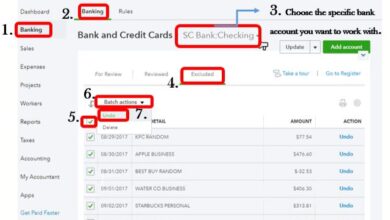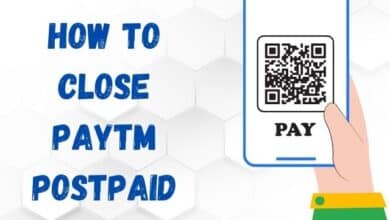Discover How to Remove Someone from Group Text on Android and iPhone
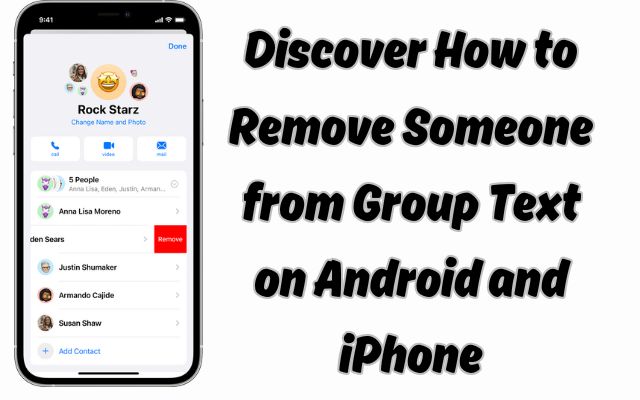
Discover how to remove someone from group text on Android and iPhone with our comprehensive guide. Master your digital conversations today!
Removing someone from a group text is a task that many of us may need to perform at some point. Whether it’s due to a change in conversation dynamics or a simple request from a participant, knowing how to remove someone from a group text on both Android and iPhone devices is a valuable skill.
In this guide, we will demystify the process, providing you with a step-by-step approach to handle this task with ease. We understand that every operating system has its unique features and methods, and we aim to cover them comprehensively.
We will delve into the specifics of how group texts function on Android and iPhone devices, highlighting the differences and similarities. By understanding these nuances, you’ll be better equipped to manage your group texts effectively.
This guide is designed to be user-friendly, employing simple language to ensure that the information is accessible to all. We believe that everyone should be able to navigate their digital communications with confidence, and this guide is a step towards that goal.
So, let’s get started on this journey of discovery, and learn how to remove someone from a group text on Android and iPhone. Stay tuned for a wealth of information that will empower you to take control of your group texts.
Understanding Group Texts
Group texts are a popular method of communication in our digital age. They allow multiple people to participate in a single conversation, making them ideal for coordinating events, discussing shared interests, or simply staying in touch with family and friends.
On both Android and iPhone devices, group texts function in a similar manner. When you send a message in a group text, it is delivered to all members of the group. Likewise, when someone else sends a message, you and all other members receive it. This allows for real-time, multi-person conversations that are more dynamic and interactive than individual text messages.
However, there are some differences between how group texts work on Android and iPhone devices. For instance, on an iPhone, group texts can be either standard SMS messages or iMessages, depending on the devices of the participants. iMessage offer more features, such as the ability to name the group, add or remove people, or leave the group yourself. On the other hand, Android devices use different apps for group texts, and the features can vary depending on the app.
Why Would You Want to Remove Someone from a Group Text?
There are several reasons why you might want to remove someone from a group text. Understanding these scenarios can help you manage your digital conversations more effectively.
- Privacy Concerns: Sometimes, a group text may start with a small group of close friends or family members. As more people are added, you might feel uncomfortable sharing personal information. In such cases, removing someone from the group text can help maintain your privacy.
- Off-Topic Conversations: Group texts are often created for specific purposes, such as planning an event or discussing a particular topic. If someone consistently steers the conversation off-topic, it might be necessary to remove them from the group text.
- Unwanted Spam: Unfortunately, group texts can sometimes become a source of unwanted spam. If a participant is constantly sending irrelevant or promotional messages, removing them from the group text can help keep the conversation focused and enjoyable for everyone.
- Personal Disputes: Disagreements and conflicts are common in any group interaction. If a dispute escalates and begins to disrupt the group text, it might be best to remove the individuals involved.
- Participant’s Request: A participant might ask to be removed from a group text for their own reasons. Respecting their wishes is crucial for maintaining positive relationships.
How to Remove Someone from Group Text on Android
Removing someone from a group text on an Android device can be a bit tricky because it largely depends on the specific messaging app you’re using. However, we’ll cover the general steps that apply to most Android devices and popular messaging apps.
- Open the Group Text: Navigate to the messaging app where the group text is located. Open the specific group text from which you want to remove someone.
- Access the Group Details: Tap on the group name or the group details icon, usually located at the top of the screen. This will open a screen showing all the participants in the group text.
- Select the Participant: Scroll through the list of participants until you find the person you want to remove. Tap on their name or profile picture.
- Remove the Participant: After selecting the participant, you should see an option to remove them from the group. This could be a button that says “Remove” or a trash bin icon. Tap on this option.
- Confirm the Action: A pop-up message might appear asking you to confirm the action. If it does, confirm that you want to remove the participant from the group text.
Please note that not all messaging apps on Android allow you to remove someone from a group text. In some cases, you might need to create a new group text without the person you want to remove.
How to Remove Someone from a Group Text on iPhone
Unlike Android, the process of removing someone from a group text on an iPhone is more straightforward, thanks to the features provided by iMessage. Here are the steps:
- Open the Group Text: Launch the Messages app on your iPhone and open the group text from which you want to remove someone.
- Go to Group Details: Tap on the group name or the “info” icon at the top of the screen. This will take you to the “Group Details” page, where you can see all the participants in the group text.
- Select the Participant: Find the person you want to remove from the list of participants. Tap on their name to select them.
- Remove the Participant: After selecting the participant, you’ll see an option that says “Remove from Conversation”. Tap on this option to remove the person from the group text.
- Confirm the Action: A pop-up might appear asking you to confirm your action. If it does, confirm that you want to remove the participant from the group text.
Please note that you can only remove someone from a group text if it’s an iMessage group. If it’s an SMS/MMS group, you might need to start a new group without the person you want to remove.
Troubleshooting Common Issues
Despite following the steps outlined above, you might encounter some issues while trying to remove someone from a group text. Here are some common problems and their solutions:
- Can’t Remove Someone from a Group Text: If you’re unable to remove someone from a group text, it could be because the messaging app you’re using doesn’t support this feature. In such cases, the best solution is to create a new group text without the person you want to remove.
- Removed Person Still Receives Messages: If a removed person continues to receive messages, it could be because their messaging app hasn’t updated the group text information. Ask them to restart their device or update their messaging app.
- Can’t Find the ‘Remove’ Option: If you can’t find the ‘Remove’ option, make sure you’re following the correct steps for your device. Remember, the process differs between Android and iPhone devices.
- Error Messages When Removing Someone: If you receive an error message when trying to remove someone, it could be due to a temporary issue with your device or messaging app. Try restarting your device or reinstalling the messaging app.
Remember, effective troubleshooting requires patience and a process of elimination. Don’t be discouraged if the first solution you try doesn’t work. Keep trying different solutions until you find one that works for you.
Conclusion: Mastering Group Text Management
We’ve now explored the ins and outs of how to remove someone from a group text on both Android and iPhone devices. From understanding the basics of group texts to navigating the specific steps on different operating systems, we’ve covered it all.
Remember, managing your digital conversations effectively is key in our interconnected world. Whether you’re using an Android or an iPhone, you now know how to take control of your group texts.
We also discussed some common issues you might encounter and how to troubleshoot them. Remember, patience and a process of elimination are crucial when dealing with technical issues.
We hope this guide has been helpful and has empowered you to manage your group texts with confidence. Remember, the more you practice, the easier it will become. So, go ahead and take control of your group texts!