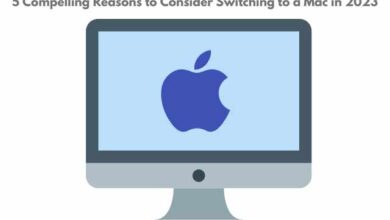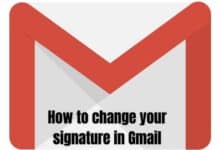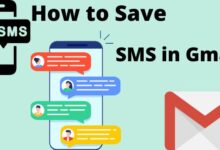Organize your Gmail inbox like a pro with these hidden icons
Master your Email Workflow: Unveiling Gmail's Secret Icons for Ultimate Inbox Organization
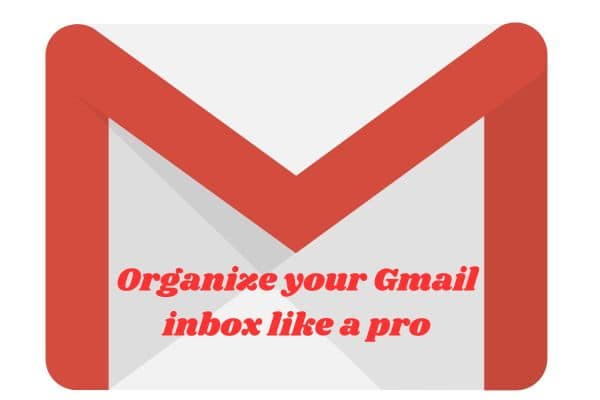
Organize your Gmail inbox like a pro: Gmail has been a favourite for both personal and business use because to its straightforward UI and robust functionality. It might be difficult to effectively handle and organise emails when your inbox fills up with them, though. Fortunately, Gmail has some hidden icons that can help you take control of your inbox like a pro.
Organize your Gmail inbox like a pro with these hidden icons
Star Icon
Star icon is a powerful tool that helps you prioritize and mark important emails. You can use it to categorise communications for later reference or to highlight items that demand your immediate attention. Click on star icon next to the email subject line to use it. You can also select multiple emails and star them simultaneously. To access your starred messages- click on “Starred” label on the left-hand side of your Gmail interface.
Label Icon
label icon is a useful tool for organizing your inbox and keeping track of your emails. Labels act as virtual folders that help you group similar emails together. To use label icon, click on “Labels” drop-down menu next to email subject line. You can create new labels or use existing ones to categorize your emails. To access your labeled messages- click on corresponding label on the left-hand side of your Gmail interface.
Archive Icon
Archive icon is a handy tool for cleaning up your inbox and keeping it clutter-free. Instead of deleting unwanted emails- you can use the archive icon to store them in the archive folder. Archived emails remain accessible but are hidden from your inbox. To use the archive icon- select the email you want to archive. Click on the “Archive” button next to label icon. To access your archived messages- click on the “All Mail” label on the left-hand side of your Gmail interface.
Mark as Important Icon
Mark as important icon is a quick and easy way to prioritize your emails. Gmail uses algorithm to determine which emails are important and which are not. You can use the mark as important icon to override this algorithm and manually mark emails as important. To use the mark as important icon- select the email you want to prioritize and click on the “Mark as important” button next to the label icon. To access your important messages- click on the “Important” label on the left-hand side of your Gmail interface.
Snooze Icon
Snooze icon is a useful tool for managing your emails and reminders. You can use it to temporarily remove emails from your inbox and schedule them to reappear at later time. This function is useful for emails that require follow-up but that you can’t get to right away. Click “Snooze” button next to the label icon after choosing the email you wish to snooze. You can choose from preset snooze times or customize your own. To access your snoozed messages- click on the “Snoozed” label on the left-hand side of your Gmail interface.
FAQ
Q: What are hidden icons in Gmail?
A: Hidden icons in Gmail are tools that can help you manage and organize your emails more efficiently. These icons are not readily visible on the Gmail interface, but they are accessible through buttons next to the email subject line.
Q: What is the star icon in Gmail?
A: Star icon is a tool that allows you to mark emails as important or highlight them for future reference. To use it- click on the star symbol next to the email subject line. You can also select multiple emails and star them simultaneously. To access your starred messages, click on the “Starred” label on the left-hand side of your Gmail interface.
Q: How do I use the label icon in Gmail?
A: Label icon is a tool that allows you to categorize and group similar emails together. To use it- click on the “Labels” drop-down menu next to the email subject line. You can create new labels or use existing ones to categorize your emails. To access your labeled messages, click on the corresponding label on the left-hand side of your Gmail interface.
Q: What is the archive icon in Gmail?
A: Archive icon is a tool that allows you to store unwanted emails in the archive folder instead of deleting them. To use it- select the email you want to archive and click on the “Archive” button next to the label icon. To access your archived messages, click on the “All Mail” label on the left-hand side of your Gmail interface.
Q: How do I use the mark as important icon in Gmail?
A: The mark as important icon is a tool that allows you to prioritize your emails manually. To use it- select the email you want to prioritize and click on the “Mark as important” button next to the label icon. To access your important messages, click on the “Important” label on the left-hand side of your Gmail interface.
Q: What is the snooze icon in Gmail?
A: The snooze icon is a tool that allows you to temporarily remove emails from your inbox and schedule them to reappear at a later time. To use it- select the email you want to snooze and click on the “Snooze” button next to the label icon. You can choose from preset snooze times or customize your own. To access your snoozed messages- click on the “Snoozed” label on the left-hand side of your Gmail interface.
Q: Are hidden icons available in all versions of Gmail?
A: Yes, hidden icons are available in all versions of Gmail- including the web version and the mobile app. Location and appearance of these icons may vary depending on the device and version of Gmail you are using.
- How to Download an Email as a PDF in Gmail on Android
- How to transfer emails from one Gmail account to another
- How to Avoid Paying Gmail for Extra Storage?
- You’re Locked Out of Your Gmail Account. What to Do
Conclusion
Gmail’s hidden icons can help you organize your inbox like a pro. By using these tools, you can prioritize your emails, categorize them, and keep your inbox clutter-free. So, go ahead and give them a try, and see how they can help you take control of your email experience.