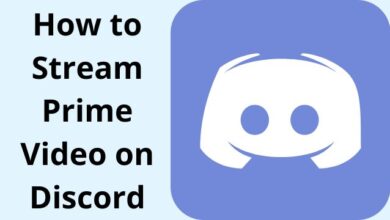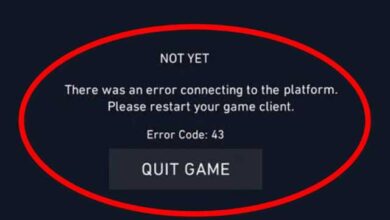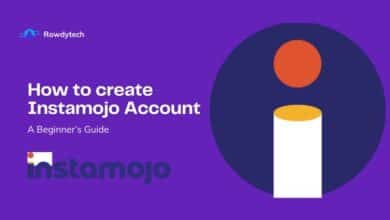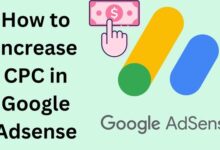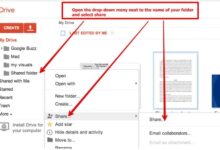How to Download an Email as a PDF in Gmail on Android
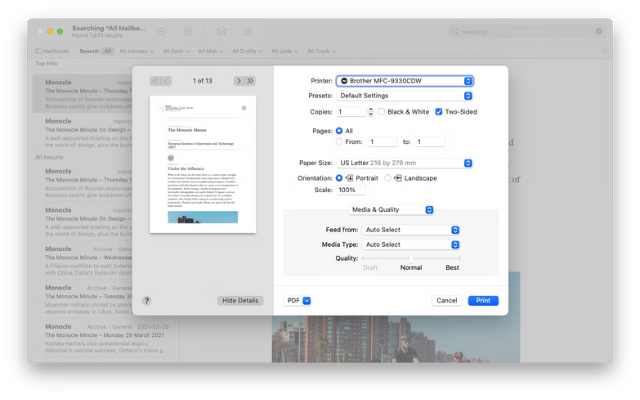
Here is How to Download an Email as a PDF in Gmail on Android. Emails are a significant mode of communication for both personal and professional purposes. However, sometimes, we may need to save an email as a PDF file for future reference or sharing it with someone else. Fortunately, Gmail offers a convenient option to download an email as a PDF file.
How to Download an Email as a PDF in Gmail on Android
Step 1: Open the Gmail app.
Step 2: Go to the email that download as a PDF file.
Step 3: Once you have opened the email. Tap on the three-dot menu icon.
Step 4: Select the “Print” option.
Step 5: Select “Save as PDF”.
Step 6: If you want to customize the page settings. Such as page orientation, scale, or margins, you can do so by tapping on the “Down arrow” button next to the “Save as PDF” option.
Step 7: As you selected the “Save as PDF”. Tap on the “Save” button.
Step 8: Choose the location to save the PDF file.
Step 9: Once you have selected the location. Tap on the “Save” button.
Step 10: Wait for a few seconds while Gmail generates the PDF file of the selected email.
Step 11: For open Tap on the “Open” button.
Step 12: You can now view, share, or print the PDF file as per your requirements.
Frequently Asked Questions
Q1. Can I download multiple emails as PDF files at once?
No, you cannot download multiple emails as PDF files at once. You have to download each email separately.
Q2. Can I customize the page settings while saving an email as a PDF file?
Yes, you can customize the page settings, such as page orientation, scale, or margins, while saving an email as a PDF file.
Q3. Can I download an email as a PDF file on the Gmail website on my Android device?
Yes, you can download an email as a PDF file on the Gmail.
Q4. Can I save an email as a PDF file on my PC?
You can save a text as a PDF file to your device. And then move it. You can move the content using a USB cable or online storage services such as Google Drive or Dropbox.
- How to transfer emails from one Gmail account to another
- How to change Gmail themes in 4 easy steps
- How to configure Gmail SMTP settings?
- You’re Locked Out of Your Gmail Account. What to Do
- How to fix Gmail notifications on Android
- Seeking Knowledge: An Alternative to Z Library
Conclusion
Gmail’s feature of downloading an email as a PDF file is a useful tool that can be used for various purposes. While exporting the PDF file, you can change the page options and specify where you want it saved. You can quickly save essential emails for future reference or share them with others using this function.