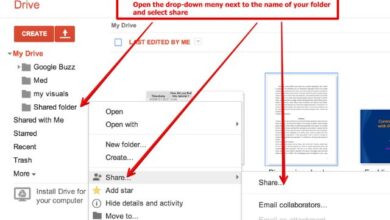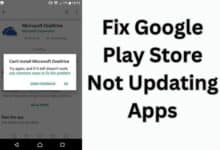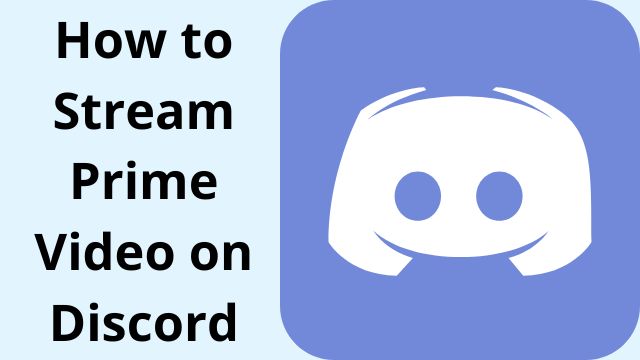
Discord is the industry standard for online communication. Discord has been ideal for groups wishing to stay together online, despite having a cult following in the gaming world at first. Using Discord and Amazon Prime to watch a movie at home is a terrific option if you and your friends want to stay in and enjoy content online. So, how to stream Prime Video on Discord?
This article will explain how to stream Amazon Prime on Discord and address some frequently asked questions.
How to Stream Prime Video on Discord
- Make sure you are connected to a server first. Open Amazon Prime in your browser after that. Enter your login information if you haven’t done so before.
- Open Discord in a separate window.
- In the lower left corner, select the settings icon.
- Choose Game Activity from the menu on the left-hand side.
- Select Add it from the menu options at the top of the screen.
- From here, select the Amazon Prime streaming browser window.
- Select “Add Game.”
- After leaving the options section, select Screen from the screen’s bottom left corner.
- This opens a popup window where you can select the browser window you want to broadcast from.
- Set the streaming options according to your preferences.
- You must have a Discord Nitro account, which allows higher resolution media and boosts your servers to better your viewing experience, in order to go higher than 720p.
- Press Go Live to launch the stream right now.
Thousands of movies and TV shows are available for streaming at any time as one of the many benefits of Amazon Prime. Additionally, you may watch the newest music videos without having to endure the intrusive advertisements that are common to most streaming services.
The coolest thing, though, is that Amazon Prime is actually streamable on Discord. In this way, you can stream your favourite movie or music video and watch it with loved ones or friends in real time.
The ability to leave your camera on even when you’re actively streaming on Discord is what attracts so many Amazon Prime members to the service. Your viewers will be able to observe how you respond to the playback in this manner.
How to Stream Amazon Prime on Discord Without Black Screen
When your screen suddenly goes dark while you watch, it’s called a black screen. You will find yourself staring at a blank screen after the show abruptly ends.
Discord is great for broadcasting for a variety of factors, but a blank screen might sour the experience.
Although the precise cause cannot be determined, you might feel comforted to find that there may be treatments. Let’s examine a few potential solutions in case you run across this issue.
- Switch Off Hardware Acceleration
- Update Your Discord
- Clear Background Applications
- Try Clearing the Cache
Switch Off Hardware Acceleration
By outsourcing some computational tasks to hardware components, hardware acceleration is a technique used to increase CPU utilization. On Discord, the feature, however, may result in a black screen. It might be fixed by disabling it, allowing you to continue streaming content without interruption.
Update Your Discord
Bug fixes can be made quickly by updating Discord. Checking for new Discord updates should be the first thing you do if you experience the black screen.
Clear Background Applications
Several background programmes have the potential to obstruct Discord’s startup process. You should terminate any superfluous background programmes to prevent this occurrence.
Try Clearing the Cache
Discord may occasionally experience startup interruptions and black screens due to corrupt material into the cache it creates. Such elements could only be removed by clearing the cache.
How to disable hardware acceleration in Firefox
- Go to Settings in Firefox by clicking the menu in the top-right corner.
- Uncheck Use suggested performance settings under the General tab.
- Then uncheck Use hardware acceleration when available.
How Do You Stream Amazon Prime With Friends?
- Launch a browser and go to Amazon Prime Video.
- Launch the video you want to send.
- To invite friends, click on the Watch Party icon.
Why Can’t I Share Prime Videos on Discord?
The usage of out-of-date Discord software, hardware acceleration, a damaged cache, or running too many programmes in the background are a few of the factors that can cause Prime Video sharing over Discord to fail. To solve your problem, use the preceding troubleshooting advice.
On Discord, How Do I Stream Movies?
By selecting Go Live and then the browser streaming the film after creating a chatroom and inviting your friends, you may quickly stream movies.
Is Streaming Amazon Prime on Discord Legal?
It varies. Sharing Prime content with a small group of friends or family members is totally acceptable. However, disseminating content to the public is illegal and may result in legal repercussions.
Movie screen sharing is possible on Discord.
Yes. A feature of Discord lets users share their screens with other users.
On Twitch, are I able to stream Prime Video?
Yes. You must do this by linking your Prime account to Twitch and using the Watch Party option to allow others to share your screen.
Can Discord be used to stream Amazon Prime?
Additionally, you may watch the newest music videos without having to endure the intrusive advertisements that are common to most streaming services. The coolest thing, though, is that Amazon Prime is actually streamable on Discord.
Why can’t I stream movies on Discord?
Hardware acceleration is to blame. Your graphics card is utilized by hardware acceleration to speed up a program’s performance. However, you could have problems viewing the movie if your hardware isn’t strong enough. In that situation, it is preferable to turn off hardware acceleration.
Conclusion
There isn’t much that can improve your Amazon Prime viewing experience more than watching your favourite movies with your loved ones, wherever they may be. And because of this post, you now understand exactly what you must do to bring about this.