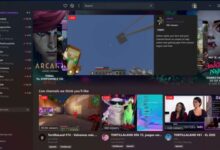The best music players for PC

Here are the best music players for PC- Windows is a sizable platform with virtually infinite apps. Finding the ideal app can be challenging, but it’s great for the freedom it allows. You might need to do some preliminary research if you want to rock out to your favorite songs. To save you time, we’ve listed our top options for PC music players below.
While we’ll try to provide a wide range of possibilities, iTunes won’t be included in this list. It’s not always the ideal choice for its Windows equivalents because it’s an Apple platform. Are you prepared to see what made the list? Prepare your headphones.
The best music players for PC
- Spotify
- VLC
- Foobar2000
- MusicBee
- Aimp
- iTunes
- MediaMonkey
- Groove Music
- Windows Media Player
- Winamp
Spotify
Spotify may be the best option for those of you who have completely given up on the physical music library. It is already one of the most well-known music players in the world, and the PC programme is really easy to use.
After completing the app’s download, you may choose to access your local files or stream music from Spotify’s enormous library. You don’t even need to pay for a membership if you want to keep the complete experience free. Of course, Spotify Premium brings a few useful extras to the table, such as limitless skipping and no commercials. Additionally, it enables the downloading of music for offline listening.
To experience a radio-like mix of all your favorite artists, Spotify even provides individually designed playlists. To keep you up to speed on your favorite tunes, it even changes your daily mixes on a daily basis.
VLC
Because of its extensive format compatibility, VLC rose to become one of the most widely used PC players. VLC can almost certainly play any file you have. It’s completely free to download and functions something like an audio Swiss Army Knife. Even better, you may select from a full-featured version created for PCs, smartphones, tablets, and more or the web app.
However, if your music library is disorganised, VLC might not be the best PC music player for you. If you need a way to play the songs you already own, it typically works the best. With the variety of file types that VLC supports, using the service shouldn’t be an issue.
Foobar2000
Foobar2000 is one of the most adaptable music players for PCs, despite its retro appearance. You can fiddle with the menus and options to your heart’s delight. Even while the moniker is somewhat reminiscent of Dave Grohl’s preferred hangout, it also accepts practically every file format you can imagine.
If you enjoy ripping music from CDs as well, Foobar2000 is a fantastic music player. So that you don’t end up with the same song from four separate albums, it automatically analyses information and can remove duplicates. One of the lightest programmes on this list, Foobar2000 is a wonderful choice for speedy startup. Little should stand in your way once you’ve adjusted your UI.
MusicBee
If you already have a sizable collection of songs and wish to organise them into one location, MusicBee is an excellent PC player. No matter how big or where your library is from, MusicBee promises to be able to handle it all. MusicBee is another another totally free platform with a simple, straightforward user interface.
With MusicBee, you can go a step further and adjust the equalisers and even the breaks between songs. You can add silences and sometimes even fades between songs, which is vital for you Pink Floyd lovers since it enables continuous playback. Nothing is off the table because MusicBee supports practically all file formats, much like its rivals.
Aimp
Aimp is one of the platforms on this list that is updated the most frequently, making it a great music player. It supports a wide range of file kinds, as you might anticipate, but Aimp goes above and beyond when you upload music. You can save time by not having to manually create playlists for each genre by using Aimp, which automatically identifies and arranges new content.
Aimp may be enhanced with some useful skins. You can fiddle around with the equaliser to your heart’s content if you want to. It’s also an excellent music player if you prefer to listen to music while you sleep or wake up. The alarm clock may be set to wake you up, and there is also a wind-down option that turns off your computer after a playlist.
iTunes
One of the greatest music players for PCs is Apple’s iTunes, a music player and content management programme that is accessible to Windows and macOS users. If you use any Apple mobile devices, such as an iPhone or iPad, it will be extremely useful. You can rapidly sync your media and apps with it.
It also performs flawlessly when used as a music player. It is renowned for its organisation and simplicity. Additionally, iTunes serves as a media store, allowing users to buy a huge selection of songs, movies, and other material directly from the app.
MediaMonkey
Many of the elements that make MusicBee so beloved are also included in MediaMonkey. More than 100,000 file and playlist formats are accessible, and the software automatically detects duplicates and defective files.
One of the few music players on our list with a paid option is MediaMonkey. If you choose the Gold version, you’ll also receive a few benefits in addition to your sleek user interface. Automatic audio levelling, high-speed encoding, CD recording, unrestricted streaming, a sleep timer, and more features are included with the Gold upgrade.
Groove Music
A neat, contemporary-looking programme called Groove Music is pre-installed on Windows computers, and it can be used to play and organise your music files. It can also access your OneDrive, which syncs across all of your devices. If you want a first-party product, the software isn’t as fully featured as it once was, but it’s still among the best music players for PC.
Windows Media Player
Some claim that the tool you already own is the greatest one you can utilize. Every Windows machine already contains Windows Media Player; all you need to do is turn it on. It performs admirably as a PC music player. It has a respectable level of organization and allows you to browse both photographs and videos. Additionally, it has direct access to SD cards and other storage devices, and if you’re still into burning CDs, you can use it for that as well.
How to enable Windows Media Player:
- Open the Settings app.
- Access the Apps tab.
- Decide on the auxiliary features.
- Select View features under Add an optional feature.
- Decide on Windows Media Player.
- Click Next.
- Select Install.
- Windows Media Player can now be launched.
- How to transfer emails from one Gmail account to another
- How to change Gmail themes in 4 easy steps
- How to configure Gmail SMTP settings?
Winamp
You might recall Winamp. The PC music player has been around since 1997, and despite its evolution and 80 million active users, it still has a timeless appearance that we know many of you will like. Although the settings and capabilities are numerous, this software isn’t the ideal for organising content because a lot of it will have to be done manually.