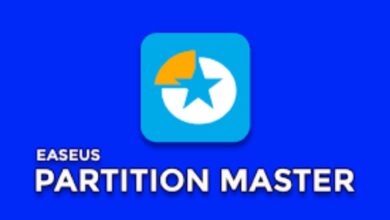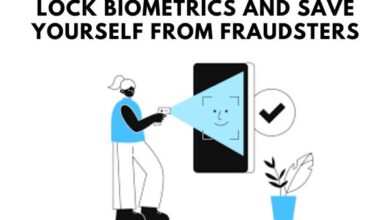DALL-E 3 Easy way to convert WebP images to JPG or PNG
DALL-E 3: Convert WebP images to JPG or PNG effortlessly. Easy and efficient method for image format conversion.
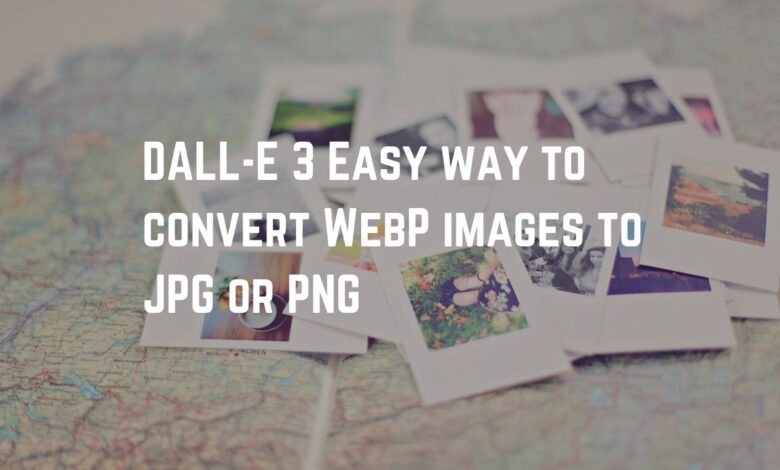
In the digital world, photographs play an important role. These can be found everywhere, from websites to medical applications, and they come in different formats. One such format is WebP, which is a new type of image format that is optimized for images on the web and provides reduced image loss. Developed by Google, WebP images are often used in advanced AI models like DALL-E 3.
However, despite their benefits, WebP images are not fully supported on all platforms and devices. This is where there is a need to convert the image into a larger format like JPG or PNG.
This article walks you through the process of converting DALL-E 3 WebP images to JPG or PNG format. Simply, with simple steps, you can convert your WebP images to the format of your choice, ensuring that they can be viewed and used anywhere. So let’s meet and explore this process together.
Remember, no prior knowledge is required. The most important thing is that you keep learning and have the patience to take steps. Let’s start!
DALL-E 3 and WebP Images
DALL-E 3 is a direct successor to the main DALL-E, an artificial intelligence program developed by OpenAI. It is designed to create a picture from a verbal description of any object, providing a powerful tool for visual analysis. The images generated by DALL-E 3 are now in WebP format.
WebP is a new type of image format that provides a better reduced approach to images on the web. Developed by Google, WebP is approximately 30% smaller than JPEGs when compared to images. This makes them ideal for use on the web, where reducing file size without sacrificing performance is important.
However, despite their benefits, WebP images are not fully supported everywhere. While it works well with newer browsers like Google Chrome and Microsoft Edge, some older browsers and some photo editing software do not support this format. And apart from this, on some social media platforms and websites, traditional formats like JPG or PNG are preferred.
This is where there is a need to convert WebP images into larger formats like JPG or PNG. Whether you want to edit your photo in software that doesn’t support WebP, or you want to share it on a platform that prefers JPG or PNG, you can save your DALL-E 3 WebP photos in these formats: Converting in Hindi can be very useful.
Next, we will walk you through the process of converting DALL-E 3 WebP images to JPG and PNG formats. We will provide clear, step-by-step instructions, which will allow you to follow along easily, avoiding technical mastery. So let’s start and start the family!
Why Convert WebP to JPG or PNG?
WebP, while effective and popular, also has some limitations. The root problem lies in its support. Not all browsers, photo viewing software, or photo editing software support the WebP format. For example, older versions of Internet Explorer and Safari do not support WebP. This can cause a problem if you are trying to view or edit a WebP image on an unsupported platform.
On the other hand, JPG and PNG are the major image formats supported by most software and web browsers. They are recognized by virtually all photo-related software and web browsers. This makes them more accessible and easier to use for a larger number of applications.
And besides, JPG and PNG have their own special benefits. JPG is designed to compensate for compression without significant loss of image quality, making it more capable of capturing images. PNG supports lossless compression and also preserves noise differences, which is useful for graphics and logos.
Therefore, converting DALL-E 3 WebP images to JPG or PNG not only solves the support issue but also allows you to select a better format as per your requirements. In the next article, we will take you through the family process step-by-step.
Step-by-Step Guide to Convert DALL-E 3 WebP Images to JPG
DALL-E 3 Converting WebP images to JPG is a straightforward process. Here is a step-by-step Guide to Convert DALL-E 3 WebP Images to JPG:
How to get WebP picture: The first step is to load your DALL-E 3 WebP picture. Censored Make sure that your photo is saved in a light location on your device.
Choosing a Conversion Tool: There are many online tools and software available to convert WebP images to JPG. Some popular alternatives include Adobe Photoshop, GIMP, and online converters like Convertio and Online-Convert. Choose a device according to your needs and convenience.
To upload a WebP photo: Open your selected device. Usually there will be an option to ‘Upload’ or ‘Open’ a photo. Go to your saved WebP photo and select it.
Selection of cropping format: When the picture is uploaded, select ‘JPG’ as the cropping format. Some tools can also provide internal options such as gunpowder adjustments and size reduction. Set these as per requirement.
Start the Parivartan Process: Once set as per your choice, start the Parivartan process. Usually you have to click on ‘Convert’, ‘Start’, or some similar button to start this process. Family should be practiced only in the future.
Download the JPG Image: After the conversion is complete, there will be an option to ‘Download’ or ‘Save’ the converted JPG image. Use it as per your convenience and save it at any place.
And here it is! You have successfully converted a DALL-E 3 WebP image to JPG. This process is not only simple but also fast, allowing anyone to convert their WebP images to a more widely supported format.
DALL-E 3 Steps to Convert WebP Image to PNG-sankhya-sankhya Guide
Like converting JPG, converting DALL-E 3 WebP images to PNG is also a simple process. See how you can do it here:
- Prepare WebP Image: Prepare your DALL-E 3 WebP image for conversion. Use Save to a location on your device that is easily accessible.
- Select Conversion Tool: There are many online tools and software available to convert WebP images to PNG. Some popular alternatives include Adobe Photoshop, GIMP, and online converters like Zamzar and Online-Convert. Choose a device that is easy for you to use.
- To Load a WebP Photo: Open your chosen editing tool and look for the option to ‘Upload’ or ‘Open’ a photo. Where you have saved your WebP picture, choose where to use it.
- Output Format Selection: After the photo is loaded, select ‘PNG’ as the output format. Some equipment can also provide options according to gauge and size. Here, set it as per your requirement.
- Start the cooking process: Set the cow as per your choice, start the cooking process. Usually you have to click on ‘Convert’, ‘Start’, or some similar button to start this process. The family should become poor in every family.
- Save PNG Image: After the conversion is done, there will be an option to ‘Download’ or ‘Save’ the converted PNG image. Use save in your favorite position.
And here it is! You have successfully converted a DALL-E 3 WebP image to PNG. This process is not only simple but also fast, allowing anyone to convert their WebP images to a more widely supported format.
Solution to common problems in converting DALL-E 3 WebP images to JPG or PNG format.
DALL-E 3 The process of converting WebP images to JPG or PNG is straight forward, but you may encounter a few problems. Here are some common problems and their solutions:
- Unsupported File Format: If your conversion device does not support WebP, consider updating the software or using another device that supports WebP.
- Lack of loss after conversion: This can happen while converting from WebP to JPG because JPG has lossy nature. To reduce pixel loss, adjust the pixel settings before converting or consider converting to PNG, which is a lossless format.
- The conversion process is unsuccessful: Make sure that the WebP picture is not corrupted. Try opening it with a different viewer to confirm this. If the problem persists, try another replacement tool.
- Can’t open converted images: Check whether the software or platform you are using supports the new format (JPG or PNG).
Remember, the secret to a successful conversion lies in understanding the process and the tools being used. If you have any problems, don’t hesitate to ask for help or do some testing.
- 6 best free AI image generators to try in 2024 (tried and tested)
- Easily Remove Backgrounds from Any Image for Free, Lifetime
- Bing AI’s 3D Image Generator: The Future of Instagram or Just a Passing Trend?
FAQ
How to convert WebP file into JPEG or PNG?
You can use online conversion tools or software like Adobe Photoshop or GIMP. Upload your WebP image, select ‘JPG’ or ‘PNG’ as the output format, and start processing. If you want to know about the Parivartan, download the Parivartit picture.
How to automate WebP to JPG?
Automate transformation can be done using batch transformation tools or scripts. Some photo editing software like IrfanView or XnConvert provide the facility of batch conversion. You can also write a script in Python using libraries like imagemagick.
How to convert photos from WebP to JPG in one go?
Batch conversion tools are used to convert many images. All you need to do is upload your WebP image into the tool, select ‘JPG’ as the output format, and start processing. The tool will convert all the photos one by one.
How to save a PNG photo in JPEG or WebP?
Open the PNG image in a photo editing software, go to ‘File’ > ‘Save As’, and select ‘JPEG’ or ‘WebP’ as the format. Adjust the settings as required and save the photo.
How to convert WebP to JPG manually?
In manual editing, a photo editing software is used. Open the WebP image in the software, go to ‘File’ > ‘Save As’, select the format ‘JPG’, and save the image.
How to convert WebP images into PNG?
To convert large numbers of WebP images to PNG, use a batch conversion tool. Upload all the WebP images, select ‘PNG’ as the output format, and start processing. The tool will convert other pictures to sequential form.
Conclusion
With this guide, you will learn how to easily convert DALL-E 3 WebP images to JPG or PNG. Remember, understanding the process and equipment is key. If you encounter any problems, refer to this guide again. There is joy in doing family!