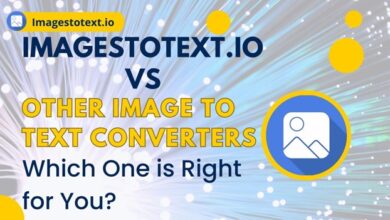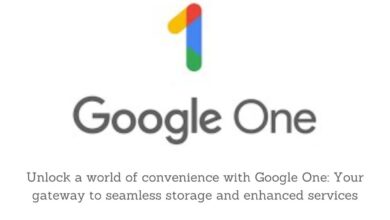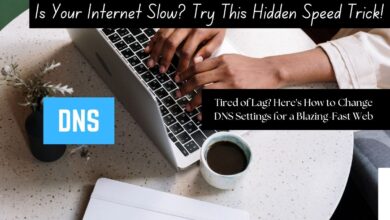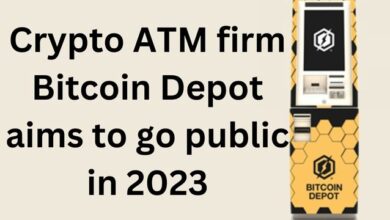How to Repair Split Access Database?

When an Access database file gets corrupted, you can face different errors and even cannot open or access the file. There are various factors that lead to corruption in Access database files, like hardware failure, sudden power failure, issues with the storage drive, sudden closing of the Access application, etc. Whatever be the cause of corruption, it is important to repair the corrupt file as soon as possible. You can use the Access repair functionalities to repair and recover Access database files. In this post, we’ll discuss different ways to repair split Access database files and recover the data.
Solutions to Repair Split Access Database
First, ensure that your Internet connection is stable and working fine (if multiple users share the split database across the network). Sometimes, the issues with the linked table connection can also lead to errors in the database. So, check and relink the linked tables. If still the issue is not resolved, then follow the below solutions to repair and restore split Access database.
Solution 1: Restore from Backup
One of the convenient and easiest solutions is to restore the database file from backup. If you’ve a latest healthy backup of the split Access database, you can restore it and replace it with the damaged one. Here are the steps to restore the database from backup:
- Open the File Explorer on your system.
- Search the folder where your backup of the database is located.
- Copy the backup file and paste it into the folder where the damaged database is saved.
- If a prompt is displayed, asking you to replace the existing database copy, click Allow.
Method 2: Run Compact and Repair Tool
You can use the Microsoft Access’ built-in feature – Compact and Repair, to repair corrupt or damaged split database. This tool can help fix minor corruption issues in both the back-end and front-end databases. Here are the steps to use the utility:
- Open the Microsoft Access application.
- On the Templates window, double-click the Blank Database button.
- Go to File and then click Close.
- Select Database Tools and then select Compact and Repair Database.
- On the Database to Compact From dialog box, browse and select the affected database.
After repair, Access will save the repaired database file at the same location where the original database file is located.
Method 3: Use a Third-Party Access Repair Tool
Sometimes, the Compact and Repair tool fails to provide the intended results. In such cases, you can opt for a third-party access database recovery software, such as Stellar Repair for Access. It is an advanced Access repair tool to repair severely damaged Access database files. The tool restore all the objects of the corrupted database to a new database file, with complete integrity and precision. It has a simple interface that does not require any technical skills to use it. You can download the free trial version of Stellar Repair for Access to repair the corrupted split database and preview the objects.
Steps to Use Stellar Repair for Access to Repair Split Access Database
- When you launch the software, the Select Database dialog box is displayed.
- In the “Select Database” dialog box, click the Browse option to select the affected split Access database file.
Note: If you do not know the exact database file location, click the Find option.
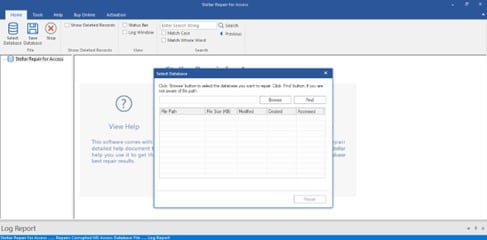
- After selecting the split database, click the Repair option.
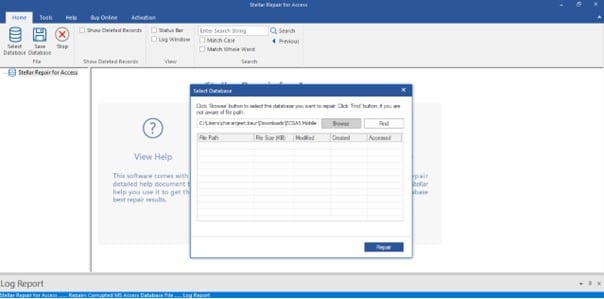
- The repair process will start. Wait till the repair process is completed. Then, click OK.
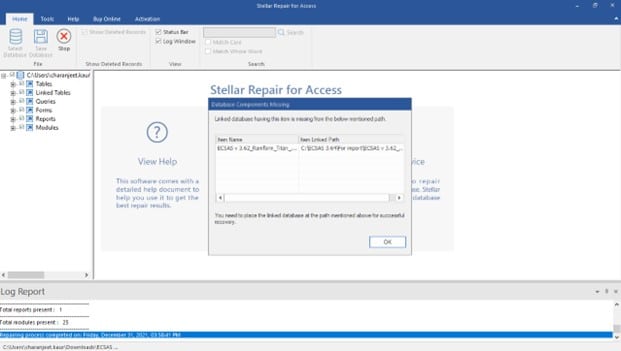
- In the preview window, expand the items in the left pane. You can click on any item to preview its contents in the right pane.
- Click the Save Database option, after selecting the database objects you want to save.
- Choose the desired location to save the repaired database.
- Click OK.
- Once the database is saved, you will see a ‘Saving Complete’ message.
Conclusion
The split Access database can get corrupted due to several reasons. You can restore the database from backup or use the Compact and Repair tool. If the backup is not available and the Compact and Repair tool fails, then use a reliable third-party software such as Stellar Repair for Access to repair the split database. It can repair severely corrupted back-end and front-end database files without any data loss. This tool helps fix errors associated with corruption in the Access database.
Frequently Asked Questions about Repairing Split Access Databases
1. What causes split Access database corruption?
A. Split Access database corruption can be caused by hardware failures, power outages, storage drive issues, or abrupt closures of the Access application.
2. How do I check if my split Access database is corrupted?
A. Signs of corruption include errors while opening or accessing the file, or inability to open the database at all.
3. What should I do first when I suspect my split Access database is corrupted?
A. First, check your internet connection if the database is shared across a network. Then, verify and relink any linked tables in the database.
4. How can I restore a split Access database from a backup?
A. Locate your backup file in File Explorer, copy it, and paste it into the folder containing the damaged database. Overwrite the existing file if prompted.
5. What is the Compact and Repair tool in Access?
A. The Compact and Repair tool is a built-in feature in Microsoft Access that can fix minor corruption issues in both back-end and front-end databases.
6. How do I use the Compact and Repair tool?
A. Open Access, create a new blank database, close it, and then go to Database Tools to select Compact and Repair Database. Choose the affected database to repair.
7. When should I use a third-party Access repair tool?
A. If the Compact and Repair tool is ineffective, a third-party tool like Stellar Repair for Access can be used for more severe database corruption.
8. What are the steps to use Stellar Repair for Access?
A. Launch the software, select the corrupted database file, start the repair process, preview the recoverable objects, and save the repaired database to a desired location.
9. Can third-party tools repair severe corruption in Access databases?
A. Yes, tools like Stellar Repair for Access are designed to repair severely damaged Access database files and restore them with complete integrity.
10. Is it necessary to have technical skills to use Access repair tools?
A. No, most Access repair tools, including Stellar Repair for Access, have simple interfaces that don’t require extensive technical skills to operate.