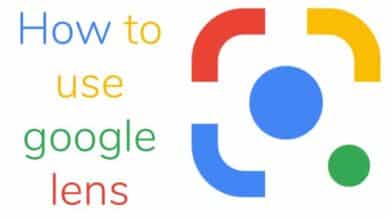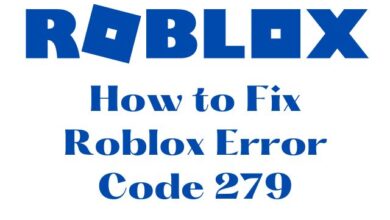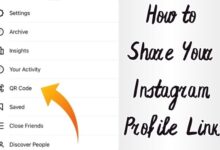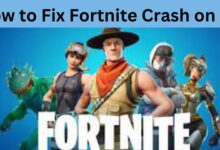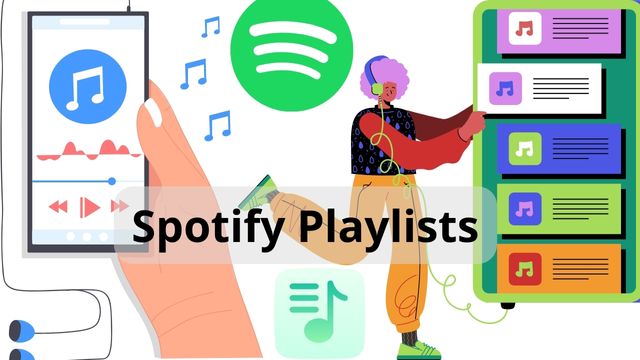
- Create a Playlist Dump for New Songs
- Phasing Out Songs From Your Playlist Dump
- Playlist Group Sorted by When You Heard It
- Playlist Group Sorted by Decades
Are you one of those people who has hundreds of songs on their Spotify playlists and listens to every genre of music? If this is the case, managing your playlists may appear to be an impossible task.
However, if you’re dead set on keeping everything in order, you should know that there are a few different ways to manage your playlists.
This post will show you how to make Spotify playlists more organized.
How To Arrange Spotify Playlists?
Create a Playlist Dump for New Songs
A playlist dump is an excellent way to organize and priorities new music. You can make a playlist for all the new music you’ve recently heard and loved (and often pretended you didn’t). You can play them again and over till you’re sick of them.
Phasing Out Songs From Your Playlist Dump
Consider this a playlist eternal suffering: if you still enjoy the songs after listening to them again and over, they deserve to be moved to a different playlist. Remove them if you don’t like them. You may, of course, leave the songs in the dump or make a separate playlist if you still can’t get enough of them.
You’ll always have place for new songs that you’ll want to listen to on repeat for hours if you do it this way.
Playlist Library
Your library contains all the songs you’ve liked and your playlists. You can customize it according to your preferences. We’ll show you some tips & tricks on how to organize it.
Playlist Group Sorted by When You Heard It
Have you ever heard a song that took you back to a memorable vacation, your first boyfriend, your grandparents, or your childhood?
Music has the ability to transport you back in time. It has the ability to transport you back in time and give you access to memories you didn’t even know you had.
This can be used to organize playlists. Try categorizing your playlist group according to when you first heard specific songs if you ever want to go back in time and remember how you felt at that precise moment.
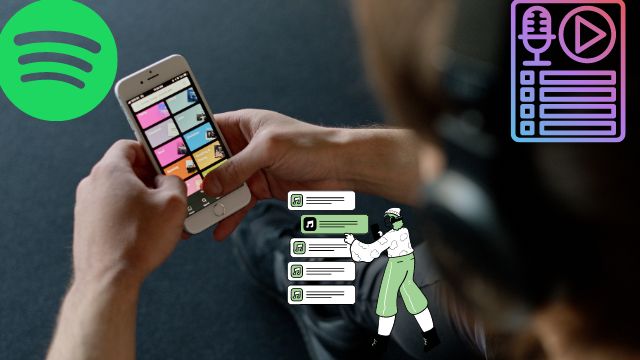
Playlist Group Sorted by Mood/Emotions
Some songs are sorrowful, while others are upbeat and make you feel powerful. You’ll always be a few clicks away from conjuring up a specific atmosphere if you organize your music by emotions.
For example, you may create a playlist specifically for driving music. If you commute to work every day or take long trips sometimes, you can create a playlist of music that you believe will sound excellent in the car.
You can make a playlist with all the “work” songs that will stimulate and inspire you to perform a better job at work if you listen to music while working.
Overlaps
Because you (ideally) have more than one playlist, there will be overlaps. There’s a chance that the same music will appear on more than one of your playlists.
However, this could be a positive thing. You might have the same song on a mood playlist, a playlist dedicated to your favourite high school tunes, and a playlist dedicated to songs you claim to despise but secretly enjoy.
Playlist Machinery
Spotify, as impressive as it is, also includes fantastic features for organizing and rating music. Playlist Machinery is one of them; it’s an app that lets you go through your music library and sort it.
Playlist Machinery can be accessed in the following ways:
- Switch on your computer’s browser.
- Open it by typing “Playlist machinery Spotify.”
- Go to your Spotify account and sign in.
- Your music library will be linked once you’ve logged in.
Playlist Machinery may be used on both your phone and your computer, and the music can be played directly from the app.
Read Also: How To Hide Photos From Gallery?
Playlist Group Sorted by Genre
You may organize music by genre with Playlist Machinery. You’ll find all of your music organized by genre on the left-hand side.
If you enjoy listening to a wide variety of music, this option will display the genres to which the majority of your tracks belong.
The most popular genre is at the top, followed by the least popular at the bottom.
Playlist Group Sorted by Decades
You may also sort your music by decade with Playlist Machinery. Your tracks will be automatically organized into folders based on their decade of release.
Playlist Group Sorted by Style
Playlist Machinery will sort your tracks by style. This makes it easy to find music that are quiet, loud, explicit, and so on.
Apart from that, Playlist Machinery sorts your music by moods, time added, popularity, and duration.
Analyze your Spotify Playlists
You can utilize a variety of internet tools to assess your playlists based on various factors. One such tool is the Chosic Spotify Playlist Analyzer. To figure out how it works, follow these steps:
- Visit https://www.chosic.com/spotify-playlist-analyzer/ for more information.
- Log in to your Spotify account or enter a link to the playlist you want to analyze.
- Tap “Your Playlists” if you’re logged in.
- Make a playlist of your favourite songs.
After you’ve selected a playlist, you’ll see basic information about it, such as the number of songs, the most popular genre, the most frequently repeated decade, the key, and the date it was last updated.
When you scroll down, you’ll see a percentage representation of the overall mood of your music.
You’ll also find a list of top artists ranked by how frequently they appear in the playlist, as well as a list of genres.
There’s also a list of the decades that have been issued, as well as the most common decade.
Finally, you’ll be able to check your playlist’s overall ranking based on:
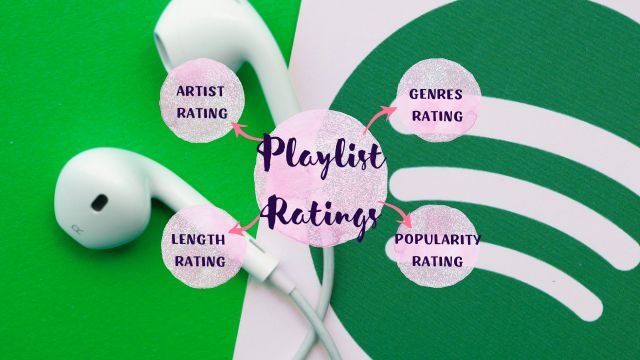
- Artist rating– The highest rating will be achieved if each artist has only one song.
- Genres rating– There aren’t too many genres in a single playlist.
- Popularity rating– A blend of well-known and lesser-known music.
- Length rating- If there are at least 50 songs, the score will be higher.
Conclusion
You’ve now figured out how to organise Spotify playlists in a variety of ways. Whether you organise your playlists by mood, genre, date, style, or something else, you’ll be able to not only choose a song for every occasion, but also utilise your music as a time machine to travel back in time.
You can use a programme like Playlist Machinery or Chosic Spotify Playlist Analyzer to evaluate your playlists. You might be surprised by the outcomes.
People May Ask
Q- What are the most effective methods for organizing Spotify playlists?
A- The simplest approach to organize all of your songs in Spotify is to make distinct folders for each artist, genre, music era, mood, or anyway you want to group them.
Q- What’s the best way to alphabetize Spotify playlists?
A- Organizing your Spotify playlist in alphabetical order is simple, whether you’re using an Android or iOS device:
- Select the column (Artist, Album, Title) by which you want the playlist to be sorted, and the songs will be sorted from A to Z.
- Click on the same column again to return to the original order.
Q- How do I keep my Spotify playlists organized on my iPhone?
To organise a Spotify playlist on your iPhone, open the Spotify app, select one of the playlists, and then hit the ellipsis icon at the top of the screen. When you click, you’ll be given three choices:
- Reorganize the favourite songs in the list by editing the list.
- Share the list And tell your friends about it.
- Make it collaborative – anyone with access to the playlist’s link can edit it.
Q- How do I change the order of my Spotify playlists?
A- Spotify’s desktop app is the sole way to change the order of your playlists. You can change the order by doing the following:
- Launch the Spotify desktop application.
- Hold down the playlist button.
- Move it to the desired location by dragging and dropping it.