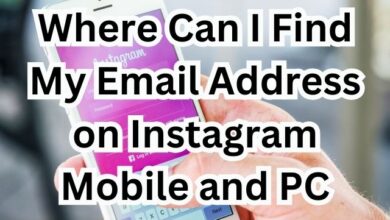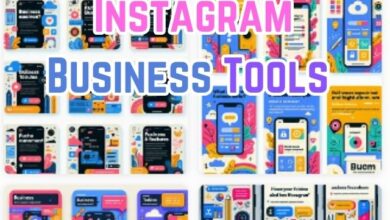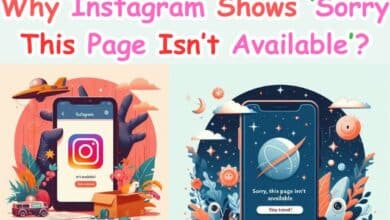How to Unlike or Unsave All Posts on Instagram at Once
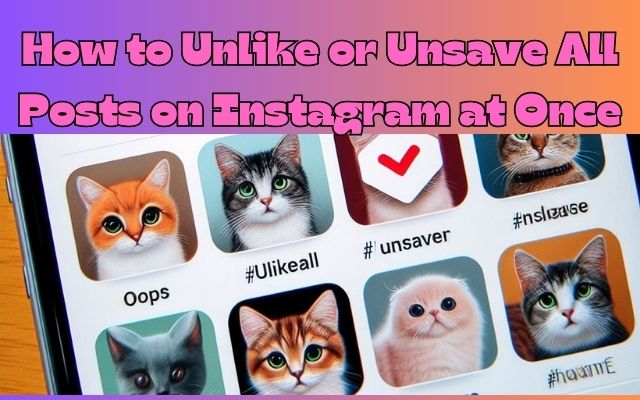
Unlike or unsave all posts on Instagram at once – this phrase might seem daunting to many. Instagram, a platform that has become an integral part of our digital lives, offers a plethora of features to enhance our social media experience. Among these are the ‘like’ and ‘save’ options, allowing us to express our appreciation for posts and save them for later viewing.
However, there may come a time when you want to declutter your digital space and start afresh. Maybe you’ve liked or saved posts impulsively over the years, and now your Instagram doesn’t reflect your current tastes. Or perhaps you’re concerned about privacy and wish to limit the data Instagram has on your preferences. Whatever the reason, the ability to unlike or unsave all posts at once can be a powerful tool in managing your Instagram presence.
In this article, we will guide you through the process of unliking and unsaving all posts on Instagram in a few simple steps. We aim to provide clear, easy-to-follow instructions that will help you regain control over your Instagram experience. Whether you’re a casual user or a social media aficionado, this guide is designed to help you navigate Instagram’s features with ease and confidence.
Stay tuned as we delve into the world of Instagram management, providing you with the knowledge and tools to curate your Instagram presence effectively. Let’s embark on this journey together!
Understanding Instagram’s Like and Save Features
Instagram, a social media giant, is constantly evolving to enhance user experience and engagement. Its ‘like’ and ‘save’ features are two such tools that have transformed the way we interact with content on the platform.
The ‘like’ feature, represented by a heart icon, allows users to express their appreciation for a post. When you ‘like’ a post, it signals to Instagram’s algorithm your interest in similar content, influencing the posts you see on your feed.
The ‘save’ feature, on the other hand, is a bookmarking tool that lets you save posts for later viewing. Saved posts are added to a private section on your profile, accessible only to you. This feature is particularly useful for preserving posts that inspire you or contain information you wish to revisit.
Recently, Instagram has been rolling out new features and updates at an impressive pace. For instance, Instagram introduced ‘Notes’ that expire within three days, giving users a new way to engage with each other. They also provided an option to prevent profile visitors from expanding the main profile image, addressing privacy concerns.
Moreover, Instagram is testing content scheduling tools within the app, allowing users to schedule a picture, carousel, or Reel up to 75 days in advance. They’re also improving content creation tools, testing the ability for users to scale, crop, and rotate individual clips.
These updates reflect Instagram’s commitment to user-centric design, continually refining its features to cater to user needs and preferences. As we delve deeper into the process of unliking and unsaving all posts on Instagram, it’s essential to understand these features and the impact they have on our Instagram experience. Stay tuned as we explore why you might want to unlike or unsave all posts on Instagram at once.
Why You Might Want to Unlike or Unsave All Posts
There are several reasons why Instagram users might want to unlike or unsave all posts on their account. Let’s explore some of these motivations:
- Digital Decluttering: In the fast-paced world of social media, the content we consume is growing daily. If you are an avid Instagram user, the big pile of your liked and saved posts can feel like a never-ending maze. A long list of liked and saved posts can be strenuous when trying to find something. Unliking or unsaving all posts can help declutter your Instagram account, making it easier to navigate and manage.
- Privacy Concerns: If you have saved posts that are personal or sensitive, you may want to delete them to protect your privacy. Unliking or unsaving all posts can help safeguard your personal information and preferences from being accessed by others.
- Starting Afresh: Sometimes, you might want to get rid of your Instagram history and start with a clean slate. This could be because your interests have evolved over time, and your liked and saved posts no longer reflect your current tastes. Unliking or unsaving all posts allows you to curate a fresh collection of posts that align with your current interests.
- Organizing Bookmarks: Removing saved posts helps you start again and curate a fresh collection, keeping the bookmarks organized. This can be particularly useful if you use the ‘save’ feature to bookmark posts for future reference.
Now, we will guide you through the process of unliking and unsaving all posts on Instagram. Whether you’re doing it for digital decluttering, privacy concerns, starting afresh, or organizing your bookmarks, we’ve got you covered. Stay tuned!
Step-by-Step Guide to Unlike All Posts on Instagram at Once
Instagram allows you to unlike all posts using its mobile app or any browser. However, unliking bulk posts at once is trickier than scrolling and liking them. Here’s how to go about it:
On Mobile App
The steps are identical on Android devices and iPhone:
- Open Instagram on your phone and tap on the profile tab at the bottom.
- Now, tap on the hamburger menu.
- Tap ‘Your activity’ from the list.
- Tap on ‘Likes’.
- Now, tap on ‘Select’.
- Select the posts you wish to unlike and tap on ‘Unlike’.
If you don’t have the app on your phone, you can unlike posts using the Instagram website as well.
On Mobile Browser
- Open Instagram on any browser and tap the gear icon.
- Tap ‘Your activity’.
- Now, tap on ‘Interactions’.
- Tap ‘Likes’.
- On the next page, tap on ‘Select’.
- Now, select the posts and tap on ‘Unlike’.
On Desktop Browser
- Open Instagram on any browser and ensure you’re signed in.
- Next, click on ‘More’ at the bottom left.
- Now, click on ‘Your activity’.
- On the ‘Your activity’ page, click on ‘Select’.
- Select all the posts and click on ‘Unlike’.
In case you have some particular accounts in mind, instead of getting rid of all your likes, you can choose to unlike every post or reel from those specific accounts. Note: You can’t remove likes from posts from specific accounts using a browser. You can only do so using the Instagram mobile app.
Now, we will guide you through the process of unsaving all posts on Instagram. Whether you’re doing it for digital decluttering, privacy concerns, starting afresh, or organizing your bookmarks, we’ve got you covered.
Step-by-Step Guide to Unsave All Posts on Instagram at Once
Instagram allows you to unsave all posts using its mobile app or any browser. However, unsaving bulk posts at once is trickier than scrolling and liking them. Here’s how to go about it:
On iPhone
- Open Instagram and tap the profile tab at the bottom-right corner.
- Tap the Menu button at the top-right and go to “Saved”.
- Under Saved, open the “All Posts” directory to find all your saved posts.
- Tap the ellipses button (3-dot icon) at the top-right corner and tap “Select…”.
- To unsave all Instagram posts at once, tap the “Select all” option at the top-right.
- All your saved posts will be selected, you can uncheck the ones you want to keep.
- Tap the “Unsave” button at the bottom. Then tap ‘Unsave’ again to confirm your choice.
Note that unsaving posts will also remove them from your Saved Collections.
On Android
As stated above, you can mass delete your saved Instagram posts but you cannot delete all of them at once if you’re on Android. Android users instead have to manually select all the saved posts one by one and then unsave them. This can be annoying and stressful if you’re dealing with a lot of saved posts and want to unsave all of them at once.
On Desktop Browser
- Open Google Chrome and install the “Unsaver for Instagram” extension.
- Visit instagram.com and log in to your account if you aren’t already.
- On the Instagram website, click your profile picture and go to “Saved”.
- Under Saved, open the “All Posts” folder.
- Click on the “Select All”.
In case you have some particular accounts in your mind, instead of getting rid of all your likes, you can choose to unlike every post or reel from those specific accounts. Note: You can’t remove likes from posts from specific accounts using a browser. You can only do so using the Instagram mobile app.
Stay tuned for the next section where we will guide you through the potential challenges and how to overcome them. Whether you’re doing it for digital decluttering, privacy concerns, starting afresh, or organizing your bookmarks, we’ve got you covered.
Potential Challenges and How to Overcome Them
While unliking or unsaving all posts on Instagram can be a straightforward process, users may encounter some challenges. Here are some potential issues and how to overcome them:
- Overwhelming Collection: Unliking and unsaving all posts can be overwhelming if your liked and saved collection is too big. But fortunately, Instagram allows you to do so using filters, which makes it effortless.
- Instagram Glitches: Users may encounter Instagram glitches while attempting to unlike posts. This can include the app crashing or freezing, or the user being unable to unlike specific posts. In these instances, users are advised to close the app and restart their device before attempting the process again. If the issue persists, users can contact Instagram support for further assistance.
- Privacy Concerns: The user’s activity log is visible only to them, but the platform may use this data for targeted advertising or other purposes. To maintain privacy, users can adjust their privacy settings or disconnect their Instagram account from other social media platforms.
By being aware of these potential challenges and their solutions, you can make the process of unliking or unsaving all posts on Instagram smoother and more efficient.
- Ways to Fix Instagram Notes Not Showing
- How to Save, Access, or Delete Drafts on Instagram
- How to Fix “We Restrict Certain Activity to Protect Our Community” on Instagram
Conclusion: Embrace a Fresh Start with Instagram
Unliking or unsaving all posts on Instagram can be a powerful tool for managing your digital space. Whether you’re looking to declutter your Instagram, safeguard your privacy, or start afresh, this guide has provided you with the knowledge and tools to do so effectively.
Remember, Instagram is a platform designed to enhance your social media experience. Its ‘like’ and ‘save’ features are there to help you express your appreciation for posts and save them for later viewing. However, it’s essential to manage these features to ensure they serve your needs and preferences.
As we conclude, it’s important to note that once you unlike or unsave posts, there is no way to recover them. Hence, proceed with caution. But with the right approach, you can transform your Instagram experience, making it more organized, personalized, and enjoyable.
So go ahead, take control of your Instagram presence. Unlike or unsave all posts, and embrace the fresh start that awaits you on Instagram. Happy Instagramming!