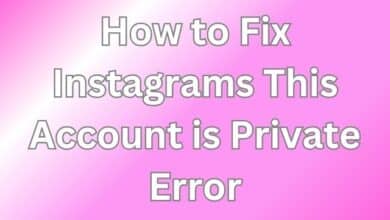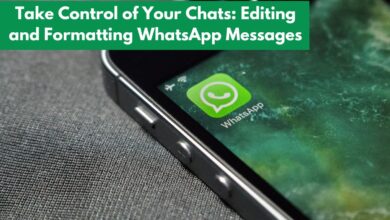Learn How to Limit Messages and Comments on Instagram

In the dynamic world of social media, Instagram stands out as a platform that offers a unique blend of visual content and interactive features. One of the key aspects of this interaction involves messages and comments. However, there are times when it becomes necessary to limit messages and comments on Instagram.
Whether you’re a casual user seeking a more private experience or a business owner wanting to manage your brand’s online presence, understanding how to control these interactions can significantly enhance your Instagram experience. This article aims to guide you through the process of limiting messages and comments on Instagram, ensuring you have the tools and knowledge to navigate this aspect of the platform with confidence.
Now, we will delve into the specifics of how to limit direct messages and restrict comments on your posts. We will provide step-by-step instructions, making the process easy to understand and implement. By the end of this guide, you will have a comprehensive understanding of how to effectively manage your Instagram interactions.
Remember, the goal here is not to eliminate interaction but to create a more controlled and positive environment on your Instagram profile. So, let’s embark on this journey to master the art of limiting messages and comments on Instagram.
Understanding Instagram Interactions
Instagram, a popular social media platform, allows users to share images and videos with their followers. However, as with any online platform, there can be adverse interactions, such as cyberbullying or harassment, in the form of comments and messages. To combat this, Instagram offers various tools and settings that users can utilize to limit these interactions.
Implementing measures to regulate the communication flow on social media platforms is a crucial strategy for safeguarding users’ mental health and well-being. One of these measures includes limiting comments and messages, which can significantly impact an individual’s mental health. Studies have shown that negative comments and cyberbullying can lead to depression, anxiety, low self-esteem, and suicidal thoughts. Moreover, limiting comments and messages can aid in preventing cyberbullying. Cyberbullying refers to aggressive behavior through digital means such as social media platforms. In recent years, cyberbullying has become prevalent among young people. By regulating the number of comments and messages received on Instagram, users are less likely to be subjected to harmful content or experience online harassment.
Adjusting your privacy settings is the next step toward ensuring a safe online environment. By doing so, you can further control who has access to your profile information and limit unwanted interactions with strangers or acquaintances. On Instagram, users have the option to make their profiles either public or private. By setting your profile to private, you limit who can see your posts and send you messages. This feature is handy for individuals who want to share personal information with a select group of people rather than making it available to the general public.
In addition to adjusting privacy settings, comment moderation is another tool that can help limit unwanted interactions on Instagram. Users can filter comments based on keywords or phrases they deem inappropriate or offensive.
How to Limit Messages on Instagram
Instagram, as a platform, is continually evolving and introducing new features to enhance user experience and safety. One such feature is the ability to limit messages, which can be particularly useful in managing interactions and maintaining privacy.
To limit messages on Instagram, you need to adjust your privacy settings. Here’s a step-by-step guide on how to do it:
- Open the Instagram App: Start by opening the Instagram app on your mobile device.
- Go to Your Profile: Tap on the profile icon at the bottom right of the screen to navigate to your profile.
- Access Settings: Tap on the menu icon (three horizontal lines) at the top right of your profile page and select ‘Settings’ from the dropdown menu.
- Navigate to Privacy: In the settings menu, tap on ‘Privacy’.
- Select Messages: Under ‘Interactions’, you will find an option for ‘Messages’. Tap on it.
- Adjust Message Requests Setting: Here, you can control who can send you message requests by choosing from ‘Everyone’, ‘Only People You Follow’, or ‘No One’.
- Adjust Group Message Requests Setting: Similarly, you can control who can add you to group messages.
By following these steps, you can effectively limit who can send you direct messages on Instagram. This feature is especially useful for public figures or users who receive a large number of unsolicited messages.
In addition to limiting messages, Instagram also allows you to filter and manage your message requests. This can be done by navigating to ‘Message Requests’ under the ‘Messages’ setting. Here, you can filter out message requests containing offensive words, phrases, or emojis.
Remember, limiting messages on Instagram is about creating a safe and comfortable space for you to interact with others. It’s not about isolating yourself but about taking control of your online interactions. So, don’t hesitate to use these features and make your Instagram experience more enjoyable.
How to Limit Comments on Instagram
Instagram, a platform that values user safety and privacy, has introduced features that allow users to limit comments on their posts. This feature is particularly useful for managing interactions, maintaining privacy, and creating a safe online environment.
Here’s a step-by-step guide on how to limit comments on Instagram:
Open the Instagram App: Start by opening the Instagram app on your mobile device.
Go to Your Profile: Tap on the profile icon at the bottom right of the screen to navigate to your profile.
Access Settings: Tap on the menu icon (three horizontal lines) at the top right of your profile page and select ‘Settings’ from the dropdown menu.
Navigate to Privacy: In the settings menu, tap on ‘Privacy’.
Select Limits: Under ‘Interactions’, you will find an option for ‘Limits’. Tap on it.
Adjust Comment Settings: Here, you can control who can comment on your posts by choosing from ‘Everyone’, ‘People You Follow’, or ‘Your Followers’.
Enable Manual Filter: You can also enable ‘Manual Filter’ to hide comments containing specific words, phrases, or emojis that you specify.
By following these steps, you can effectively limit who can comment on your Instagram posts. This feature is especially useful for public figures or users who receive a large number of unsolicited comments.
In addition to limiting comments, Instagram also allows you to hide offensive comments automatically. This can be done by enabling the ‘Hide Offensive Comments’ toggle under the ‘Comments’ setting. When this feature is enabled, Instagram’s system will automatically hide comments that it deems potentially offensive.
Remember, limiting comments on Instagram is about creating a safe and comfortable space for you to interact with others. It’s not about isolating yourself but about taking control of your online interactions. So, don’t hesitate to use these features and make your Instagram experience more enjoyable.
Advanced Tips for Instagram Interaction Management
Instagram is constantly evolving, introducing new features and updates to enhance user experience and safety. Here are some advanced tips for managing interactions on Instagram:
- Content Scheduling: Instagram has rolled out content scheduling tools right in the app, allowing you to schedule a picture, carousel, or Reel up to 75 days in advance. This feature can help you manage your content and interactions more effectively.
- Instagram Live Video Live Producer: All Instagram professional account holders can access Live Producer, allowing them to go live using third-party streaming software. This feature can help you engage with your audience in real-time and manage interactions during live sessions.
- Instagram Trends Report: Instagram surveyed Gen Z trends across five countries to identify what to expect on the platform in 2024. Understanding these trends can help you tailor your content and interactions to your audience’s interests.
- Hype Comments: Instagram has introduced a new feature called Hype Comments that allows users to leave comments on others’ Stories, not just posts. This feature can help you engage with your audience in a new way and manage interactions on your Stories.
Remember, managing interactions on Instagram is not just about limiting messages and comments. It’s also about understanding your audience, tailoring your content, and using the platform’s features to create a safe and engaging space.
- How to Fix Suspicious Login Attempt on Instagram
- How to Post on Instagram From PC or Mac
- How to Make Animated Instagram Stories in Canva on Mobile and Desktop
- How to Hide or Unhide Tagged Photos From Your Instagram Profile
Conclusion: Taking Control of Your Instagram Interactions
Instagram, with its continuous updates and features, empowers users to manage their interactions effectively. By learning how to limit messages and comments, you can create a safer and more enjoyable Instagram experience.
The ability to limit messages and comments is not about isolating oneself but about creating a controlled environment that fosters positive interactions. It’s about taking charge of your online presence and ensuring that your Instagram profile is a space where you feel comfortable and secure.
Moreover, understanding the latest trends and features, such as content scheduling and Instagram Live Video Live Producer, can help you engage with your audience in new and exciting ways. These tools not only enhance your Instagram experience but also allow you to manage your interactions more effectively.
Instagram offers a plethora of tools and features to help you manage your interactions. By leveraging these tools, you can create a positive and safe environment on your Instagram profile. So, take control of your Instagram interactions today and make your Instagram experience more enjoyable.