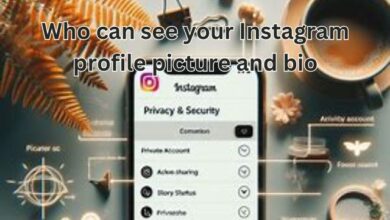How to Check and Remove Authorized Apps on Instagram
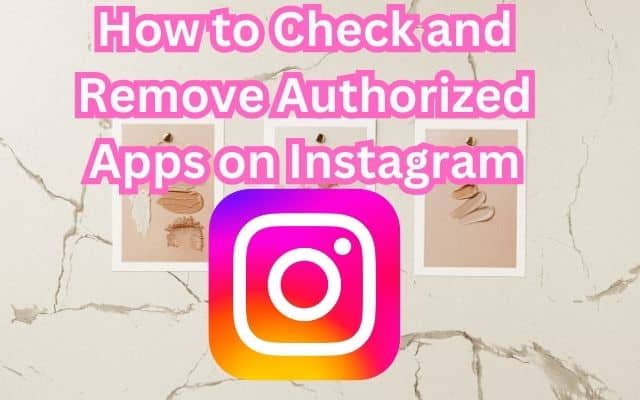
In the digital age, Instagram has become more than just a platform for sharing photos and videos. It’s a space where we connect with friends, discover new trends, and even manage businesses. However, with the increasing integration of third-party applications, it’s crucial to regularly check and remove authorized apps on Instagram to maintain your account’s security.
When you authorize an app, you grant it access to your Instagram data. While this can enhance your experience by allowing the app to tailor its services to your preferences, it can also pose a risk. Unauthorized or malicious apps can misuse your data, leading to potential privacy breaches.
This article aims to empower you, the user, with the knowledge and tools to effectively manage the apps authorized to access your Instagram account. We’ll guide you through the process of checking for authorized apps, understanding what they do, and removing them if necessary.
By taking control of your Instagram security, you can ensure a safer and more private social media experience. So, let’s dive into the process of how to check and remove authorized apps on Instagram. Stay tuned!
Understanding Authorized Apps
In the realm of social media, Instagram stands as a powerful platform that allows us to share our lives through photos and videos. However, to enhance our experience, we often connect third-party applications to our Instagram accounts. These are known as authorized apps.
Authorized apps are third-party applications that you’ve granted permission to access your Instagram data. This could range from photo editing apps, business tools, to games that require Instagram for login. These apps can access your public profile information, such as your username and photos.
While these apps can provide useful services, they also pose potential risks. For instance, an authorized app could misuse your data, leading to privacy breaches. Therefore, it’s crucial to regularly check and remove authorized apps on Instagram to ensure your account’s security.
Instagram has made it easier for users to manage their connections to third-party services. You can view the list of applications authorized to access your Instagram account and remove app permissions if necessary. When you remove a third-party service, they will no longer have access to new data on your account.
However, keep in mind that the app or website may still have stored information from when you were using it. Removing the app or website only prevents it from continuing to access your non-public information through Instagram.
Now, we will guide you through the process of how to check and remove authorized apps on Instagram. This will help you take control of your Instagram security and ensure a safer and more private social media experience. Stay tuned!
How to Check Authorized Apps on Instagram
In today’s digital age, it’s crucial to maintain control over your data. One way to do this is by regularly checking which third-party applications have access to your Instagram account. Here’s a step-by-step guide on how to do this:
- Open Instagram: Start by opening the Instagram app on your device.
- Go to Your Profile: Tap on your Instagram profile picture located at the bottom right corner of the app.
- Access the Settings Menu: Once on your profile page, select the three horizontal lines at the top right. This will open a menu where you can access your settings.
- Select ‘Security’: In the settings menu, select the ‘Security’ option.
- Select ‘Apps and Websites’: Under the ‘Security’ menu, you will find an option labeled ‘Apps and Websites’. Select this to view the list of applications authorized to access your Instagram account.
- View Authorized Apps: After selecting ‘Apps and Websites’, you will be directed to a new page. Here, you can view all the third-party applications that currently have access to your Instagram data.
Each authorized app will be listed with its name, the data it has access to, and the date you authorized it. Regularly checking this list allows you to keep track of which apps have access to your data and ensure that no unauthorized or unwanted apps are connected to your Instagram account.
Remember, authorizing an app gives it access to your Instagram data, which it can use to enhance its services. However, it’s important to only authorize apps that you trust and regularly check which apps have access to your data.
Now, we will guide you through the process of removing authorized apps from your Instagram account. This is an important step in maintaining your online security and ensuring that your data is only accessed by apps that you trust and find useful. Stay tuned!
How to Remove Authorized Apps on Instagram
Now that you know how to check for authorized apps on Instagram, the next step is to learn how to remove them. This is an important step in maintaining your online security and ensuring that your data is only accessed by apps that you trust. Here’s a step-by-step guide on how to do this:
- Open Instagram: Start by opening the Instagram app on your device.
- Go to Your Profile: Tap on your Instagram profile picture located at the bottom right corner of the app.
- Access the Settings Menu: Once on your profile page, select the three horizontal lines at the top right. This will open a menu where you can access your settings.
- Select ‘Security’: In the settings menu, select the ‘Security’ option.
- Select ‘Apps and Websites’: Under the ‘Security’ menu, you will find an option labeled ‘Apps and Websites’. Select this to view the list of applications authorized to access your Instagram account.
- Remove Authorized Apps: After selecting ‘Apps and Websites’, you will be directed to a new page. Here, you can view all the third-party applications that currently have access to your Instagram data. To remove an app, simply click the ‘Remove’ button next to the app you’d like to remove. Confirm the action, and the app will no longer have access to your Instagram account.
Remember, removing an app only prevents it from continuing to access your non-public information through Instagram. The app or website may still have stored information from when you were using it. If you suspect an app has been maliciously using your information, you can check to see if there’s any way to delete your account on the app itself.
Best Practices for Managing Authorized Apps
Managing authorized apps on Instagram is not just about checking and removing them. It’s also about adopting good habits to ensure your account remains secure. Here are some best practices to follow:
Regularly Check Authorized Apps: Make it a habit to regularly check the apps that are authorized to access your Instagram account. This allows you to keep track of which apps have access to your data and ensure that no unauthorized or unwanted apps are connected to your Instagram account.
Be Selective: Before authorizing a new app, consider whether you trust the app and whether it’s necessary. Remember, authorizing an app gives it access to your Instagram data, which it can use to enhance its services. However, it’s important to only authorize apps that you trust and regularly check which apps have access to your data.
Remove Unnecessary Apps: If you no longer use an app or if you’re unsure why an app is authorized, it’s best to remove it. This helps to minimize the number of apps that have access to your data.
Understand App Permissions: When authorizing an app, make sure you understand what data the app will have access to. If an app requests access to data it doesn’t need, consider this a red flag.
Use Strong Passwords: Using strong, unique passwords for your Instagram account can help protect your account from being compromised. Consider using a password manager to help you create and store strong passwords.
Enable Two-Factor Authentication: Two-factor Authentication**: Two-factor authentication adds an extra layer of security to your Instagram account. With two-factor authentication enabled, you’ll be asked to enter a special login code or confirm your login attempt each time someone tries accessing Instagram from a device we don’t recognize.
By following these best practices, you can take control of your Instagram security and ensure a safer and more private social media experience.
- How to Use Canva App for Creating Instagram Highlight Covers
- What Happens When You Unfollow Someone on Instagram?
Frequently Asked Questions
How do I see authorized apps on Instagram?
To view the apps authorized on your Instagram account, go to Settingsin the Instagram app, tapSecurity, then tap Apps and Websites`. Here, you’ll see a list of all third-party services connected to your Instagram account.
How do I remove an authorized app from Instagram?
To remove an authorized app, navigate to Settings > Security > Apps and Websites in the Instagram app. You’ll see an option to remove any third-party services you no longer want connected to your Instagram account.
How do I unlink Instagram from other apps?
To unlink Instagram from other social networks, go to your profile on the Instagram app, tap Settings and privacy, then Account. Tap Sharing to Other Apps, then tap the social network you’d like to unlink.
How do I remove app authorization?
The process varies depending on the platform. For instance, on Microsoft, you can remove app access by opening the Security tab on your Microsoft account, clicking the Edit link for the app you want, and clicking the Remove these permissions button.
How do I remove login approval on Instagram?
Instagram’s login approval feature is part of its two-factor authentication. To turn it off, go to Settings > Security > Two-factor authentication in the Instagram app, then toggle off Login requests.
How do I change permissions on Instagram?
Permissions on Instagram are typically managed through the Settings > Security > Apps and Websites section. Here, you can review and adjust the permissions granted to third-party apps.
How do I authorize my Instagram account?
Authorization typically involves logging into Instagram and granting permissions to a third-party app. Once authorized, the app will appear in the Manage Access section of the Instagram Manage Account tool.
Which followers app is safe for Instagram?
There are several safe Instagram followers apps, such as NapoleonCat, FollowMeter, and Iconosquare. However, always ensure the app is authorized by Instagram and respects Instagram’s terms of service.
Conclusion: Check and Remove Authorized Apps on Instagram
Maintaining control over your Instagram account is crucial in today’s digital age. Regularly checking and removing authorized apps can help ensure your data is only accessed by apps that you trust. By understanding what authorized apps are, how to check for them, and how to remove them, you can take proactive steps towards securing your Instagram account. Remember, your online security is in your hands. So, take control, check and remove authorized apps on Instagram, and enjoy a safer and more private social media experience. Stay safe and secure!.