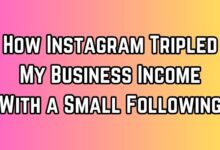How to Use Canva App for Creating Instagram Highlight Covers

In the vibrant world of Instagram, standing out is key. One way to make your profile unique and memorable is through Instagram Highlight Covers. These small graphics can make a big impact, showcasing your brand’s personality and making your profile more cohesive. But how do you create these eye-catching graphics? The answer is simpler than you might think: Use Canva App for Creating Instagram Highlight Covers.
Canva, a user-friendly graphic design tool, offers a plethora of features that make designing Instagram Highlight Covers a breeze. With its intuitive interface and vast library of templates, Canva empowers you to create stunning Highlight Covers that reflect your style and brand.
This article will guide you through the process of using Canva to create your own Instagram Highlight Covers. Whether you’re a seasoned designer or a beginner, Canva’s easy-to-use platform will help you design Highlight Covers that will make your Instagram profile stand out.
So, are you ready to transform your Instagram profile with beautifully designed Highlight Covers? Let’s dive into the world of Canva and start creating!
Getting Started with Canva
Canva is a powerful, user-friendly tool that has revolutionized the way we approach design. Whether you’re a seasoned designer or a beginner, Canva’s intuitive interface and vast library of templates make it easy to create stunning designs, including Instagram Highlight Covers.
To get started, download and install the Canva app from your device’s app store. Once installed, open the app and create an account. You can sign up using your email address or through your Facebook or Google account. After signing up, you’ll be taken to Canva’s main dashboard.
The dashboard is where the magic happens. Here, you’ll find a variety of design templates for different purposes, including Instagram Highlight Covers. You can browse through these templates or use the search bar to find something specific. Each template is fully customizable, allowing you to change the colors, fonts, and images to suit your brand.
Canva also offers a wide range of graphic elements such as shapes, icons, lines, and frames that can be easily dragged onto your canvas. These elements can add a touch of creativity and uniqueness to your Highlight Covers. If you want to keep things simple, adding icons that represent the content category of each highlight is a popular choice.
In addition to its design features, Canva also allows you to save your designs and access them on any device. This means you can start a design on your computer and finish it on your phone, or vice versa.
Understanding Instagram Highlight Covers
Instagram Highlight Covers are small graphics that appear below a user’s Instagram bio and above their regular posts. They serve as thumbnails for your Instagram Story collections. Just like Netflix uses thumbnails to entice users into clicking and binging a series, your Instagram Highlight covers can captivate your Instagram audience and draw them into your Story collections.
An Instagram Highlight is a feature on the platform that allows users to showcase and save their Stories content beyond the usual 24-hour lifespan. With Highlights, you can select and group-specific Stories into permanent collections that appear on your profile page. That way, your Instagram audience can still enjoy your selected choice of Stories even if they’ve gone over their 24-hour lifespan.
Instagram Highlight Covers are important for several reasons. They help you make a great first impression, make your Stories content more accessible, showcase your products or services in an organized way, and reinforce your brand.
Designing Your First Highlight Cover with Canva
Creating Instagram Highlight Covers with Canva is a simple and fun process. Here’s a step-by-step guide to help you create your first Highlight Cover:
- Choose Your Template: Start by launching the Canva app on your device. On the main page, use the search bar to find “Instagram Story Highlight Cover”. You’ll find hundreds of highlight cover templates. Select a template that suits your style and brand.
- Customize Your Template: Once you’ve chosen a template, it’s time to make it your own. Canva allows you to customize every aspect of your design. You can change the colors, add icons, graphic elements, and text as needed. Remember to keep the crucial icon and/or text in the center of the design.
- Add Icons and Text: Icons and text can add a lot of personality to your Highlight Covers. Canva offers a wide range of icons that you can drag and drop onto your design. You can also add text to your Highlight Cover. Choose a font that aligns with your brand and write a brief title for your highlight.
- Customize Colors and Background: The colors and background of your Highlight Cover should reflect your brand’s aesthetic. Canva allows you to customize the colors of your design elements and change the background. You can choose from solid colors, gradients, or even upload your own image.
- Finalize and Export Your Cover: Once you’re happy with your design, it’s time to save and export your Highlight Cover. Canva allows you to download your design as a JPG or PNG file. Make sure to save your design so you can access it later.
- Upload Your Highlight Cover to Instagram: Finally, upload your new Highlight Cover to Instagram. To do this, go to your Instagram profile and tap on the “+” button. Then, select “Story Highlights”, then “New”. Select the Story that you want to add to Highlights, then tap “Next”. Tap “Edit Cover”, then select the Highlight Cover you just created. Tap “Done” to save your new Highlight Cover.
And there you have it! You’ve just created your first Instagram Highlight Cover using Canva. Remember, the key to a great Highlight Cover is to keep it simple, clear, and aligned with your brand. Don’t be afraid to experiment with different designs and see what works best for your brand.
Advanced Canva Features for Stunning Highlight Covers
Canva is more than just a basic design tool. It offers a range of advanced features that can help you create Instagram Highlight Covers that truly stand out.
- Magic Resize: This feature allows you to instantly resize your design to fit other social media platforms. This is particularly useful if you want to create cohesive branding across all your social media accounts.
- Brand Kit: With Canva’s Brand Kit, you can save your brand’s logos, colors, and fonts all in one place. This makes it easy to maintain a consistent look and feel across all your Highlight Covers.
- Animations: Canva allows you to animate your designs, adding a dynamic element to your Highlight Covers. You can choose from a variety of animation styles to bring your designs to life.
- Templates: Canva offers a wide range of professionally designed templates that you can use as a starting point for your Highlight Covers. These templates are fully customizable, so you can adjust them to suit your brand.
- Elements: Canva’s library of elements includes shapes, lines, frames, stickers, and more. These can be added to your Highlight Covers to add visual interest and reinforce your brand identity.
- Fonts: Canva offers a wide range of fonts, allowing you to choose the perfect typography for your Highlight Covers. You can also upload your own fonts if you have a specific one in mind for your brand.
By leveraging these advanced features, you can create Instagram Highlight Covers that not only look professional but also align with your brand and engage your audience.
Uploading Your Highlight Cover to Instagram
After creating your Instagram Highlight Cover with Canva, the next step is to upload it to Instagram. Here’s how you can do it:
Open Instagram: Launch the Instagram app on your device and navigate to your profile page.
Access Highlights: Below your bio section, you’ll see your Highlights. Tap on the “+” button to create a new Highlight, or tap on an existing one to add your new cover.
Add Your Cover: If you’re creating a new Highlight, you’ll be prompted to choose the Stories you want to include. After selecting your Stories, tap “Next”. Then, tap “Edit Cover”, and select the Highlight Cover you created with Canva. If you’re adding to an existing Highlight, tap “More” in the lower right corner, then “Edit Highlight”, and follow the same steps.
Save Your Changes: Once you’ve positioned your cover to your liking, tap “Done” to save your new Highlight Cover.
And that’s it! You’ve successfully uploaded your Instagram Highlight Cover. Remember, you can always change your Highlight Covers as often as you like to keep your Instagram profile fresh and engaging.
FAQ
How can I make my own Instagram highlight cover?
You can make your own Instagram Highlight Cover using a graphic design tool like Canva. Choose a template, customize it with your brand’s colors, fonts, and graphics, and then save and export your design. Finally, upload your new Highlight Cover to Instagram.
What is the app that creates Instagram story highlight cover?
Canva is a popular app that allows you to create Instagram Story Highlight Covers. It offers a wide range of templates and design elements, making it easy to create professional and eye-catching Highlight Covers.
How do you make an insta highlight?
To make an Instagram Highlight, go to your profile and tap on the “+” button below your bio section. Select “Story Highlights”, then “New”. Choose the Stories you want to include in your Highlight, then tap “Next”. You can also add a custom Highlight Cover during this process.
How to add highlight covers on Instagram without adding to story?
To add a Highlight Cover without adding it to your Story, you’ll need to edit an existing Highlight. Tap on the Highlight, then tap “More” in the lower right corner. Select “Edit Highlight”, then “Edit Cover”. Choose the image you want to use as your new cover.
How do you make cute highlight covers?
To make cute Highlight Covers, choose a template that fits your aesthetic and customize it with cute icons, colors, and fonts. Canva offers a wide range of cute design elements that you can use.
How do you make aesthetic highlight covers on Instagram?
To make aesthetic Highlight Covers, choose a template that aligns with your brand’s aesthetic. Customize it with your brand’s colors, fonts, and graphics. You can also add aesthetic elements like shapes, lines, and frames.
How do I make my own highlight?
To make your own Highlight, go to your Instagram profile and tap on the “+” button below your bio section. Select “Story Highlights”, then “New”. Choose the Stories you want to include in your Highlight, then tap “Next”. You can also add a custom Highlight Cover during this process.
What size is the Instagram highlight cover?
The recommended size for Instagram Highlight Covers is 1080px by 1920px. This is the same size as a standard Instagram Story.
What size are Instagram highlights?
Instagram Highlights are displayed as circular icons on your profile page. The images you use for your Highlight Covers will be cropped into a circle. The recommended size for these images is 1080px by 1920px.
Conclusion: Use Canva App for Instagram Highlight Covers
Using the Canva app for creating Instagram Highlight Covers is a game-changer. It’s a simple, user-friendly tool that allows you to create professional and eye-catching Highlight Covers that can truly elevate your Instagram profile.
From choosing the perfect template to customizing it with your brand’s colors, fonts, and graphics, Canva offers a plethora of design options. Its advanced features like Magic Resize, Brand Kit, and animations further enhance your design capabilities.
But the real magic of Canva lies in its ability to empower anyone, regardless of their design experience, to create stunning visuals. With Canva, you’re not just designing a Highlight Cover; you’re telling a story, sharing a moment, or showcasing a product.
So, whether you’re a seasoned designer or a beginner, don’t hesitate to explore Canva and unleash your creativity. Your Instagram profile will thank you.