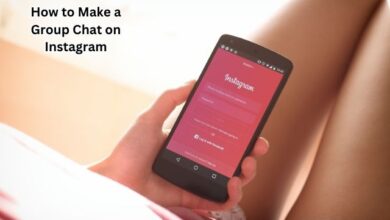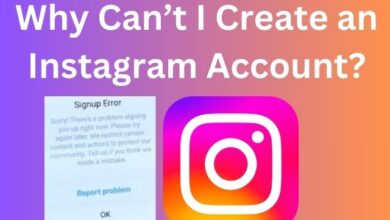View Your Sent Friend Requests on Facebook and Instagram
Step-by-Step Guide: Viewing Sent Friend Requests on Facebook and Instagram

In the digital age, social media platforms like Facebook and Instagram have become integral parts of our daily lives. One key aspect of these platforms is the ability to connect with others by sending and receiving friend requests. But have you ever wondered how to view your sent friend requests on these platforms?
This guide will provide you with step-by-step instructions on how to do just that. Whether you’re trying to keep track of pending requests, or simply curious about who hasn’t accepted your request yet, this guide has got you covered.
Understanding how to view your sent friend requests can help you manage your online relationships more effectively. It allows you to be aware of who you’ve reached out to and who has yet to respond. This can be particularly useful if you’re trying to grow your network or keep track of specific contacts.
Moreover, this guide is designed to be user-friendly, using simple English to explain each step in detail. It’s also SEO optimized, ensuring that it’s easily discoverable for those seeking help on this topic.
So, whether you’re a seasoned social media user or a newbie, this guide will equip you with the knowledge to effectively view your sent friend requests on Facebook and Instagram. Let’s dive in!
Viewing Sent Friend Requests on Facebook
Facebook, a leading social media platform, allows you to connect with people worldwide. One way to establish these connections is by sending friend requests. However, keeping track of these sent requests can sometimes be challenging. This section will guide you through the process of viewing your sent friend requests on Facebook.
Mobile Browser
To view your sent friend requests on Facebook using a mobile browser, follow these steps:
- Open a browser and log in to Facebook’s mobile site.
- Select the Friends icon on the menu bar at the top.
- Select the down arrow next to Friend Requests.
- Choose View sent requests.
To retract a sent request, select Cancel, and the request will be removed from the recipient’s view.
Desktop Browser
If you’re using a desktop browser, the process is slightly different:
- Select Friends from the left vertical pane.
- Select Friend Requests.
- Select View sent requests.
To cancel a request, select Cancel Request.
Facebook App
The steps to see all pending sent friend requests are nearly identical on the Facebook mobile app for iOS and Android:
- Tap Menu (three lines). It’s on the bottom right of the iPhone app and the upper right of the Android app.
- Tap Friends.
- Tap See All.
- In the upper-left corner, tap More (three dots).
- Tap View Sent Requests.
To terminate a request, select Cancel.
Tips and Tricks
Managing friend requests on Facebook can be made easier with these tips:
- Regularly check your sent friend requests to keep track of pending connections.
- If a request has been pending for a long time, consider canceling it and sending a new one.
- Be mindful of Facebook’s policies to avoid being blocked from sending friend requests.
Remember, Facebook is a tool for connecting with people you know in real life. So, use the friend request feature responsibly.
Viewing Sent Friend Requests on Instagram
Instagram, another popular social media platform, also allows you to connect with others by sending follow requests. This section will guide you through the process of viewing your sent follow requests on Instagram.
Mobile App
To view your sent follow requests on Instagram using the mobile app, follow these steps:
- Open your Instagram account on your phone and go to your Profile page by clicking your profile picture on the bottom right corner.
- On your Profile page, you will see a hamburger icon on the top right corner (3 lines stacked). Click on that, and you will open the settings menu.
- To see sent follow requests on Instagram in 2023, you have to download your Instagram account information and then open the folder and see your sent follow requests or pending follow requests inside.
Desktop Browser
If you’re using a desktop browser, the process is slightly different:
- Go to Your Instagram Account on desktop. Open Chrome or some other web browser on your desktop PC.
- Head to Instagram Settings. Click the Hamburger icon on the bottom left corner to open your Instagram settings.
Tips and Tricks
Managing follow requests on Instagram can be made easier with these tips:
- Regularly check your sent follow requests to keep track of pending connections.
- If a request has been pending for a long time, consider canceling it and sending a new one.
- Be mindful of Instagram’s policies to avoid being blocked from sending follow requests.
Remember, Instagram is a tool for connecting with people you know in real life. So, use the follow request feature responsibly.
Comparison between Facebook and Instagram’s Friend Request Features
Facebook and Instagram, both owned by Meta Platforms, offer unique ways to connect with others through friend and follow requests. However, there are some key differences between the two platforms’ features.
On Facebook, you can send friend requests to individuals, and they must accept your request for you to see their full profile and posts. You can view and manage your sent friend requests directly in the app or on the website.
On Instagram, you send follow requests, especially to private accounts. Once your request is accepted, you can view their posts and stories. Viewing sent follow requests on Instagram requires downloading your account information.
Both platforms allow you to cancel sent requests, but the process varies. Facebook provides a more straightforward approach, while Instagram offers a more privacy-focused method.
While both platforms serve the same purpose of connecting users, their methods differ. Understanding these differences can help you better manage your online connections.
Frequently Asked Questions
How do I see who I sent friend requests to on Instagram?
To view your sent follow requests on Instagram, you need to download your Instagram data. This can be done by going to your profile, tapping the menu icon, selecting “Settings”, then “Security”, and finally “Access Data”. Under “Connections”, you’ll find “View all current follow requests”.
How do I see friend requests I’ve sent on Facebook?
To view sent friend requests on Facebook, navigate to “Friends” > “Friend Requests” > “View sent requests” on both mobile and desktop browsers. In the Facebook mobile app, go to “Menu” > “Friends” > “See All” > “More (three dots)” > “View Sent Requests”.
Can you see a history of friend requests on Facebook?
Yes, you can view your history of received friend requests on Facebook through the Activity Log. Navigate to your profile, click on the “…” button, select “Activity Log”, then “Connections”, and finally “Received friend requests”.
How do I cancel a friend request I accidentally sent on Facebook?
To cancel a sent friend request on Facebook, go to “View Sent Requests” or search for the person you previously sent a request to. Click “View sent request” in the top left, then click “Cancel Request”.
How do I see friend requests I sent on Instagram 2023?
As of 2023, the only way to see your sent follow requests on Instagram is to download your Instagram data. This can be accessed from the Privacy and Security section of Instagram Settings.
How do I cancel a sent request on Instagram 2023?
To cancel a sent follow request on Instagram: you need to download your Instagram data, open the folder, and see your sent follow requests. Then, go to the profile you sent the request to and click the “Cancel Request” button.
How do you Unsend a message request on Instagram?
To unsend a message on Instagram: tap and hold the message you want to unsend until options appear. From the available options, select “Unsend”.
How do you access data on Instagram?
You can access your Instagram data by going to your profile: tapping the menu icon, selecting “Settings”, then “Security”, and finally “Access Data”. To download your data, go to “Settings” > “Security” > “Download Data”, enter your email address, and tap “Request Download”.
Conclusion
In this comprehensive guide, we’ve explored how to view your sent friend requests on both Facebook and Instagram. We’ve provided step-by-step instructions for each platform, along with tips and tricks to help you manage your online connections effectively.
While both platforms offer the feature to connect with others, their methods differ. Facebook provides a more straightforward approach to viewing sent friend requests, while Instagram offers a more privacy-focused method. Understanding these differences can enhance your social media experience.
Remember, these platforms are tools for connecting with people you know in real life. Use the friend and follow request features responsibly. Regularly check your sent requests and be mindful of each platform’s policies.
We hope this guide has been helpful in navigating the friend request features on Facebook and Instagram. Whether you’re a seasoned social media user or a newbie, being able to manage your connections effectively is a valuable skill in the digital age.