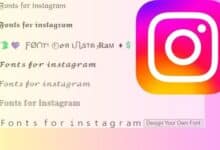How to Make a Group Chat on Instagram
Mastering Instagram Group Chats: A Comprehensive Guide
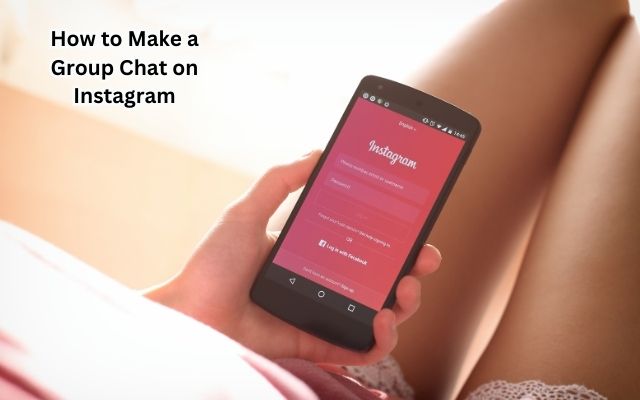
Making a group chat on Instagram has become an essential tool in our digital age. It allows us to connect with friends, family, and even colleagues in a more intimate and organized manner. Whether you’re planning a surprise birthday party, discussing the latest trends, or simply wanting to stay connected with your close circle, Instagram group chats make these interactions seamless and enjoyable.
Instagram, a platform initially designed for photo and video sharing, has evolved into a comprehensive social media app that fosters communication in various forms. One of its most utilized features is the ability to create group chats. This feature has transformed the way we communicate, making our online interactions more dynamic and engaging.
In this article, we will guide you through the process of creating a group chat on Instagram. We aim to provide you with a simple, step-by-step guide that anyone can follow. By the end of this guide, you’ll be able to create your own Instagram group chat, add participants, and manage your group effectively.
So, let’s dive into the world of Instagram group chats and explore how they can enhance our digital communication. Whether you’re an Instagram newbie or a seasoned user, there’s always something new to learn and discover.
Understanding Instagram Interface
Before we delve into the specifics of how to make a group chat on Instagram, it’s crucial to familiarize ourselves with the Instagram interface. Instagram’s user-friendly design makes it easy for users of all ages and tech-savviness levels to navigate the app.
When you open Instagram, you’re greeted by your feed – a collection of photos and videos from the accounts you follow. At the bottom of the screen, you’ll find a navigation bar with five icons: Home, Search, Post, Likes, and Profile.
The ‘Home’ icon takes you to your feed, while the ‘Search’ icon opens up a page where you can explore new content. The ‘Post’ icon is where you can upload your own photos or videos, and the ‘Likes’ icon shows your recent activity. Lastly, the ‘Profile’ icon takes you to your personal profile page.
Now, let’s focus on the top right corner of the home screen. Here, you’ll find the ‘Direct Message’ or ‘DM’ icon, represented by a paper plane. This is where all your private conversations on Instagram take place. Tapping on this icon will open your inbox, displaying all your individual and group chats.
Now, we’ll dive deeper into the DM feature and guide you through the process of creating a group chat. Remember, Instagram is constantly updating its features to enhance user experience, so don’t worry if you’re not familiar with everything right away. With a bit of practice and exploration, you’ll be able to navigate the app like a pro.
Step-by-Step Guide to Creating a Group Chat on Instagram
Now that we’re familiar with the Instagram interface, let’s dive into the process of creating a group chat. This feature is straightforward and can be done in a few simple steps.
Step 1: Opening the Chat Interface
To start, tap on the ‘Direct Message’ or ‘DM’ icon in the top right corner of your home screen. This will open your Instagram inbox, where all your private conversations are stored. Here, you’ll see a list of your ongoing chats. At the top right corner of this screen, you’ll find the ‘New Message’ icon, represented by a pen on a square. Tap on this to start a new chat.
Step 2: Selecting the ‘New Group’ Option
After tapping the ‘New Message’ icon, you’ll be directed to a new screen. Here, you’ll see a list of your followers. At the top, you’ll find the ‘New Group’ option. Tap on this to create a new group chat.
Step 3: Adding Participants to the Group
Once you’ve selected the ‘New Group’ option, you’ll be prompted to add participants to your group chat. You can do this by typing their usernames in the search bar or scrolling through your follower list and tapping on their names. You can add up to 32 people in a group chat.
Step 4: Naming the Group and Finalizing Creation
After adding the desired participants, tap ‘Next’. You’ll be prompted to name your group. Choose a name that represents the purpose of the group. Once you’ve named your group, tap ‘Create’ to finalize the creation of your group chat.
Step 5: Starting a Conversation in the Group Chat
Congratulations! You’ve successfully created a group chat on Instagram. You can now start a conversation by typing a message in the text box at the bottom of the screen and tapping ‘Send’. You can also send photos, videos, and voice messages in the group chat.
Creating a group chat on Instagram is a simple and efficient way to communicate with multiple people at once. Whether you’re planning an event, discussing a common interest, or just catching up with friends, Instagram group chats make it easy and convenient. Stay tuned for the next section where we’ll discuss how to manage your group chat effectively. Let’s continue our journey to master the art of Instagram group chats!
Managing Your Group Chat on Instagram
Once you’ve created your group chat on Instagram, it’s important to know how to manage it effectively. From adding and removing participants to changing the group name and photo, Instagram offers a variety of features to help you maintain your group chat.
Adding and Removing Participants
To add a participant, open your group chat and tap on the group name at the top of the screen. This will take you to the ‘Group Info’ page. Here, you’ll find the ‘Add People’ option. Tap on it and select the followers you want to add to the group.
Removing a participant is just as easy. In the ‘Group Info’ page, you’ll see a list of all the participants. Simply swipe left on the name of the participant you want to remove and tap ‘Remove’.
Changing the Group Name and Photo
You can change the group name and photo at any time. In the ‘Group Info’ page, tap on the group name or photo. You’ll be prompted to enter a new name or choose a new photo from your gallery.
Muting Notifications and Leaving the Group
If you want to mute notifications from the group chat, go to the ‘Group Info’ page and toggle the ‘Mute Messages’ switch. If you wish to leave the group, scroll down to the bottom of the ‘Group Info’ page and tap ‘Leave Group’.
Managing your Instagram group chat effectively ensures a smooth and enjoyable communication experience for all participants. In the next section, we’ll share some best practices for Instagram group chats. Stay tuned as we continue our journey to make the most out of Instagram group chats!
Best Practices for Instagram Group Chats
Now that you’re familiar with creating and managing Instagram group chats, let’s discuss some best practices to ensure a smooth and enjoyable experience for all members.
Etiquette for Group Chats
Respect is key in any form of communication, and group chats are no exception. Always be mindful of the other members’ time and opinions. Avoid sending messages at odd hours and refrain from spamming the chat with unnecessary information. Remember, what you find amusing might not be the same for others. Always ask for consent before adding new members and respect the privacy of the group by not sharing screenshots or details of the chat outside the group.
Tips for Engaging and Maintaining Active Group Chats
Keeping a group chat active and engaging can be a challenge. Regularly initiating interesting conversations and encouraging all members to participate can help. Sharing relevant content, asking open-ended questions, and organizing virtual meet-ups or games can also boost engagement. Remember, the goal of the group chat is to foster a sense of community and connection among its members.
Instagram group chats are a powerful tool for communication and connection. With the right knowledge and practices, they can greatly enhance your Instagram experience. So go ahead, start creating and managing your Instagram group chats today!
FAQ
1. How do you create a group chat?
Creating a group chat on Instagram is simple. Open Instagram and tap on the ‘Direct Message’ or ‘DM’ icon in the top right corner of your home screen. Tap on the ‘New Message’ icon, select the ‘New Group’ option, add participants, name your group, and tap ‘Create’.
2. How do you make a group chat on DM?
To make a group chat on Direct Message (DM), tap on the DM icon on your Instagram home screen. Tap on the ‘New Message’ icon, select the ‘New Group’ option, add the participants by typing their usernames, name your group, and tap ‘Create’.
3. Why group chat is not showing in Instagram?
If a group chat is not showing in Instagram, it could be due to several reasons. You might have been removed from the group, the group might have been deleted, or there could be a temporary glitch with Instagram. Try refreshing the app or reinstalling it.
4. How do I create a group chat on Instagram?
To create a group chat on Instagram, tap on the DM icon on your home screen. Then tap on the ‘New Message’ icon, select the ‘New Group’ option, add the participants by typing their usernames, name your group, and tap ‘Create’.
5. How do I create a group?
Creating a group on Instagram is easy. Tap on the DM icon on your home screen, then tap on the ‘New Message’ icon. Select the ‘New Group’ option, add the participants by typing their usernames, name your group, and tap ‘Create’.
6. What is an Instagram DM group?
An Instagram Direct Message (DM) group is a private chat room where you can send messages, photos, and videos to a group of people. You can add up to 32 people in a group chat.
7. Why do we create a group chat?
Group chats are created to facilitate communication among a group of people. They’re useful for planning events, discussing common interests, or simply staying connected with friends or family.
8. How do you make a fun group chat?
Making a fun group chat involves active participation from all members. Regularly initiate interesting conversations, share relevant content, ask open-ended questions, and organize virtual meet-ups or games. Remember, the goal of the group chat is to foster a sense of community and connection among its members.
Conclusion
We’ve come a long way in our journey to understand how to make a group chat on Instagram. From understanding the Instagram interface to creating and managing a group chat, we’ve covered all the essential steps. We’ve also discussed the etiquette for group chats and shared some tips for keeping your group chats engaging and active.
Instagram group chats are a powerful tool for staying connected with friends, family, and colleagues. They allow us to share ideas, plan events, and keep in touch, all within the convenience of a single app. With the knowledge you’ve gained from this guide, you’re now equipped to create and manage your own Instagram group chats effectively.
Remember, the key to a successful group chat lies in respect, active participation, and effective management. So go ahead, apply what you’ve learned, and start creating your own Instagram group chats today!
Thank you for joining us on this journey. We hope this guide has been helpful and has enriched your Instagram experience. Stay tuned for more insightful guides and tips on making the most out of your digital experiences. Happy Instagramming!