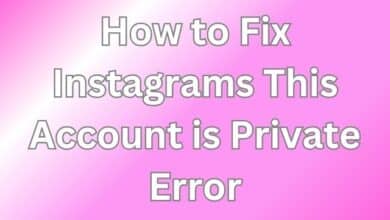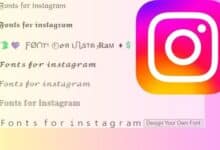How to Temporarily Disable Instagram: A Powerful 4-Step Method
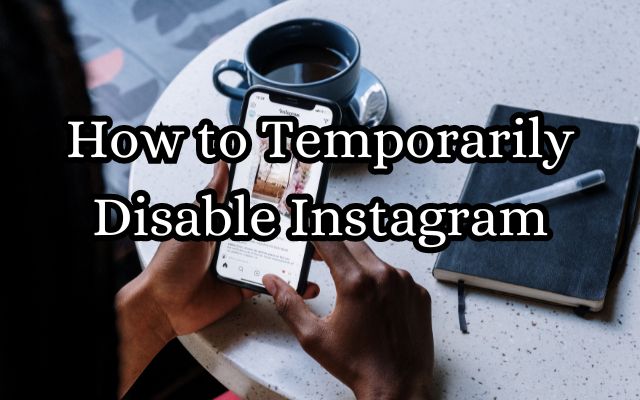
In the digital age, social media platforms like Instagram have become an integral part of our daily lives. They allow us to share our experiences, connect with friends, and explore new ideas. However, there may come a time when you feel the need to take a break from the constant stream of information. This is where knowing how to temporarily disable Instagram can be beneficial.
Temporarily disabling your Instagram account is a powerful method that allows you to take a step back, without permanently losing your photos, videos, and other shared content. It’s a reversible action that hides your profile, photos, comments, and likes until you decide to reactivate it by logging back in.
Whether you’re seeking a temporary respite from the platform or simply wish to understand more about Instagram’s features, this guide will provide a step-by-step method to temporarily disable your Instagram account. By following this guide, you can navigate the process with ease and confidence.
Remember, taking a break from social media is perfectly okay. It’s about managing your digital space in a way that best suits your mental health and lifestyle needs. So, let’s dive into the process of how to temporarily disable Instagram.
Understanding Instagram’s Policies
Instagram, as a platform, is committed to providing a safe and supportive environment for its users . To ensure this, they have established certain policies and guidelines that govern the use of the platform.
One of these policies pertains to disabling and deleting accounts. Instagram has the right to disable or remove accounts that violate their Community Guidelines. These violations could range from posting inappropriate content, spamming, supporting terrorism, organized crime, or hate groups, to offering sexual services and selling firearms and drugs.
In July 2019, Instagram announced a change to their account disable policy. Under the previous policy, Instagram disabled accounts that had a certain percentage of violating content. However, with the new policy, Instagram can also remove accounts with a certain number of violations within a specific time frame. This change was implemented to enforce their policies more consistently and hold people accountable for their posts on Instagram.
Furthermore, Instagram introduced a new notification process to help users understand if their account is at risk of being disabled. This notification also offers the opportunity to appeal content deleted for violations of certain policies, such as nudity and pornography, bullying and harassment, hate speech, drug sales, and counter-terrorism. If content is found to be removed in error, Instagram will restore the post and remove the violation from the account’s record.
Understanding these policies is crucial before you proceed to temporarily disable your Instagram account. In the following sections, we will guide you through the process of how to temporarily disable your Instagram account, step by step.
Step-by-Step Guide to Temporarily Disable Instagram
Step 1: Log in to Your Account
To begin the process of temporarily disabling your Instagram account, you first need to log in. You can do this either on your mobile device or your desktop. Here’s how:
- Open Instagram: Start by opening the Instagram website on your desktop or smartphone browser. If you’re using a mobile device, you can also open the Instagram app.
- Enter your Instagram username: This could be your phone number, email address, or Instagram handle.
- Enter your password: After entering your username, you’ll need to enter your password.
- Log in: Once you’ve entered your username and password, you can log in.
If you’ve forgotten your password, you can request a password reset on the login page. If you’ve linked your Instagram account with Facebook, you can use your Facebook credentials as an easy way to log into Instagram.
Step 2: Navigate to the ‘Edit Profile’ Section
Once you’ve logged into your Instagram account, the next step is to navigate to the ‘Edit Profile’ section. Here’s how:
- Go to your personal page: Click on your profile picture to go to your personal page.
- Open the menu: If you’re using the mobile app, tap the three-bar menu in the top-right corner.
- Go to ‘Settings and privacy’: From the menu, tap ‘Settings and privacy’.
- Go to ‘Accounts Center’: Tap ‘Accounts Center’, which you can find at the top of the page.
- Go to ‘Personal details’: Tap ‘Personal details’, which is underneath ‘Accounts’.
- Go to ‘Account ownership and control’: Tap ‘Account ownership and control’, which you can find underneath your birthday.
- Select ‘Deactivation or deletion’: Tap ‘Deactivation or deletion’, which should be the only option on the page.
Step 3: Select ‘Temporarily Disable My Account’
After navigating to the ‘Edit Profile’ section, the next step is to select ‘Temporarily Disable My Account’. Here’s how:
- Select your account: If you have multiple accounts linked to your Instagram app, tap the account you want to deactivate.
- Continue: The bubble should be filled in next to ‘Deactivate account’ by default. If it isn’t, tap it to select it.
- Enter your password: To confirm the deactivation, you’ll need to provide your password.
- Select a reason and continue: You’ll need to tap a reason for deactivating. If you don’t want to choose one, you can tap ‘Something else’.
- Deactivate account: Tap ‘Deactivate account’ to confirm your decision.
Step 4: Follow the Prompts to Disable Your Account
After selecting ‘Temporarily Disable My Account’, you’ll need to follow the prompts to disable your account. Here’s how:
- Confirm your decision: Instagram will ask you to confirm for the third time that you want to proceed. From the popup, tap on the ‘Yes’ button.
- Log out: Your Instagram account will now be disabled, and you’ll be logged out of the Instagram app on your smartphone.
- Confirm deactivation: To confirm, you can try searching for your Instagram username. Instagram will either tell you that the user doesn’t exist or that they haven’t posted anything yet.
Remember, temporarily disabling your Instagram account is a reversible action. Your profile, photos, comments, and likes will be hidden until you reactivate your account by logging back in. In the next section, we’ll explain what happens after you disable your account.
What Happens After Disabling Your Account
Once you’ve temporarily disabled your Instagram account, your profile essentially disappears from Instagram. This means your followers, and in fact, no one can find you. If a user searches for your username, your account will not show up in the search results. Your Instagram URL will become invalid, users won’t be able to find you in search, and they also won’t be able to contact you.
All your information, including your profile, photos, videos, comments, and likes, are hidden. This is a great way to keep your information intact and not have to worry about likes and comments. It’s like pressing a pause button on your Instagram activity.
However, it’s important to note that disabling your account is a temporary action. You can reactivate your account at any time, and all your information will be restored. To reactivate your account, you simply need to log back into Instagram. If you’re having trouble reactivating your account, you can visit the Instagram Help Center.
Remember, taking a break from social media is perfectly okay. It’s about managing your digital space in a way that best suits your mental health and lifestyle needs. In the next section, we’ll discuss how to reactivate your Instagram account after you’ve temporarily disabled it.
- Discover How to Turn Off Read Receipts on Instagram DMs
- Mastering Instagram Challenges: A Comprehensive Guide for Brands and Users
- How to change background color on Instagram story
Frequently Asked Questions about Instagram
How do I temporarily disable my Instagram account?
To temporarily disable your Instagram account, you need to log into Instagram from a mobile browser or computer. Navigate to “Settings and privacy” → “Accounts Center” → “Personal details” → “Account ownership and control”. Select “Deactivation or deletion”, select your account, click “Continue”, and enter your password. Confirm your decision and select “Deactivate account”.
How do you freeze Instagram?
Freezing Instagram is the same as temporarily disabling your account. Follow the same steps as above to freeze your Instagram account.
Why can’t I disable my Instagram?
Instagram may remove the option to disable your account due to suspicious activities, violations of community guidelines, or unauthorized access attempts. However, the link to disable your account is still up and running.
How long can I deactivate my Instagram?
You can keep your Instagram account deactivated for as long as you want. Instagram will not delete it unless you do not reactivate your account after 30 days.
Do I lose my followers if I deactivate Instagram?
No, when you disable your Instagram account, Instagram will not delete any of your followers.
What happens when Instagram account is temporarily disabled?
When you temporarily disable your Instagram account, your profile, posts, comments, and likes will be hidden from others. Other users will also be unable to find your profile in the search menu.
Can I unfreeze my Instagram?
Yes, you can unfreeze your Instagram account by logging back into Instagram. Your account will be reactivated, and all your information will be restored.
How long can you freeze Instagram account? You can freeze your Instagram account for as long as you want. However, Instagram only lets you temporarily disable your account once per week.
How do I disable IG on Android?
To disable Instagram on Android, you need to use a mobile browser. Log into Instagram, tap on your profile picture, tap ☰, select “Settings and privacy”, tap “Accounts Center”, tap “Personal details”, tap “Account ownership and control”, tap “Deactivation or deletion”, select your account, tap “Continue”, enter your password, select a reason, and tap “Deactivate account”…
Conclusion: How to Temporarily Disable Instagram
In conclusion, Instagram provides its users with the option to temporarily disable their accounts. This feature is a powerful tool for those who wish to take a break from the platform without permanently losing their data.
The process is simple and straightforward, involving just four steps. First, log into your account. Then, navigate to the ‘Edit Profile’ section. From there, select ‘Temporarily Disable My Account’. Finally, follow the prompts to disable your account.
Once your account is disabled, all your information, including your profile, photos, comments, and likes, are hidden. However, you can reactivate your account at any time, and all your information will be restored.
Remember, it’s perfectly okay to take a break from social media. It’s about managing your digital space in a way that best suits your mental health and lifestyle needs. Whether you’re seeking a temporary respite from the platform or simply wish to understand more about Instagram’s features, this guide has provided a step-by-step method to temporarily disable your Instagram account.
We hope this guide has been helpful. If you have any further questions, feel free to ask.