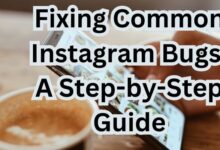Can You Find Your Instagram Password on Mobile and Desktop
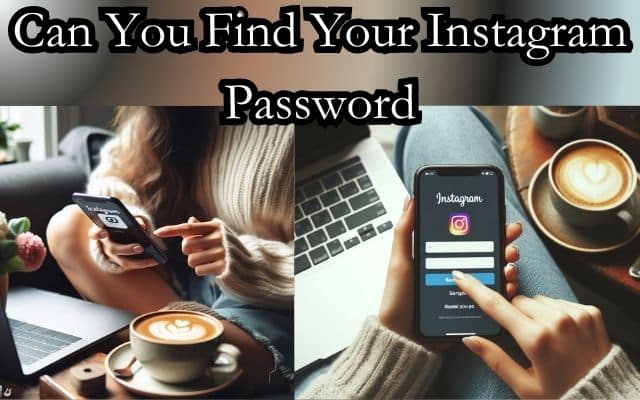
In the digital age, remembering passwords can be a challenge. With so many platforms and accounts to keep track of, it’s easy to forget one, especially if you’re not using it regularly. One such platform is Instagram, a popular social media app used by millions worldwide. But what happens when you can’t remember your password? Can you find your Instagram password on both mobile and desktop?
This article aims to answer that question and provide you with simple, step-by-step solutions to recover your Instagram password. Whether you’re using Instagram on your mobile device or your desktop, we’ve got you covered. We understand the frustration of being locked out of your account, and we’re here to help.
Remember, Instagram has measures in place to protect your privacy and security. While you can’t exactly ‘find’ your password due to these measures, you can reset it and regain access to your account. So, let’s dive into the process of how you can effectively reset your Instagram password on both mobile and desktop platforms.
Stay tuned as we guide you through the process, ensuring you can continue to connect, share, and engage on Instagram without any interruptions. Let’s get started on the journey to reclaim your Instagram access!
Understanding Instagram’s Password Policy
Instagram, like many other online platforms, has a password policy designed to protect its users’ accounts. This policy is crucial in maintaining the security and privacy of millions of Instagram users worldwide.
Firstly, Instagram requires your password to be a combination of at least six numbers, letters, and punctuation marks (like an exclamation point or period). It’s also important to note that Instagram passwords are case-sensitive.
Instagram recommends that your password be unique to Instagram, meaning it’s not a password you use on another site. This is a common security practice that helps protect your account even if another site’s data is compromised.
Moreover, Instagram encourages users to change their passwords regularly and avoid using obvious information such as names, addresses, or telephone numbers. It’s also a good idea to avoid common words found in the dictionary.
Now, you might be wondering, “Can I find my Instagram password if I forget it?” The short answer is no. Instagram doesn’t allow you to retrieve your current password for security reasons. However, you can reset your password if you forget it, and we’ll guide you through this process.
Remember, the goal here isn’t to inconvenience you. Instead, these measures are in place to protect your account from unauthorized access. Here, we’ll walk you through how to reset your Instagram password on both mobile and desktop platforms.
Stay tuned as we delve into these methods, ensuring you’re never locked out of your Instagram account for too long!
How to Reset Your Instagram Password on Mobile
If you’ve forgotten your Instagram password and can’t access your account, don’t worry. Instagram provides a straightforward process to reset your password from your mobile device. Here’s a step-by-step guide:
- Open the Instagram App: Tap on the Instagram icon on your mobile device to open the app.
- Go to the Login Screen: If you’re not already on the login screen, navigate there by tapping on ‘Profile’ in the bottom right, then ‘Settings’ in the top right, and finally ‘Log Out’.
- Tap on ‘Forgot Password?’: On the login screen, you’ll see an option that says ‘Forgot Password?’ just below the login fields. Tap on this.
- Enter Your Information: You’ll be prompted to enter your email address, phone number, or Instagram username. Enter the information associated with your account.
- Check Your Email or Phone: Instagram will send a password reset link to your email or a code to your phone number. Check your email or messages for this.
- Reset Your Password: Click on the link in your email or enter the code from your messages into Instagram. You’ll be directed to a page where you can enter a new password.
- Log In with Your New Password: Once you’ve reset your password, you can log in to Instagram using your new password.
Remember, it’s important to create a strong, unique password that you don’t use for other accounts. This helps protect your Instagram account from unauthorized access.
How to Reset Your Instagram Password on Desktop
If you’re using Instagram on a desktop and have forgotten your password, don’t panic. Instagram provides an easy way to reset your password from your desktop browser. Here’s a step-by-step guide:
- Go to Instagram’s Website: Open your preferred web browser and navigate to Instagram’s official website.
- Click on ‘Log In’: On Instagram’s homepage, you’ll see a ‘Log In’ button. Click on it.
- Click on ‘Forgot Password?’: On the login page, you’ll see a ‘Forgot Password?’ option just below the login fields. Click on this.
- Enter Your Information: You’ll be prompted to enter your email address, phone number, or Instagram username. Enter the information associated with your account.
- Check Your Email or Phone: Instagram will send a password reset link to your email or a code to your phone number. Check your email or messages for this.
- Reset Your Password: Click on the link in your email or enter the code from your messages into Instagram. You’ll be directed to a page where you can enter a new password.
- Log In with Your New Password: Once you’ve reset your password, you can log in to Instagram using your new password.
Remember, it’s important to create a strong, unique password that you don’t use for other accounts. This helps protect your Instagram account from unauthorized access.
What to Do If You Can’t Reset Your Password
If you’re unable to reset your Instagram password using the methods described above, don’t lose hope. There are a few more steps you can take:
- Check Your Email Provider: If you’re not receiving the password reset email, it might be due to issues with your email provider. Check your spam or junk folder, and make sure that you’re checking the correct email account.
- Try a Different Reset Method: If you initially tried to reset your password using your email address, try using your phone number instead, or vice versa.
- Contact Instagram Support: If you’re still unable to reset your password, you can contact Instagram’s support team for help. You can find the ‘Help’ option in the app’s settings or on Instagram’s website.
Remember, maintaining the security of your account is crucial. Always ensure that your password is strong and unique, and change it regularly to prevent unauthorized access.
Preventing Future Password Issues
To avoid future password-related issues on Instagram, here are some tips:
- Regularly Update Your Password: Changing your password every few months can help secure your account.
- Use a Unique Password: Make sure your Instagram password is unique and not used for any other accounts.
- Use a Password Manager: Consider using a password manager to securely store and remember your passwords.
- Enable Two-Factor Authentication: This adds an extra layer of security to your account.
By following these tips, you can help ensure the security of your Instagram account and prevent future password issues. Stay safe online!
FAQ
How do I find out what my Instagram password is?
For security reasons, Instagram doesn’t allow you to view your current password. However, you can reset your password if you forget it.
How can I see my login details on Instagram?
Instagram doesn’t provide a feature to view your login details due to privacy and security reasons. If you’re logged in and want to change your password, you can do so in the settings.
How to log into Instagram if you forgot your password but logged in on your phone?
If you’re already logged in on your phone, you can change your password in the settings. If you’re not logged in, you’ll need to reset your password using the ‘Forgot Password?’ option on the login screen.
Can I access my Instagram account on my computer?
Yes, you can access your Instagram account on your computer by visiting Instagram’s official website and logging in with your username and password.
Do all my Instagram accounts have the same password?
Not necessarily. The password for each Instagram account is set individually when you create or reset it. If you’ve set the same password for all your accounts, they will be the same. However, it’s recommended to use a unique password for each account for security reasons.
What is my password?
For security and privacy reasons, Instagram doesn’t allow you to view your current password. If you forget your password, you can reset it using the ‘Forgot Password?’ option on the login screen.
Can I log into my Instagram without my phone?
Yes, you can log into your Instagram account without your phone. You can do this by visiting Instagram’s official website on a computer and logging in with your username and password.
How do you recover your Instagram account after deleting it?
Once you delete your Instagram account, it cannot be recovered. It’s permanently deleted, and all your data is erased. Before deleting your account, Instagram provides a warning about this.
How to see your Instagram password while logged in on iPhone?
For security reasons, Instagram doesn’t allow you to view your current password, even if you’re logged in on your iPhone. If you want to change your password, you can do so in the settings.
Conclusion
Forgetting your Instagram password can be frustrating, but it’s not the end of the world. Instagram provides easy-to-follow steps to reset your password on both mobile and desktop platforms. Remember, the key to avoiding future password issues is to regularly update your password, use a unique password for each account, consider using a password manager, and enable two-factor authentication. By following these tips, you can enjoy a seamless Instagram experience. Stay connected, stay secure!