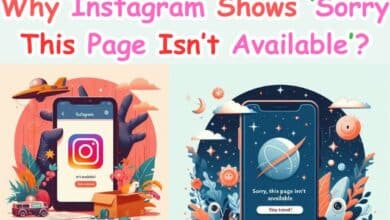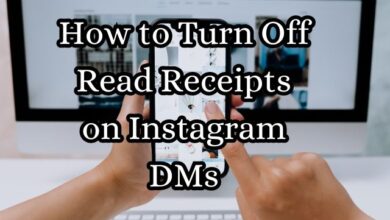Fixing Common Instagram Bugs: A Step-by-Step Guide
"Discover how to fix common Instagram bugs with our step-by-step guide. Learn preventive measures and solutions for a smooth experience."
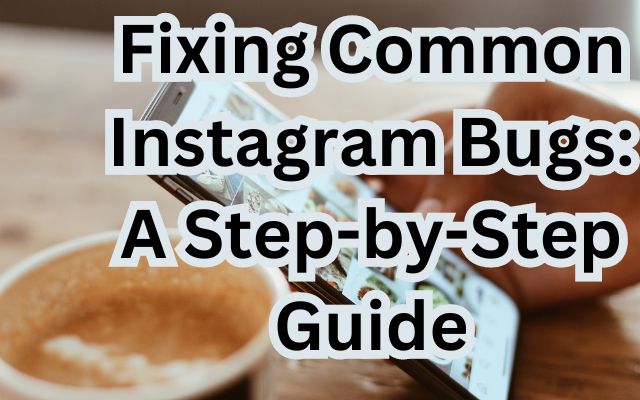
Fixing common Instagram bugs is a topic that many users find themselves needing to understand. Instagram, a popular social media platform, is not without its share of technical glitches. These bugs can disrupt the smooth use of the app, causing frustration and hindering the social media experience.
This guide aims to provide simple, step-by-step instructions to help you navigate and resolve these common issues. Whether you’re an avid Instagram user or a casual browser, understanding how to fix these bugs can enhance your overall experience on the platform. So, let’s dive into the world of Instagram and learn how to tackle these bugs effectively.
Understanding Instagram Bugs
Instagram, like any other app, can sometimes experience bugs that disrupt its functionality. These bugs can range from minor glitches to more significant issues that prevent users from accessing their accounts. Recently, there have been reports of a bug that was crashing the app for some iPhone users. However, Instagram has announced that this issue has been patched with a new update.
Another recent bug forced users to re-watch the same stories again. The exact cause of this problem was not clear, and Instagram was yet to address the issue on its official channels. It was also not known whether the bug was affecting Android or iOS Instagram users or both.
In another instance, Instagram users across the world reported issues accessing their profiles. Some users were shown a message saying that their account had been shut down for 30 days. Instagram acknowledged the issue and apologized for the inconvenience. The company did not offer any further details on what caused the unusual issue.
These examples highlight the variety of bugs that can occur on Instagram. They can affect different aspects of the app and impact users in various ways. However, Instagram usually works to resolve these issues promptly, ensuring that users can continue to enjoy the platform.
Now, we will discuss some preventive measures that can help avoid these bugs and provide a step-by-step guide to fixing common Instagram bugs. Stay tuned!
Preventive Measures for Fixing Common Instagram Bugs
Preventing Instagram bugs is as important as knowing how to fix them. One of the most effective preventive measures is to keep your Instagram app updated. Instagram regularly releases updates to fix bugs and improve the overall user experience. Therefore, it’s recommended to download the latest update only from the official App Store.
Another preventive measure is to clear your app’s cache regularly. This can help the app run more smoothly and prevent potential bugs. Instagram has also taken steps to help people access accurate information, stay safe, and stay connected. For example, they have added educational resources in Instagram Search and launched new stickers to help people share accurate COVID-19 information in Stories.
Lastly, a strong and stable internet connection can prevent many common Instagram bugs. A poor internet connection can cause the app to malfunction or not load properly.
By following these preventive measures, you can reduce the likelihood of encountering Instagram bugs and enjoy a smoother Instagram experience.
Step-by-Step Guide to Fixing Instagram Bugs
Instagram bugs can be frustrating, but with the right steps, they can be resolved. Here’s a step-by-step guide to fixing common Instagram bugs:
- Restarting the App: Sometimes, the simplest solution is the most effective. If Instagram isn’t working properly, try closing the app completely and then reopening it. This can often resolve minor glitches.
- Updating the App: Instagram regularly releases updates to fix bugs and improve user experience. If you’re experiencing issues, make sure your app is up-to-date. You can do this by visiting the App Store and checking for updates.
- Clearing Cache and Data: Over time, Instagram stores data that can cause the app to slow down or malfunction. Clearing the cache and data can often resolve these issues.
- Reinstalling the App: If the above steps don’t work, try uninstalling and then reinstalling Instagram. This can often resolve more significant issues.
- Reporting the Bug to Instagram: If you’re still experiencing issues after trying the above steps, it’s time to report the bug to Instagram. You can do this through the app’s settings.
- Waiting for the Bug Fix: Once you’ve reported the bug, all you can do is wait. Instagram’s team will work to resolve the issue. In the meantime, keep your app updated to ensure you receive the fix when it’s released.
Remember, while it can be frustrating to deal with Instagram bugs, they are usually resolved quickly. With these steps, you’ll be well-equipped to tackle any Instagram bug that comes your way.
- Instagram Algorithm for Better Engagement: A Comprehensive Guide
- Shocking Changes to Your Instagram Comments
- Free Like Instagram: The Good, the Bad, and the Ugly
- Instagram Hacks: 10 Proven Methods to Increase Your Followers
FAQ
How do you fix bugs on Instagram?
Fixing bugs on Instagram can be done by following a few steps: restarting the app, updating the app, clearing cache and data, reinstalling the app, and reporting the bug to Instagram. If the bug persists, it’s best to wait for an update from Instagram that fixes the issue.
How do I stop Instagram from bugging?
To prevent Instagram from bugging, ensure your app is always updated to the latest version, clear your app’s cache regularly, and maintain a strong and stable internet connection. These measures can help the app run smoothly and prevent potential bugs.
How do you fix a problem on Instagram?
Problems on Instagram can be fixed by following similar steps to fixing bugs: restart the app, update the app, clear cache and data, reinstall the app, and report the problem to Instagram. If the problem persists, waiting for an update from Instagram that addresses the issue may be necessary.
How do I fix my Instagram following problem?
If you’re having trouble following people on Instagram, try logging out and back into your account, updating your app, or reinstalling the app. If these steps don’t work, it’s possible that you’ve hit Instagram’s following limit, which is 7,500 people for most accounts.
How do you raise bugs on Instagram?
You can report bugs on Instagram through the app’s settings. Go to your profile, tap the menu icon, tap ‘Settings’, then ‘Help’, and finally ‘Report a Problem’. Follow the prompts to report your issue.
What are the bugs in Instagram?
Instagram bugs can vary, but common ones include the app crashing, issues with posting or viewing stories, problems with following or unfollowing accounts, and glitches with notifications. Instagram works to resolve these bugs promptly once they are identified.
Can I clear Instagram cache?
Yes, you can clear Instagram’s cache from your device’s settings. This process varies depending on whether you’re using an Android or iOS device, but generally, you’ll go to your device’s settings, find Instagram in your list of apps, and then clear the cache or data.
Why Instagram has lots of bugs?
Like any app, Instagram can have bugs due to coding errors, updates, or compatibility issues with certain devices or operating systems. Instagram’s team works continuously to identify and fix these bugs to improve the user experience.
Why does Instagram keep glitching?
Instagram might glitch due to several reasons such as an outdated app version, a poor internet connection, or a need to clear the app’s cache. Updating the app, ensuring a strong internet connection, and clearing the cache can help resolve these glitches.
Conclusion: Fixing Common Instagram Bugs
Fixing common Instagram bugs doesn’t have to be a daunting task. With the right knowledge and steps, you can easily navigate through these technical glitches and enjoy a smooth Instagram experience. This guide has provided you with preventive measures to avoid bugs and a step-by-step guide to fixing them when they occur.
Remember, patience is key when dealing with technical issues. Instagram’s team works hard to resolve bugs and improve the user experience. By keeping your app updated and following the steps outlined in this guide, you can ensure a bug-free Instagram experience.
Thank you for reading this guide. We hope it has been helpful in your journey to understanding and fixing common Instagram bugs. Stay tuned for more helpful guides and tips!