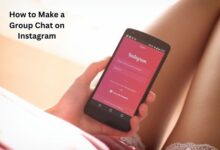How to Hide or Unhide Tagged Photos From Your Instagram Profile

In the digital age, Instagram has emerged as a powerful platform for sharing life’s moments, connecting with others, and expressing ourselves. One feature that sets Instagram apart is the ability to tag others in photos. However, this feature can sometimes lead to unwanted photos appearing on your profile. This is where knowing how to hide or unhide tagged photos from your Instagram profile becomes essential.
Tagged photos can be a fun way to share moments with friends, but they can also clutter your profile or reveal images you’d rather keep private. Whether it’s an unflattering picture from a party or a photo from an event you’d rather forget, Instagram gives you the control to manage these tagged photos.
In this article, we’ll guide you through the process of hiding and unhiding tagged photos, allowing you to curate your Instagram profile to your liking. We’ll provide step-by-step instructions, ensuring you can easily follow along, regardless of your tech-savvy level.
By the end of this guide, you’ll have mastered the art of managing your tagged photos, giving you more control over your online presence. So, let’s dive into the world of Instagram privacy and discover how to hide or unhide tagged photos from your Instagram profile.
Understanding Instagram Tagged Photos
Instagram, a social media giant, offers a unique feature known as ‘tagging.’ When a user tags you in a photo, it appears in the ‘tagged photos’ section of your profile. This feature allows your friends to share moments with you and vice versa.
Tagged photos can be a fun way to share memories, but they can also lead to unwanted photos appearing on your profile. For instance, you might be tagged in a group photo that you don’t want all your followers to see, or perhaps there’s an old photo that doesn’t align with your current Instagram aesthetic.
The good news is, Instagram gives you control over this. You can choose to hide tagged photos from your profile, meaning they won’t appear in the ‘tagged photos’ section when someone visits your profile. This doesn’t remove the tag; it simply means the photo isn’t publicly linked to your profile.
On the other hand, if you decide you want a previously hidden photo to reappear on your profile, you can ‘unhide’ it. This flexibility allows you to curate your Instagram profile exactly how you want it.
However, if you untag yourself from a photo, you can’t restore it to your profile. You’ll need to contact the person who tagged you in the photo to ask that they tag you again.
Now, we’ll provide a step-by-step guide on how to hide or unhide tagged photos from your Instagram profile. Whether you’re a seasoned Instagram user or new to the platform, this guide will help you take control of your Instagram experience.
Why You Might Want to Hide Tagged Photos
In the world of Instagram, tagged photos can be a double-edged sword. While they can help you share and relive memories with friends, they can also lead to unwanted photos appearing on your profile.
There are several reasons why you might want to hide tagged photos on Instagram. For instance, you may not like how you look in a photo, or the photo may not be appropriate for your followers to see. You may also want to keep your profile looking neat and tidy, and hiding tagged photos can help with that.
Another reason to hide tagged photos is to prevent spamming your profile with images that have nothing to do with your life. This can be particularly annoying if you’re tagged in promotional posts or random images by accounts you don’t know.
Moreover, controlling the material on your Instagram profile is essential for organizations and individuals trying to uphold a particular image or brand. In such cases, you might want to hide tagged photos that don’t align with your brand image.
Lastly, privacy is a significant concern for many Instagram users. You might want to hide tagged photos to maintain your privacy and control who gets to see what on your profile.
Regardless of the reason, the good news is that Instagram gives you the control to manage these tagged photos. Now, we’ll provide a step-by-step guide on how to hide or unhide tagged photos from your Instagram profile. This way, you can ensure that your Instagram profile reflects your personal style and preferences.
Step-by-Step Guide to Hiding Tagged Photos
Instagram offers a user-friendly interface that allows you to easily manage your tagged photos. Here’s a step-by-step guide on how to hide tagged photos from your Instagram profile:
- Open the Instagram app: Start by launching the Instagram app on your phone.
- Go to your profile: Tap on your profile icon located at the bottom right of the screen.
- Access the settings: Tap on the three horizontal lines (menu icon) at the top right of your profile page. From the menu that appears, tap on ‘Settings’.
- Navigate to privacy settings: In the settings menu, tap on ‘Privacy’. This will open a list of options related to your account’s privacy.
- Manage tags: In the privacy settings, tap on ‘Tags’. This will open a new page where you can manage the photos and videos in which you’re tagged.
- Hide tagged photos: In the ‘Tags’ settings, you’ll see an option to ‘Hide photos and videos of you’. Tap on this option to hide all the photos and videos in which you’re tagged.
- Select photos to hide: You can choose to hide all tagged photos or select specific photos to hide. To hide specific photos, tap on ‘Edit’ next to ‘Tagged posts’, select the photos you want to hide, and then tap on ‘Hide’.
Remember, hiding a photo doesn’t remove the tag; it simply hides the photo from your profile. The photo will still be visible on the profile of the person who posted it and to the people they shared it with.
This process gives you control over the tagged photos that appear on your profile, helping you maintain your desired online image. In the next section, we’ll discuss how to unhide these photos if you change your mind.
How to Unhide Tagged Photos When Needed
There may be times when you want to unhide a photo that you previously hid from your Instagram profile. Whether it’s a memorable picture with friends or a video from an exciting event, Instagram allows you to bring them back into the spotlight. Here’s a step-by-step guide on how to unhide tagged photos on your Instagram profile:
- Open the Instagram app: Launch the Instagram app on your phone.
- Go to the profile of the person who posted the photo: You can do this by clicking the magnifying glass icon towards the bottom left of the screen, then using the Search bar to search for their name. Once you find the right profile, tap it to see their photos.
- Tap the hidden photo: If you are on the poster’s profile, tap the square preview of the photo you currently have hidden. If you are scrolling through your notifications, tap the square preview of the photo on the right side of the screen.
- Press the three dots in the top right: This will open up a menu with several different options for that post. Alternatively, you can tap your tag in the photo, then select ‘Show On My Profile’.
- Tap ‘Tag Options’: A new pop-up menu will appear from the bottom of the screen.
- Select ‘Show On My Profile’: To check that the post has successfully been unhidden, tap your profile picture in the bottom right and drag down to refresh. Then, tap the icon of a person in a box located in the middle of the screen and look for the post.
Remember, you can only unhide photos from which you haven’t removed your tag. If you’ve untagged yourself from a photo, you can’t restore it to your profile. You’ll need to contact the person who tagged you in the photo to ask that they tag you again.
This process gives you control over the tagged photos that appear on your profile, helping you maintain your desired online image. In the next section, we’ll discuss other privacy settings on Instagram that you should know about.
Maintaining Your Instagram Privacy
Instagram offers a variety of tools and settings to help you maintain your privacy. Here are some key features you should know about:
- Private Account: By default, anyone can see your profile and posts on Instagram. However, you can adjust your settings to make your account private, so only followers you approve can see your posts.
- Remove A Follower: Whether you have a public or private account, you can remove people from your follower list at any time.
- Delete Posts and Stories: Instagram allows you to remove or archive posts so they’re no longer visible on your profile. You can also delete stories before they expire.
- Block Accounts: If you don’t want someone to see your profile, you can block them. This will also prevent them from finding your profile, posts, or story on Instagram.
- Mute an Account: If you don’t want to see someone’s posts in your feed, you can mute their account.
- Restrict an Account: You can restrict someone to control their ability to see your posts and comments.
- Turn Off Commenting: You can easily turn off comments for individual posts.
- Sensitive Content Control: Instagram recently updated its Sensitive Content Control feature, which allows you to control the amount of sensitive content and accounts you see in Search, Reels, Accounts You Might Follow, Hashtag Pages, and In-Feed Recommendations.
Remember, maintaining your privacy on Instagram is an ongoing process, not a one-time setup. Regularly reviewing your privacy settings and understanding the various features at your disposal will help you create a safer, more enjoyable Instagram experience.
- How to Fix Instagram Not Uploading Videos
- How to Fix Instagram Not Working on Mobile Data
- How to fix Instagram Not Loading Stories
Conclusion: Taking Control of Your Instagram Privacy
In conclusion, Instagram offers a variety of tools to help you manage your privacy, including the ability to hide or unhide tagged photos. By understanding these features and how to use them, you can take control of your online presence and ensure your Instagram profile reflects your personal style and preferences.
Remember, privacy is a personal choice, and what works for one person may not work for another. So, explore these features, understand your comfort level, and make the choices that are right for you. After all, your Instagram profile is a reflection of you.