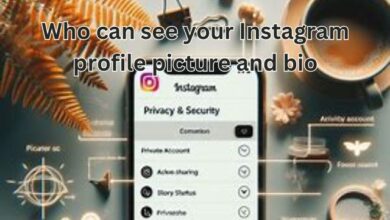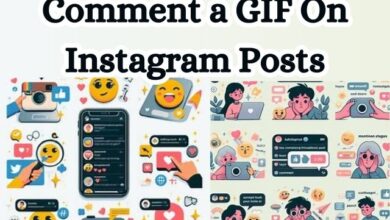Stop Someone From Adding You to a Group on Facebook and Instagram
Regain Control: Stop Group Invites on Facebook and Instagram
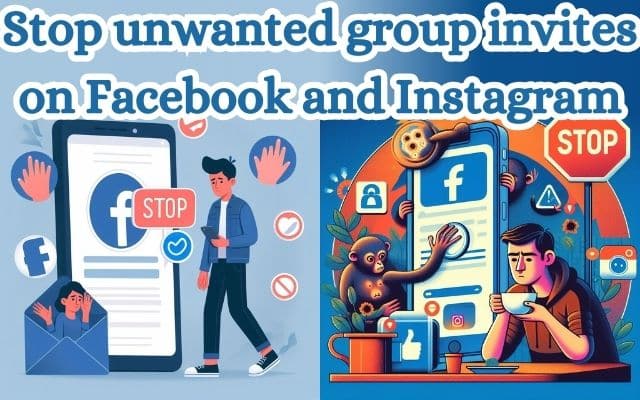
Stop Someone From Adding You to a Group on Facebook and Instagram – In the digital age, social media platforms like Facebook and Instagram have become integral parts of our daily lives. They allow us to connect with friends, share moments, and join communities of like-minded individuals. However, this connectivity sometimes comes with unwanted group invitations.
Have you ever found yourself added to a group that you have little to no interest in? Or perhaps you’ve been added to a group that floods your notifications with messages, causing unnecessary distractions. This is a common issue faced by many users on Facebook and Instagram.
In this article, we will guide you on how to regain control of your social media experience. We will provide step-by-step instructions on how to stop someone from adding you to a group on Facebook and Instagram. By following these steps, you can ensure that your social media interactions are on your terms, giving you the freedom to choose which groups you want to be a part of.
Remember, your online space is just as important as your physical one. It’s time to take control and customize your social media experience to suit your preferences. Stay tuned as we delve into the details of managing group invitations on Facebook and Instagram.
Understanding Group Invites on Facebook and Instagram
Before we delve into the steps to stop someone from adding you to a group on Facebook and Instagram, it’s important to understand how group invites work on these platforms.
On Facebook, when a group member adds you to a group, you’ll receive a notification. You’ll be included in the group automatically, but you can choose to leave at any time. However, if the group’s settings are set to private, you’ll need to accept the invite before you can participate.
On Instagram, when someone adds you to a group, you’ll receive a message request. You have the option to either accept or decline the request. If you accept, you’ll be added to the group chat. If you decline, you won’t be added, and the person who tried to add you won’t be notified.
Being added to groups can sometimes be beneficial, allowing you to connect with new people and participate in discussions that interest you. However, it can also lead to unwanted notifications, irrelevant content, or even spam. This is why it’s essential to know how to control who can add you to groups.
In the following sections, we will provide detailed steps on how to stop someone from adding you to a group on Facebook and Instagram. These steps will give you greater control over your social media experience, ensuring that you only participate in groups that truly interest you.
Stay tuned as we guide you through this process, ensuring your social media experience is tailored to your preferences. Remember, your online space is yours to control. Let’s reclaim it together.
How to Stop Someone From Adding You to a Group on Facebook
Facebook, being one of the most popular social media platforms, has various features to enhance user interaction. One such feature is the ability to add friends to groups. While this can be a great way to bring like-minded individuals together, it can also lead to unwanted group memberships. Here’s how you can take control:
Step 1: Understand Your Current Group Settings
Before making any changes, it’s important to understand your current group settings. Navigate to the ‘Groups’ section on Facebook and review the groups you’re currently a part of. If you find any groups that you were added to without your consent, this guide will be particularly useful.
Step 2: Adjust Your Group Privacy Settings
Facebook allows you to control who can add you to groups. To access these settings, click on the dropdown arrow in the top right corner of your Facebook homepage, then select ‘Settings & Privacy’, followed by ‘Settings’. From there, click on ‘Privacy’ in the left column, then look for the option ‘Who can add you to groups?’ Here, you can select who is allowed to add you to groups.
Step 3: Leave Unwanted Groups
If you’ve been added to any groups that you don’t want to be a part of, you can leave these groups. To do this, go to the group you want to leave, click on the ‘Joined’ button, then select ‘Leave Group’.
Step 4: Report Unwanted Group Invites
If you’re receiving unwanted group invites from a specific person, you can report them to Facebook. Click on the group invite notification, then select ‘Report’. Facebook will review the report and take appropriate action.
Step 5: Educate Your Friends
Finally, it’s worth educating your friends about your preferences. Let them know that you prefer to choose which groups you join. Most people will respect your wishes and think twice before adding you to a group in the future.
By following these steps, you can regain control over your Facebook experience and stop unwanted group adds. Remember, your online space is yours to control. Don’t hesitate to customize it to your liking.
Now, we’ll discuss how to stop someone from adding you to a group on Instagram.
How to Stop Someone From Adding You to a Group on Instagram
Instagram, much like Facebook, is a platform where users can be added to groups without their consent. However, Instagram provides options to control who can add you to groups. Here’s how you can stop someone from adding you to a group on Instagram:
Step 1: Understand Your Current Group Settings
First, familiarize yourself with your current group settings on Instagram. Check your direct messages to see if there are any group chats you’ve been added to without your knowledge. If you find any, this guide will help you prevent such instances in the future.
Step 2: Adjust Your Message Privacy Settings
Instagram allows you to control who can send you messages, which includes group chat invites. To adjust these settings, go to your profile and tap on the menu icon in the top right corner. Then, tap on ‘Settings’, followed by ‘Privacy’, and then ‘Messages’. Under the ‘Group Messages’ section, you can select who is allowed to add you to group messages.
Step 3: Decline Unwanted Group Invites
If you receive an unwanted group chat invite on Instagram, you have the option to decline it. To do this, open the chat, tap on the group name at the top, and then tap ‘Decline’. The person who tried to add you won’t be notified of your decision.
Step 4: Report Unwanted Group Invites
If you’re receiving unwanted group chat invites from a specific person, you can report them to Instagram. To do this, open the chat, tap on the group name at the top, and then tap ‘Report’. Instagram will review the report and take appropriate action.
Step 5: Educate Your Friends
Lastly, let your friends know about your preferences. Inform them that you’d rather choose which groups to join on Instagram. Most people will respect your wishes and refrain from adding you to groups without your consent.
By following these steps, you can stop someone from adding you to a group on Instagram. Remember, your online space is yours to control.
Additional Tips to Maintain Your Privacy
While the steps outlined above can help you stop someone from adding you to a group on Facebook and Instagram, there are additional measures you can take to maintain your privacy on these platforms.
1. Regularly Review Your Privacy Settings
Social media platforms often update their privacy policies and settings. Regularly reviewing these settings ensures that you’re up-to-date with the latest changes and can adjust your preferences accordingly.
2. Be Selective About Who You Connect With
The more people you’re connected with, the higher the chances of being added to unwanted groups. Be selective about who you accept friend requests from and who you follow.
3. Limit Your Public Information
The less information you share publicly, the less likely you are to be targeted for unwanted group adds. Consider limiting the amount of personal information you share on your profile.
4. Use Two-Factor Authentication
Two-factor authentication adds an extra layer of security to your account, making it harder for others to gain unauthorized access.
5. Report Inappropriate Behavior
If you come across any inappropriate behavior or content, report it immediately. Social media platforms have mechanisms in place to deal with such issues.
Remember, your online space is yours to control. By taking these steps, you can ensure a safer and more enjoyable social media experience.
FAQ
How can I stop someone from adding me to a group on Instagram?
You can control who can add you to a group on Instagram by adjusting your message privacy settings. Go to your profile, tap on the menu icon, then tap on ‘Settings’, followed by ‘Privacy’, and then ‘Messages’. Under the ‘Group Messages’ section, you can select who is allowed to add you to group messages.
Can someone add you to a group on Facebook without your permission?
Yes, someone can add you to a group on Facebook without your explicit permission. However, you can control who can add you to groups by adjusting your group privacy settings.
How do I turn off group invites on Facebook?
To turn off group invites on Facebook, go to ‘Settings & Privacy’, then ‘Settings’, then click on ‘Privacy’ in the left column. Look for the option ‘Who can add you to groups?’ and adjust according to your preference.
How do you block someone from adding you on Instagram?
If you want to block someone from adding you to a group on Instagram, you can block the person entirely. Go to their profile, tap on the menu icon, and select ‘Block’.
How do I stop people from adding me to groups?
On both Facebook and Instagram, you can adjust your privacy settings to control who can add you to groups. You can also leave any group you’ve been added to without your consent.
Why can’t people add me to groups on Instagram?
If people can’t add you to groups on Instagram, it might be because your message privacy settings are set to ‘Only People You Follow’. You can check this in your ‘Privacy’ settings under ‘Messages’.
Can you turn off invites on Facebook?
While you can’t completely turn off group invites on Facebook, you can limit who can add you to groups by adjusting your privacy settings.
How do I make a group Invite only on Facebook?
To make a group invite-only on Facebook, go to your group, click on ‘More’ below the group’s cover photo, select ‘Edit Group Settings’, and then under ‘Privacy’, select ‘Closed’ or ‘Secret’.
How do I change my invite settings on Facebook?
To change your invite settings on Facebook, go to ‘Settings & Privacy’, then ‘Settings’, then click on ‘Privacy’ in the left column. Look for the option ‘Who can add you to groups?’ and adjust according to your preference.
Conclusion
In conclusion, social media platforms like Facebook and Instagram have become an integral part of our lives, connecting us with friends, family, and communities of interest. However, this connectivity can sometimes lead to unwanted group invitations.
This article provided detailed steps on how to stop someone from adding you to a group on Facebook and Instagram. By adjusting your privacy settings and being selective about who you connect with, you can regain control over your social media experience.
We also discussed additional measures to maintain your privacy, such as regularly reviewing your privacy settings, limiting public information, using two-factor authentication, and reporting inappropriate behavior.
Remember, your online space is just as important as your physical one. It’s essential to take proactive steps to ensure that your social media interactions are on your terms.
We hope this guide has been helpful in providing you with the tools and knowledge to navigate group invitations on Facebook and Instagram. Remember, you have the power to control your social media experience. Don’t hesitate to customize it to your liking.