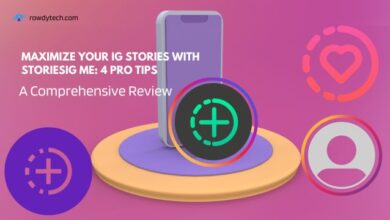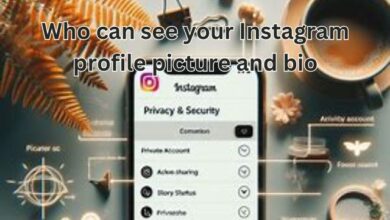Fixes for HDR Videos Not Playing on Instagram on iPhone and Android
Navigating HDR Video Playback Issues on Instagram for iPhone and Android Users

In the vibrant world of Instagram, HDR (High Dynamic Range) videos have revolutionized the way we share and consume content. They bring out the deepest shadows and the brightest highlights, making our experiences richer and more immersive. However, a recurring issue that many users face is that these HDR videos are not playing on Instagram, both on iPhone and Android devices.
This problem can be frustrating, especially when you’re eager to view the latest content from your favorite creators or share your own HDR masterpieces. It’s like being handed a beautifully wrapped gift box, only to find it impossible to untie the ribbon. The issue of HDR videos not playing on Instagram has become a common hurdle for many users, dampening their social media experience.
But why does this happen? What causes these HDR videos to stubbornly refuse to play? Is it a problem with Instagram, or is it something to do with our devices? More importantly, how can we fix it?
In this article, we will delve into these questions, providing you with comprehensive solutions to tackle this issue head-on. Whether you’re an iPhone user or an Android enthusiast, we’ve got you covered. By the end of this guide, you’ll be well-equipped to overcome this challenge and enjoy HDR videos on Instagram to the fullest.
Stay tuned as we unravel the mystery of HDR videos not playing on Instagram, and arm you with reliable fixes to enhance your Instagram experience. Let’s dive in!
Understanding HDR Videos
High Dynamic Range, or HDR, is a term that you’ve probably come across if you’re an avid user of Instagram or any other platform that supports video content. But what exactly does it mean?
HDR is a technology that enhances the color and contrast of videos, making them more vibrant and lifelike. It allows videos to have a greater range of color and brightness, bringing out the details in both the darkest and brightest parts of the image. This results in a more immersive and visually stunning viewing experience.
On Instagram, HDR videos take your viewing experience to the next level. Whether it’s a breathtaking sunset, a colorful cityscape, or a vivid piece of artwork, HDR videos make these moments come alive on your screen. They make the colors pop, the details stand out, and the visuals more engaging.
However, HDR videos require more data and higher processing power to play, which can sometimes lead to issues on certain devices. This is especially true if you’re using an older iPhone or Android device, or if your device settings aren’t optimized for HDR playback.
In the next sections, we’ll explore some of the common problems that users face when trying to play HDR videos on Instagram and provide effective solutions for both iPhone and Android users. Stay tuned!
Please note that the information in this article is based on the latest updates and user experiences shared online. As Instagram continues to evolve, some details may change. Always make sure to keep your Instagram app and device software up-to-date for the best viewing experience.
Common Problems with HDR Videos on Instagram
As much as HDR videos enhance our Instagram experience, they are not without their issues. Many users have reported problems when trying to play HDR videos on Instagram, particularly on iPhone and Android devices.
One of the most common issues is that the HDR video simply refuses to play. You tap on the play button, but the video remains stubbornly static. Sometimes, the video might start playing, only to freeze midway. In other instances, the video plays, but with noticeable lag or stuttering, disrupting the viewing experience.
Another frequent problem is the degradation of video quality. HDR videos are supposed to deliver superior color and contrast, but sometimes they appear washed out or overly dark on Instagram. This is especially noticeable if you’re viewing the video in a brightly lit environment or if your device’s screen brightness is set to a high level.
Then there are the error messages. Some users have reported seeing messages like “Video not available” or “Cannot play video” when trying to view HDR videos on Instagram. These messages can be particularly frustrating as they offer no clear solution to the problem.
These issues can occur due to a variety of reasons, from device limitations and incorrect settings to app glitches and network problems. Now, we will explore these causes in more detail and provide effective solutions for both iPhone and Android users.
Remember, while these problems can be annoying, they are not insurmountable. With the right knowledge and a bit of patience, you can enjoy HDR videos on Instagram without any hiccups. Stay tuned!
Possible Causes for HDR Videos Not Playing
When HDR videos refuse to play on Instagram, it can be due to a variety of reasons. Understanding these causes can help us find effective solutions. Let’s delve into some of the possible causes:
Device Limitations: Not all devices are equipped to handle the high data and processing demands of HDR videos. Older iPhone and Android devices, in particular, may struggle to play HDR videos smoothly on Instagram.
Incorrect Settings: Your device settings play a crucial role in the playback of HDR videos. If these settings are not optimized for HDR playback, you may encounter issues. This includes screen brightness settings, power saving modes, and even certain developer options on Android devices.
App Glitches: Sometimes, the problem lies within the Instagram app itself. Bugs or glitches in the app can interfere with the playback of HDR videos. This is more likely if your app is not up-to-date or if there’s a temporary issue with Instagram’s servers.
Network Problems: HDR videos require a stable and fast internet connection for smooth playback. If your internet connection is slow or unstable, you may experience buffering, lag, or complete failure to play the video.
Video Format: The format of the HDR video can also affect its playback. Some video formats may not be fully supported by Instagram or your device, leading to playback issues.
Now, we will explore solutions tailored for iPhone and Android users to address these causes and ensure smooth playback of HDR videos on Instagram. Stay tuned!
Fixes for HDR Videos Not Playing on Instagram on iPhone Users
If you’re an iPhone user facing issues with HDR videos not playing on Instagram, here are some solutions you can try:
Update Your Instagram App: Ensure that your Instagram app is up-to-date. Developers regularly release updates to fix bugs and improve performance. You can update your app through the App Store.
Check Your Internet Connection: A stable and fast internet connection is crucial for playing HDR videos. Try switching between Wi-Fi and mobile data to see if it makes a difference. If possible, connect to a high-speed Wi-Fi network.
Adjust Your Screen Brightness: HDR videos play best when your screen brightness is set to the maximum. Go to Settings > Display & Brightness and drag the slider to the right.
Turn Off Low Power Mode: Low Power Mode can affect the playback of HDR videos. You can turn it off by going to Settings > Battery > Low Power Mode.
Restart Your Device: Sometimes, a simple restart can solve many issues. Press and hold the side button and either volume button until the power off slider appears. Drag the slider, then wait 30 seconds for your device to turn off. To turn your device back on, press and hold the side button until you see the Apple logo.
Remember, these solutions are not one-size-fits-all. What works for one user might not work for another. It’s all about finding what works best for your specific situation.
Fixes for HDR Videos Not Playing on Instagram on Android Users
If you’re an Android user and you’re having trouble playing HDR videos on Instagram, here are some solutions you can try:
Update Your Instagram App: Make sure your Instagram app is up-to-date. Developers frequently release updates to fix bugs and improve performance. You can update your app through the Google Play Store.
Check Your Internet Connection: A stable and fast internet connection is essential for playing HDR videos. Try switching between Wi-Fi and mobile data to see if it improves the playback. If possible, connect to a high-speed Wi-Fi network.
Adjust Your Screen Brightness: HDR videos play best when your screen brightness is set to the maximum. Go to Settings > Display > Brightness level and adjust the slider to the right.
Turn Off Battery Saver Mode: Battery Saver Mode can affect the playback of HDR videos. You can turn it off by going to Settings > Battery > Battery Saver and turning it off.
Restart Your Device: Sometimes, a simple restart can solve many issues. Press and hold the power button, then tap on Restart.
Clear Instagram Cache: Sometimes, the Instagram cache can cause issues with video playback. To clear it, go to Settings > Apps > Instagram > Storage > Clear Cache.
Remember, these solutions may not work for everyone. It’s all about finding what works best for your specific situation.
Preventive Measures and Best Practices
While the fixes provided can help resolve issues with HDR videos not playing on Instagram, it’s always better to prevent these problems from occurring in the first place. Here are some preventive measures and best practices:
Keep Your Apps Updated: Regularly update your Instagram app and your device’s operating system. Updates often include bug fixes and performance improvements that can prevent issues with video playback.
Optimize Your Device Settings: Ensure your device settings are optimized for video playback. This includes maximizing screen brightness, turning off power-saving modes, and maintaining a stable internet connection.
Use Supported Video Formats: Always use video formats that are supported by Instagram. Unsupported formats can lead to playback issues.
Avoid Multitasking: Running multiple apps can slow down your device and affect video playback. Close unnecessary apps when watching HDR videos on Instagram.
By following these preventive measures and best practices, you can enjoy a smooth and hassle-free Instagram viewing experience. Remember, the key is to keep your apps and devices updated, and to follow the recommended settings for video playback.
FAQ
Why can’t I post HDR videos on Instagram?
There could be several reasons why you’re unable to post HDR videos on Instagram. It could be due to an outdated Instagram app, device limitations, or network issues. Make sure your Instagram app is up-to-date, your device supports HDR, and you have a stable internet connection.
Does Instagram support HDR on iPhone?
Yes, Instagram supports HDR videos on iPhone. However, the playback quality may depend on the model of your iPhone and its ability to handle HDR content.
How do you turn on HDR on Instagram reels?
Instagram automatically detects and plays HDR content if your device supports it. There’s no specific setting to turn on HDR for Instagram reels. However, ensure your device settings are optimized for HDR playback.
Why is HDR video not playing?
HDR videos might not play due to several reasons such as device limitations, incorrect settings, app glitches, network problems, or unsupported video formats. Updating your app, optimizing device settings, ensuring a stable internet connection, and using supported video formats can help.
Does Instagram support HDR video?
Yes, Instagram supports HDR video. However, the playback of HDR videos depends on whether your device supports HDR and if the video was originally uploaded in HDR format.
Does Instagram support 4K HDR?
As of my knowledge cutoff in 2021, Instagram does not officially support 4K HDR. Instagram compresses videos and the maximum resolution it supports is 1080p.
Should I disable HDR on Instagram?
There’s no specific setting to disable HDR on Instagram. If you’re facing issues with HDR videos, it might be worth checking your device settings or contacting Instagram support.
Does Instagram reduce iPhone video quality?
Yes, Instagram compresses videos to reduce file size, which can lead to a reduction in video quality. This is done to ensure faster loading times and less data usage.
How do I upload to Instagram at high quality on my iPhone?
To upload high-quality videos to Instagram from your iPhone, ensure your device’s settings are set to record high-quality videos. When uploading, choose the “High Quality” upload option if available. Also, a stable and high-speed internet connection can help maintain video quality during the upload process.
Conclusion
In this guide, we’ve explored the common issue of HDR videos not playing on Instagram, both on iPhone and Android devices. We’ve delved into the possible causes and provided effective fixes tailored for each device. We’ve also discussed preventive measures and best practices to enhance your Instagram viewing experience. Remember, while these issues can be frustrating, they are not insurmountable. With a bit of patience and the right knowledge, you can enjoy HDR videos on Instagram to the fullest. Stay updated, stay informed, and most importantly, keep sharing and enjoying those vibrant HDR videos on Instagram!