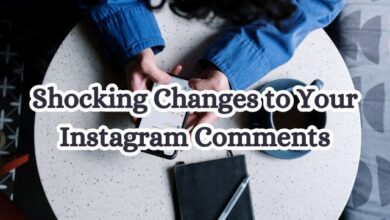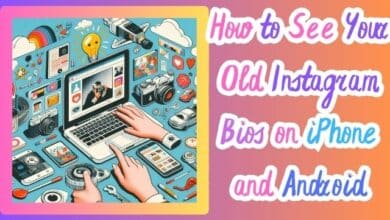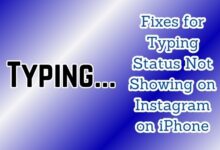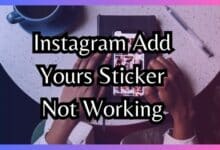How to Make Animated Instagram Stories in Canva on Mobile and Desktop
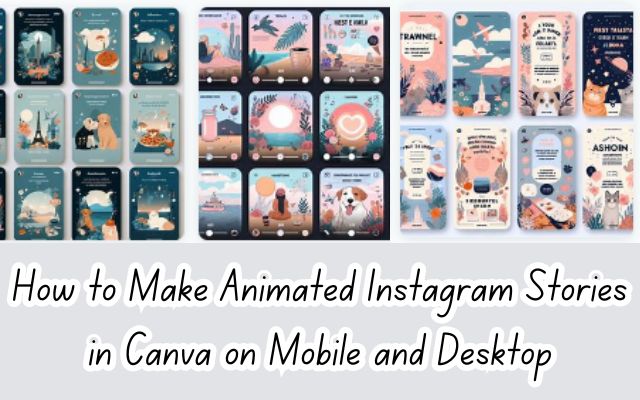
Making Animated Instagram Stories in Canva has revolutionized the way we share our lives and experiences on social media. Instagram, a platform once dominated by static images, has seen a surge in the popularity of dynamic, engaging, and eye-catching animated stories.
Canva, a user-friendly graphic design tool, has emerged as a game-changer in this space, enabling even those with no prior design experience to create professional-looking animated Instagram stories. Whether you’re a small business owner looking to promote your products, a blogger sharing your latest post, or simply someone who loves to keep their followers engaged, learning to make animated Instagram stories in Canva can take your Instagram game to the next level.
In this article, we will guide you through the process of creating animated Instagram stories using Canva, both on your desktop and mobile devices. We will provide step-by-step instructions, tips, and tricks to help you create stunning animated stories that captivate your audience.
So, whether you’re new to Canva or looking to explore its animation features, this guide is for you. Let’s dive in and start making animated Instagram stories in Canva!
Why Use Animated Instagram Stories?
In the ever-evolving digital landscape, animated Instagram stories have emerged as a powerful tool for individuals and businesses alike. They offer a unique way to share content that is both engaging and visually appealing.
Instagram stories are ephemeral, lasting only 24 hours, which creates a sense of urgency and encourages viewers to engage with the content promptly. The addition of animation adds a dynamic element that can make your stories stand out in a crowded social media feed.
Animation can bring your stories to life, making them more engaging and memorable. It can help to highlight key points, create a sense of movement, and make your content more interactive. Whether it’s a subtle animation of text or a full-blown animated illustration, it can significantly enhance the viewer’s experience.
Moreover, creating animated Instagram stories in Canva is a straightforward process. Canva offers a wide range of pre-designed templates and easy-to-use animation tools, making it accessible even to those with no prior design experience.
Businesses can leverage animated Instagram stories to showcase their products or services in a more engaging way. It can help to increase brand awareness, drive traffic to their website, and ultimately, boost sales.
For individuals, animated Instagram stories offer a creative way to share moments from their life, express their personality, and connect with their followers on a deeper level.
Animated Instagram stories are a versatile tool that can enhance your Instagram strategy. Whether you’re looking to grow your business or simply make your personal Instagram account more engaging, learning to create animated Instagram stories in Canva can be a game-changer.
Getting Started with Canva
Before you can start creating animated Instagram stories, you’ll need to get familiar with Canva. Canva is a user-friendly graphic design tool that allows you to create stunning visuals with ease.
To get started, you’ll first need to create a Canva account. This can be done for free on the Canva website or through the Canva app available on both iOS and Android devices.
Once you’ve created your account, you can explore the Canva homepage. Here, you’ll find different design types, templates, and features that Canva offers. You can select a document type and open the Canva editor, where you can customize your design with different elements, colors, fonts, and styles.
The Canva editor is intuitive and easy to navigate. On the left, you’ll find a menu that allows you to access different elements such as photos, videos, audio, graphics, stickers, and more. You can search, filter, and drag these elements to your design.
Now that you’re familiar with the basics of Canva, you’re ready to start creating animated Instagram stories.
Creating Animated Instagram Stories on Desktop
Creating animated Instagram stories on your desktop with Canva is a simple and intuitive process. Here’s a step-by-step guide to help you get started:
- Open Canva: Start by opening your browser and navigating to the Canva website.
- Select Instagram Story Format: Click on the search box on the website’s homepage, type “Instagram Story”, and press Return. You’ll be presented with the Instagram Story format among the list of options.
- Choose a Template: Canva offers a wide range of pre-designed templates that you can use for your Instagram stories. You can choose a blank template or select from the default template options. Each template is fully customizable, allowing you to change the colors, fonts, and images to match your brand’s aesthetic.
- Add Your Content: Once you’ve selected a template, you can start adding your content. You can upload your own images or choose from Canva’s extensive library of stock photos. You can also add text and other elements like shapes and icons.
- Animate Your Story: This is where the magic happens! Canva allows you to animate individual elements in your story or the entire page. To animate an element, simply click on it and then select an animation style from the menu. To animate the entire page, click anywhere on the page that doesn’t contain an element, and then select an animation style.
- Preview Your Story: After you’ve added animations, you can preview your story to see how it will look. Simply click on the “Play” button at the top of the screen.
- Download Your Story: Once you’re happy with your animated Instagram story, you can download it to your computer. Canva offers several download options, including high-quality formats like MP4 video, which is perfect for Instagram stories.
Remember, creating engaging animated Instagram stories is about more than just adding flashy animations. It’s about telling a story that resonates with your audience and represents your brand. So, take the time to plan your content, choose your animations carefully, and most importantly, have fun with it!
Creating Animated Instagram Stories on Mobile
Creating animated Instagram stories on your mobile device is just as easy and intuitive as on desktop, thanks to Canva’s user-friendly mobile app. Here’s a step-by-step guide:
- Download the Canva App: If you haven’t already, download the Canva app from the App Store or Google Play Store.
- Open the App and Select Instagram Story: Once you’ve downloaded and opened the app, tap on the “+” icon at the bottom of the screen. Then, scroll through the design types and select “Instagram Story”.
- Choose a Template: Just like on desktop, Canva’s mobile app offers a variety of pre-designed templates for Instagram stories. You can scroll through and select one that fits your needs, or start from scratch with a blank template.
- Customize Your Story: Now, you can start adding your content. Tap on any element in the template to edit it. You can change the text, adjust the font and color, and replace the images with your own or from Canva’s library.
- Animate Your Story: To animate your story, tap on the “Animate” button at the bottom of the screen. This will bring up a variety of animation styles to choose from. You can preview each one by tapping on it.
- Save and Share Your Story: Once you’re satisfied with your animated Instagram story, tap on the “Download” button at the top of the screen. This will save your story to your device’s camera roll. From there, you can upload it to Instagram.
Creating animated Instagram stories on your mobile device allows you to design on-the-go, making it a great option for those with busy schedules. With Canva’s mobile app, you can create engaging and professional-looking stories no matter where you are.
Best Practices for Animated Instagram Stories
Creating animated Instagram stories is an art, and like any art form, it requires a balance of creativity, technique, and understanding of the medium. Here are some best practices to help you create engaging and effective animated Instagram stories:
Readability: Ensure your content is easy to read and understand. Avoid overly complex animations that might distract from your message.
Simplicity: While it’s tempting to use all the animation features, sometimes less is more. A simple, well-executed animation can be more effective than a complex one.
Consistency: Maintain a consistent style across your stories to reinforce your brand identity.
Interactivity: Encourage viewer interaction by using features like polls, questions, and swipe-up links.
Use of Templates: Canva offers a wide range of templates that can make the design process easier and ensure a professional look.
Experimentation: Don’t be afraid to try new things and push the boundaries of what’s possible with animated Instagram stories.
Remember, the goal of your animated Instagram stories should be to engage your audience, tell a compelling story, and represent your brand in the best possible way.
- How to Fix Instagram Not Uploading Videos
- How to Fix Instagram Not Working on Mobile Data
- How to fix Instagram Not Loading Stories
- How to Hide or Unhide Tagged Photos From Your Instagram Profile
Conclusion: Make Animated Instagram Stories in Canva
Making animated Instagram stories in Canva on both mobile and desktop is a powerful way to enhance your social media presence. With its user-friendly interface and vast array of design options, Canva empowers you to create engaging, professional-quality stories that can captivate your audience. Whether you’re a business aiming to boost brand awareness, or an individual looking to express your creativity, animated Instagram stories offer a dynamic and impactful medium for communication. So why wait? Start exploring the world of animated Instagram stories in Canva today, and let your stories come to life!