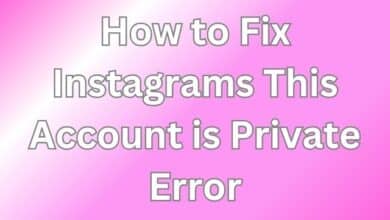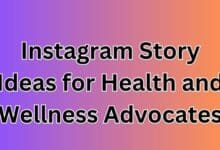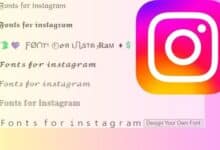How to fix Instagram Not Loading Stories
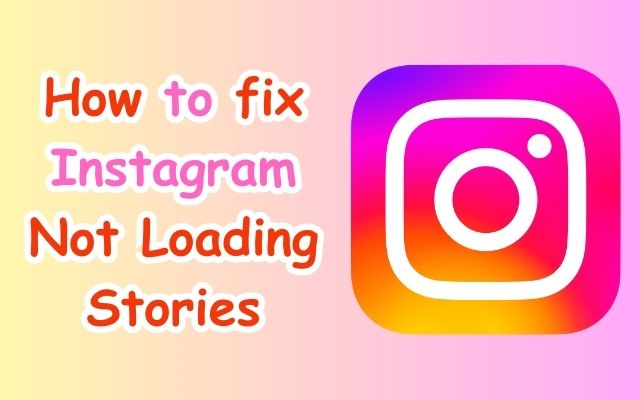
In the digital age, social media platforms like Instagram have become an integral part of our daily lives. One feature that has gained immense popularity is Instagram Stories. However, what happens when you’re eager to catch up on these fleeting moments, but find yourself unable to do so? This article aims to help you fix Instagram not loading stories, a problem that has frustrated many users worldwide.
Instagram Stories, a feature that allows users to share photos and videos that vanish after 24 hours, has become a vital tool for personal sharing and brand marketing. But, like any technology, it’s not immune to issues. One common problem faced by users is Instagram Stories not loading. This issue can be particularly annoying, especially when you’re trying to catch up on your favorite accounts or share moments from your day.
But don’t worry! This guide is here to help. We’ll walk you through several proven methods to fix Instagram not loading stories. Whether you’re a casual scroller or a business relying on Stories for marketing, these solutions can help you get back to enjoying and sharing stories without any hitches.
Remember, technology issues are common, and most of them have solutions. So, let’s dive in and explore how to tackle this Instagram issue head-on. Stay tuned for a comprehensive guide filled with practical steps to resolve this annoying problem. Let’s reclaim your Instagram experience together!
Understanding Instagram Not Loading Stories Issue
Instagram, with its captivating features like Instagram Stories, has become a go-to platform for millions of users worldwide. However, like any other app, it’s not immune to glitches and issues. One such common problem that many users encounter is Instagram Stories not loading. This issue can disrupt your Instagram experience, leaving you unable to view or share stories.
There could be several reasons behind Instagram Stories not loading. It could be due to a slow or unstable internet connection, an outdated version of the Instagram app, or technical issues within the app itself. Sometimes, the problem could be as simple as incorrect date and time settings on your device.
In some cases, the issue might be related to Instagram’s servers. If Instagram’s servers are down in your location, you might face problems loading stories. Another possible cause could be the Instagram music sticker. If used in a story, it might cause glitches in your story timeline, preventing other stories from showing up.
It’s also worth noting that sometimes, the problem might not be on your end at all. Instagram, like any other online platform, occasionally experiences server outages. During these times, some features of the app might become temporarily unavailable.
Understanding the potential causes of this issue is the first step towards resolving it. In the following sections, we will delve into various solutions to help you fix Instagram Stories not loading. These solutions range from general troubleshooting steps to specific fixes tailored to address this particular issue.
Stay tuned as we guide you through these steps, aiming to enhance your Instagram experience and ensure you can enjoy Instagram Stories without any interruptions. Let’s dive in!
General Troubleshooting Steps for Instagram Not Loading Stories
Before we delve into specific solutions to fix Instagram not loading stories, let’s start with some general troubleshooting steps. These steps are easy to follow and often solve the most common technical issues.
1. Check Your Internet Connection
The first step in troubleshooting is to check your internet connection. Instagram requires a stable internet connection to load stories. If you’re using Wi-Fi, try switching to mobile data, or vice versa. If the problem persists, you might want to reset your network settings or restart your router.
2. Update the Instagram App
An outdated Instagram app can cause stories not to load. To ensure you have the latest features and bug fixes, regularly update your Instagram app. You can do this through the App Store on iPhone or Google Play on Android.
3. Restart Your Device
Sometimes, a simple device restart can solve many app-related issues. If Instagram stories are not loading, try restarting your device. This action can often clear temporary software glitches and help the app run smoothly.
4. Clear Instagram App Cache
Over time, the Instagram app accumulates cache data, which can sometimes cause functionality issues. Clearing the app’s cache can often resolve these issues. The process to clear cache varies by device, but you can usually find this option in the app’s settings.
Remember, these are general troubleshooting steps. If Instagram stories are still not loading after trying these steps, don’t worry. In the next section, we’ll explore more specific solutions tailored to this issue. Stay tuned as we guide you through these steps to enhance your Instagram experience.
Specific Fixes for Instagram Stories Not Loading
If general troubleshooting steps didn’t resolve the issue, don’t worry. There are more specific solutions you can try to fix Instagram not loading stories.
1. Clear Instagram App Cache and Data
Over time, Instagram accumulates cache data, which can sometimes cause functionality issues. Clearing the app’s cache can often resolve these issues. The process to clear cache varies by device, but you can usually find this option in the app’s settings.
2. Check for App Conflicts
Sometimes, other apps on your device can interfere with Instagram, causing stories not to load. If you suspect this might be the case, try disabling other apps temporarily to see if the issue resolves.
3. Reinstall Instagram
If the above steps don’t work, try uninstalling and reinstalling Instagram. This can often resolve any lingering issues and give you a fresh start.
4. Contact Instagram Support
If all else fails, consider reaching out to Instagram Support. They can help troubleshoot the issue and provide further assistance.
Remember, technology issues are common, and most of them have solutions. So, don’t lose hope if Instagram stories are not loading. With patience and the right steps, you can likely resolve the issue and get back to enjoying Instagram Stories.
Preventive Measures
To avoid encountering the issue of Instagram Stories not loading, there are several preventive measures you can take.
1. Regular Updates
Keep your Instagram app updated to the latest version. Regular updates not only introduce new features but also fix bugs and improve app performance. You can update the app through the App Store on iPhone or Google Play on Android.
2. Clear Cache Periodically
Clearing your app’s cache periodically can prevent it from becoming overloaded, which can cause performance issues. You can usually find this option in the app’s settings.
3. Check Internet Connection
A stable internet connection is essential for Instagram Stories to function correctly. If you’re experiencing issues, try switching between Wi-Fi and mobile data, or resetting your network settings.
4. Optimize Device Performance
Try closing any unnecessary background apps that might consume resources, as they may cause your device to slow down and affect Instagram’s performance. Also, ensure that your device’s operating system is up-to-date to guarantee optimal functionality.
By following these preventive measures, you can enjoy a smooth and uninterrupted Instagram experience.
- How to Search for Filters on Instagram and Add to Your Story
- How to Fix Instagram Notifications Not Working Unless You Open the App
- 5 Best ways to Download Instagram Reels on Both iPhone and Android Devices
Conclusion: Instagram Not Loading Stories
In this comprehensive guide, we’ve explored various methods to fix Instagram not loading stories, a common issue faced by many Instagram users. We’ve covered general troubleshooting steps, specific fixes, and preventive measures to ensure a smooth Instagram experience.
Remember, most technology issues have solutions, and with the right steps, you can resolve them. We hope this guide has been helpful in enhancing your Instagram experience and ensuring you can enjoy Instagram Stories without any interruptions. Thank you for staying with us through this journey. Happy Instagramming!