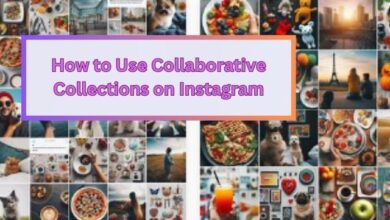How to Fix Instagram Notifications Not Working Unless You Open the App

In the realm of social media, Instagram stands as a vibrant platform, connecting millions of users worldwide through the power of visual storytelling. One key feature that enhances this connection is Instagram’s notification system, designed to keep you updated with the activities related to your account. But what happens when Instagram notifications not working unless you open the app?
This issue can be frustrating, especially for those who rely on Instagram for personal connections or business engagements. It disrupts the seamless experience of staying in touch with your Instagram community, causing you to miss important updates until you manually open the app.
This article aims to guide you through the process of fixing this issue, ensuring that your Instagram notifications work as intended, even when the app is not actively open. We understand the importance of staying connected in today’s digital age, and we believe that no technical glitch should stand in the way of that.
In the following sections, we will delve into the intricacies of Instagram notifications, common issues that users face, and a comprehensive, step-by-step guide to resolving the issue at hand. By the end of this article, you’ll be equipped with the knowledge to tackle the problem of Instagram notifications not working unless you open the app, enhancing your Instagram experience.
So, let’s embark on this journey of troubleshooting together, ensuring that your Instagram notifications are always at your service, keeping you in the loop, and enhancing your Instagram experience.
Understanding Instagram Notifications
Instagram notifications are a tool designed to keep you up-to-date with the evolving platform. They provide a quick summary of various activities, such as posts, stories, comments, following and followers, live and IGTV, and direct messages. These notifications aim to give users the best experience of the platform.
In 2023, Instagram underwent significant changes. One of the latest tools available to deliver more followers for Instagram is Instagram notifications. Used correctly, these notifications can help you keep track of your tribe, plan strategies for success, and even stay ahead of the competition.
Your notifications are customizable, so you can determine what you want to hear about from the platform, based on your personal preferences. According to Instagram’s support page, you’ll automatically get notifications for any activity that involves you. This could include when you get a direct message, are @mentioned in a post, and so on.
However, as each Instagram update continues to roll out new functionality, you may want to be a little more granular about the way you manage your notifications. The notifications section for Instagram allows you to turn alerts on and off for a range of different things, including when you get comments on your posts, or receive a message from Instagram.
Common Issues with Instagram Notifications
Instagram notifications are designed to keep you updated with the activities on the platform. However, users often face issues with these notifications. One common problem is that Instagram notifications do not work unless the app is open. This means that you won’t receive any alerts about new likes, comments, or messages unless you manually open the Instagram app.
This issue can be particularly frustrating if you rely on Instagram for business or personal use. It disrupts the seamless experience of staying connected with your Instagram community and can cause you to miss important updates.
Other common issues with Instagram notifications include not receiving notifications for certain activities, such as new followers or direct messages. In some cases, you might receive delayed notifications, or the notifications might not show up on your lock screen.
These issues can occur due to various reasons, such as changes in Instagram’s settings, problems with your device’s notification settings, or issues with the Instagram app itself. In the next section, we’ll provide a step-by-step guide on how to resolve these issues and ensure that your Instagram notifications work as intended.
Remember, staying connected is key in today’s digital age. So, let’s dive into the solutions and ensure that your Instagram notifications are always at your service, keeping you in the loop, and enhancing your Instagram experience.
Step-by-Step Guide to Fixing Instagram Notifications
Fixing Instagram notifications that aren’t working unless you open the app might seem like a daunting task, but it’s actually quite straightforward. Here’s a step-by-step guide to help you through the process:
Finding Your Twitter Feed URL
- Every smartphone has settings that control how notifications are displayed. These settings can affect how Instagram notifications work.
- To check these settings, navigate to the ‘Settings’ app on your phone, then find the ‘Notifications’ section. Make sure that notifications are enabled for Instagram.
- If you’re using an iPhone, you can also check if ‘Do Not Disturb’ mode is turned on. This mode can prevent notifications from showing up.
- If you’re using an Android phone, make sure that ‘Battery Saver’ mode is not turned on. This mode can also prevent notifications from showing up.
Adding the Twitter Feed URL to Your RSS Reader
- Instagram also has settings that control how notifications are displayed.
- To check these settings, open the Instagram app, then navigate to the ‘Settings’ section. From there, find the ‘Notifications’ section.
- Make sure that notifications are enabled for the activities you want to be notified about. You can customize these settings based on your preferences.
Organizing Your Twitter Feed Within Your RSS Reader
- Sometimes, issues with Instagram notifications can be resolved by updating the app.
- To check for updates, navigate to the app store on your phone, then find Instagram. If an update is available, there should be an ‘Update’ button.
- After updating the app, check if the issue with notifications has been resolved.
Reading and Interacting with Your Twitter Feed in Your RSS Reader
- If updating the app doesn’t resolve the issue, you might need to reinstall the app.
- To do this, first uninstall the Instagram app from your phone. Then, navigate to the app store and download the app again.
- After reinstalling the app, check if the issue with notifications has been resolved.
Troubleshooting Common Issues
- If none of the above steps resolve the issue, you might need to contact Instagram support.
- You can do this by navigating to the ‘Help’ section in the Instagram app.
Preventing Future Issues with Instagram Notifications
Now that you’ve learned how to fix Instagram notifications not working unless you open the app, it’s important to take steps to prevent future issues. Here are some tips to help you maintain the functionality of your Instagram notifications:
Regularly Update the Instagram App
- Instagram frequently releases updates to improve the app’s performance and fix bugs. Regularly updating the app can help prevent issues with notifications.
- To check for updates, navigate to the app store on your phone, then find Instagram. If an update is available, there should be an ‘Update’ button.
Check Your Phone and App Settings
- Make sure that notifications are enabled in both your phone settings and Instagram app settings. This includes checking that ‘Do Not Disturb’ and ‘Battery Saver’ modes are not preventing notifications.
- Also, regularly clear your Instagram cache. This can be done by deleting and reinstalling the app if you have an iPhone, or going to the Settings app on Android.
Contact Instagram Support for Persistent Issues
- If you’re still facing issues with Instagram notifications after trying these solutions, it might be time to contact Instagram support.
- You can do this by navigating to the ‘Help’ section in the Instagram app.
By following these tips, you can ensure a smooth and enjoyable Instagram experience.
- 5 Best ways to Download Instagram Reels on Both iPhone and Android Devices
- How to Add Reminders for Instagram Posts and Stories on Mobile App
- What Does It Mean When Instagram Says User Not Found
Conclusion: Fix Instagram Notifications Not Working Unless You Open the App
Congratulations! You’ve now learned how to fix the issue of Instagram notifications not working unless you open the app. This guide has equipped you with the knowledge to tackle this common problem, ensuring a seamless Instagram experience. Remember, regular updates and checking your settings are key to preventing future issues. So, start applying these solutions today and enjoy the convenience of receiving Instagram notifications anytime, anywhere. Stay connected, stay updated, and make the most of your Instagram experience. Happy Instagramming!