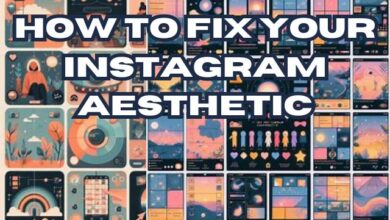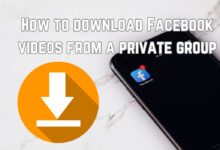How to Fix Instagram Not Working on Mobile Data

In the digital age, Instagram has emerged as more than just a photo-sharing platform. It’s a space for inspiration, connection, and even business. But what happens when Instagram stops working on mobile data? It can be frustrating, to say the least.
This article is your comprehensive guide on how to fix Instagram not working on mobile datahttps://help.instagram.com/370569449686414. We understand how crucial it is to stay connected in today’s fast-paced world, and we’re here to help you navigate through this issue.
Instagram’s functionality relies heavily on a stable internet connection. While it works seamlessly on Wi-Fi, problems often arise when switching to mobile data. This issue can hinder your ability to share moments, connect with friends, or grow your online presence.
But don’t worry; we’ve got you covered. This guide will walk you through the process of diagnosing and resolving this common yet perplexing issue. Whether you’re an avid Instagram user or a casual browser, these steps will ensure that your Instagram experience remains uninterrupted, no matter where you are.
So, let’s dive in and explore how to keep your Instagram up and running, even on mobile data. Stay tuned!
Understanding Instagram Not Working on Mobile Data Problem
Instagram, a popular social media platform, is a part of our daily lives. It allows us to share moments, connect with friends, and even grow our businesses. However, like any other app, it can sometimes run into issues. One such problem that users often encounter is Instagram not working on mobile data.
This issue can manifest in several ways. You might find that Instagram works perfectly fine when you’re connected to Wi-Fi, but as soon as you switch to mobile data, it refuses to load. Or perhaps, you can open the app, but it doesn’t refresh or update your feed. In some cases, you might not be able to upload photos or videos, or the app might crash unexpectedly.
These problems can be particularly frustrating because they limit your ability to use Instagram when you’re on the go. After all, not everyone has access to Wi-Fi all the time, and mobile data is a crucial part of staying connected.
But what causes this issue? It could be due to outdated app versions, network problems, or even restrictions placed by Instagram itself. Understanding these causes is the first step towards resolving the issue.
Now, we will delve deeper into these causes and provide detailed solutions to get your Instagram working smoothly on mobile data. Whether you’re an influencer, a business owner, or a casual user, this guide is designed to help you overcome this common yet perplexing issue.
Stay tuned as we unravel the mystery of Instagram not working on mobile data and guide you on how to fix it. Let’s dive in!
Common Causes of Instagram Not Working on Mobile Data Issues
Instagram is a robust platform, but like any other app, it can sometimes run into issues. One such problem that users often encounter is Instagram not working on mobile data. This issue can manifest in several ways, and understanding the common causes can help you troubleshoot effectively.
Outdated App Version: One of the common causes of this issue is outdated app versions. Instagram frequently updates its app to introduce new features and fix bugs. If you’re running an older version of the app, you might run into problems.
Network Problems: Instagram requires a stable internet connection to function properly. If you’re in an area with poor network coverage or have reached your data limit, Instagram might not work on mobile data.
Background App Restrictions: Some devices have settings that restrict background activities to conserve data. If these settings are enabled, Instagram might not work properly on mobile data.
Data Saver Mode: If you’re using a data saver mode, it could restrict Instagram’s ability to use mobile data.
Server-side Outage: Sometimes, the issue might not be with your device or app at all. Instagram servers can sometimes go down, making the app inaccessible to all users.
App Cache: The cache stores data for future requests so that the app can work faster. Sometimes, the cache for apps can cause issues.
Understanding these causes is the first step toward resolving the issue. Now, we will delve deeper into these causes and provide detailed solutions to get your Instagram working smoothly on mobile data. Stay tuned as we unravel the mystery of Instagram not working on mobile data and guide you on how to fix it. Let’s dive in!
How to Diagnose Instagram Not Working on Mobile Data Issue
When Instagram stops working on mobile data, it can be quite frustrating. However, diagnosing the issue is the first step towards resolving it. Here are some steps you can take to identify the problem:
Check Your Internet Connection: The first step is to ensure that your mobile data is working correctly. Try opening other apps or browsing the web. If other apps are also not working, the issue might be with your mobile data, not Instagram.
Update Your Instagram App: Outdated app versions can cause issues. Check if there’s an update available for Instagram in your device’s app store.
Check App Permissions: Ensure that Instagram has the necessary permissions to use mobile data. You can do this by going to your device’s settings, finding Instagram, and checking its data usage settings.
Clear App Cache: Sometimes, the cache for apps can cause issues. Clearing the app cache for Instagram can fix issues if they were caused by the cache.
Restart Your Device: If the issue persists, try restarting your device. This can often resolve minor software glitches.
Check If Instagram Is Down: Sometimes, the issue might not be with your device or app at all. Instagram servers can sometimes go down, making the app inaccessible for all users. You can check if Instagram is down by using online tools such as Down Detector.
Remember, diagnosing the issue is a process of elimination. By following these steps, you can narrow down the possible causes and find the right solution.
Solutions to Fix Instagram Not Working on Mobile Data
When Instagram stops working on mobile data, it can be quite frustrating. However, there are several solutions you can try to resolve this issue:
Restart the Instagram App: The first step is to close and reopen the Instagram app. This can often resolve minor software glitches.
Check If Instagram Is Down: Sometimes, the issue might not be with your device or app at all. Instagram servers can sometimes go down, making the app inaccessible for all users. You can check if Instagram is down by using online tools such as Down Detector.
Update Instagram: Outdated app versions can cause issues. Check if there’s an update available for Instagram in your device’s app store.
Clear App Cache and Data: Sometimes, the cache for apps can cause issues. Clearing the app cache and data for Instagram can fix issues if they were caused by the cache.
Check App Permissions: Ensure that Instagram has the necessary permissions to use mobile data. You can do this by going to your device’s settings, finding Instagram, and checking its data usage settings.
Restart Your Device: If the issue persists, try restarting your device. This can often resolve minor software glitches.
Reinstall Instagram: If none of the above solutions work, you might want to try uninstalling and then reinstalling the Instagram app. This can often resolve issues that are caused by corrupted app files.
Check Your Phone’s Storage: If your phone’s storage is almost full, it can cause apps to malfunction. Check your phone’s storage and clear some space if needed.
Log Out of Your Account: Sometimes, logging out of your Instagram account and then logging back in can resolve issues.
Try a Different Device or Tool: If Instagram is still not working on mobile data, you might want to try accessing it from a different device or using the web version.
Remember, these solutions are not one-size-fits-all. What works for one person might not work for another. It’s important to try different solutions until you find the one that works for you.
Now, we will discuss some preventive measures you can take to avoid facing this issue in the future. Stay tuned!
Preventive Measures
To avoid facing the issue of Instagram not working on mobile data in the future, consider the following preventive measures:
Keep Instagram Updated: Regularly check for updates to the Instagram app in your device’s app store. Outdated app versions can cause issues.
Clear App Cache Regularly: Clearing the app cache for Instagram can prevent issues caused by the cache. You can do this in your device’s settings.
Check App Permissions: Ensure that Instagram has the necessary permissions to use mobile data. You can do this by going to your device’s settings, finding Instagram, and checking its data usage settings.
Restart Your Device Regularly: Restarting your device can often resolve minor software glitches.
Check Your Phone’s Storage: If your phone’s storage is almost full, it can cause apps to malfunction. Check your phone’s storage and clear some space if needed.
Turn Off Data Saver Mode: If you’re using a data saver mode, it could restrict Instagram’s ability to use mobile data.
By following these preventive measures, you can ensure a smooth Instagram experience on mobile data. Stay connected, share moments, and enjoy Instagram without interruptions.
- How to fix Instagram Not Loading Stories
- How to Search for Filters on Instagram and Add to Your Story
- How to Fix Instagram Notifications Not Working Unless You Open the App
Conclusion: Instagram Not Working on Mobile Data
Instagram not working on mobile data is a common issue that many users face. However, with the right knowledge and tools, it’s an issue that can be resolved. This guide has provided you with a comprehensive understanding of the problem, its causes, how to diagnose it, and detailed solutions to fix it.
By following these steps and preventive measures, you can ensure a smooth Instagram experience on mobile data. Remember, staying connected and sharing moments is what Instagram is all about. Don’t let a minor glitch hinder your experience. Happy Instagramming!