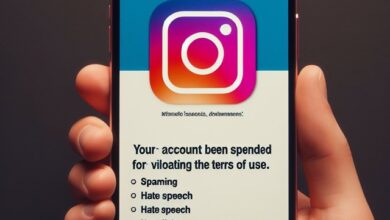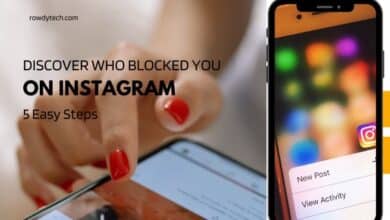How to Fix Voice Messages Not Playing in Instagram on iPhone
A Comprehensive Guide to Resolving Instagram Voice Message Issues on iPhone
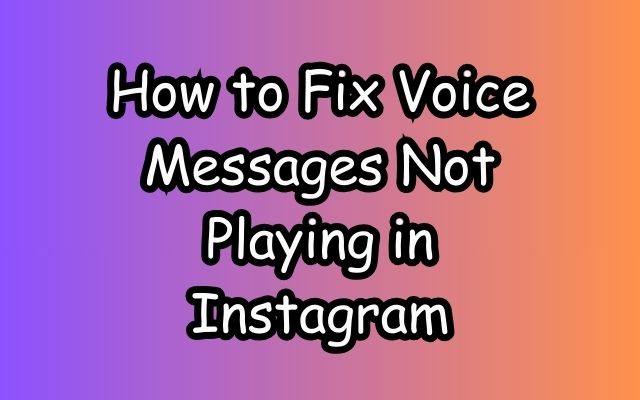
In the dynamic world of social media, Instagram has carved out a significant niche for itself. With its visually appealing interface and myriad of features, it has become a go-to platform for millions worldwide. One such feature that has gained popularity is the ability to send voice messages. However, some iPhone users have recently encountered an issue – Voice Messages Not Playing in Instagram.
This problem can be quite frustrating, especially when you’re eager to hear a message from a friend, family member, or colleague. The voice message feature is a convenient way to communicate, adding a personal touch to our digital interactions. When it stops working, it disrupts our seamless experience of the app.
In this article, we will delve into this issue, exploring its possible causes and, more importantly, how to fix it. We understand the importance of smooth and uninterrupted communication in today’s fast-paced world, and we aim to provide effective solutions to keep your Instagram experience hassle-free.
Stay with us as we guide you through the process of troubleshooting and resolving this issue, ensuring that your Instagram voice messages play without a hitch on your iPhone. Let’s dive in and conquer this problem together!
Understanding Voice Messages Not Playing Issue in Instagram
Voice messages have become an integral part of our Instagram experience. They offer a quick and personal way to communicate, making our interactions more engaging and convenient. However, some iPhone users have been facing an issue where these voice messages are not playing on Instagram. This can be quite frustrating, especially when you’re trying to catch up on your messages.
This problem can occur due to several reasons. One common cause is a lack of relevant app permissions. For instance, if Instagram doesn’t have permission to use your phone’s microphone, it may fail to record or play voice messages. Another possible cause is corrupt cache data. Over time, the cache data of the Instagram app can become corrupt, leading to various issues, including voice messages not playing.
A buggy app build could also be the culprit. Sometimes, certain builds of the Instagram app may have bugs that cause features like voice messages to malfunction. In such cases, updating the app often resolves the issue.
Lastly, network issues can also lead to voice messages not playing on Instagram. If your internet connection is unstable or slow, it can affect the loading and playing of voice messages.
Understanding these potential causes is the first step towards resolving the issue. In the following sections, we will explore various fixes for voice messages not playing in Instagram on iPhone. These solutions will address the causes we’ve discussed, helping you restore the functionality of voice messages on Instagram. Stay tuned as we delve into these fixes and guide you through each step. Let’s get your Instagram voice messages working smoothly again!
General Troubleshooting Steps
Before we delve into specific fixes for voice messages not playing in Instagram on iPhone, let’s start with some general troubleshooting steps. These steps can often resolve a wide range of issues with apps, including Instagram.
- Check Internet Connection: Instagram requires a stable internet connection to function properly. If you’re experiencing issues with voice messages, it’s worth checking your internet connection. Try switching between Wi-Fi and mobile data to see if it makes a difference.
- Update the Instagram App: Bugs in the Instagram app can cause various issues, including problems with voice messages. Regularly updating your apps ensures you have the latest features and bug fixes.
- Restart Your iPhone: Sometimes, the simplest solution is the most effective. Restarting your iPhone can clear temporary files and close apps running in the background that might be causing issues.
- Check App Permissions: Instagram needs permission to use your microphone to send and receive voice messages. Make sure you’ve granted the necessary permissions in your iPhone’s settings.
- Reinstall Instagram: If all else fails, try uninstalling and reinstalling Instagram. This can clear corrupt data that might be causing the issue.
Remember, these are general steps and might not resolve the issue if it’s specific to voice messages. However, they’re a good starting point and can often resolve minor issues with apps. If you’re still experiencing issues after trying these steps, don’t worry. In the next section, we’ll look at some specific fixes for voice messages not playing in Instagram on iPhone.
Specific Fixes for Voice Messages Not Playing in Instagram on iPhone
After going through the general troubleshooting steps, if you’re still facing issues with voice messages not playing in Instagram on your iPhone, let’s move on to some specific fixes.
Clear Instagram Cache on iPhone: Over time, the cache data of the Instagram app can become corrupt, leading to various issues, including voice messages not playing. To clear the cache, you’ll need to delete and reinstall the Instagram app. Please note that this will also log you out of your Instagram account, so make sure you remember your login details before proceeding.
Check iPhone’s Microphone and Speaker: If Instagram doesn’t have permission to use your phone’s microphone, it may fail to record or play voice messages. To check this, go to your iPhone’s settings, scroll down to Instagram, and make sure the microphone is enabled. Similarly, if there’s an issue with your iPhone’s speaker, you might not be able to hear voice messages. You can check this by playing a song or video on your iPhone.
Reinstall Instagram: If the above methods don’t work, try uninstalling and reinstalling Instagram. This can clear corrupt data that might be causing the issue. To do this, press and hold the Instagram app icon until it starts to jiggle, then tap the ‘x’ that appears on the icon. After the app is uninstalled, go to the App Store, search for Instagram, and reinstall it.
Check for iOS Updates: Sometimes, the issue might be with your iPhone’s operating system. Make sure your iPhone is running the latest version of iOS. To check for updates, go to Settings > General > Software Update.
Contact Instagram Support: If none of the above solutions work, it might be a good idea to contact Instagram Support. They might be able to provide further assistance or information about any ongoing issues.
Remember, these are more specific solutions that address the potential causes of voice messages not playing in Instagram on iPhone. Try each method and see if it resolves your issue. In the next section, we’ll discuss some preventive measures to avoid such issues in the future.
Preventive Measures
To avoid facing issues with voice messages not playing in Instagram on your iPhone in the future, here are some preventive measures you can take:
- Regular Updates: Always keep your Instagram app and iPhone’s operating system up-to-date. Regular updates not only bring new features but also fix known bugs and improve overall performance.
- Good Practices for App Usage: Avoid using Instagram or any other app on your iPhone in areas with poor internet connectivity. This can prevent corrupt cache data and other issues related to poor network.
- Check App Permissions: Regularly check the permissions for your apps. Make sure Instagram has the necessary permissions to access your microphone and speakers.
- Clear Cache Regularly: Regularly clear the cache of your Instagram app. This can prevent issues caused by corrupt cache data.
By following these preventive measures, you can ensure a smooth and hassle-free Instagram experience. Remember, technology is there to make our lives easier, not harder. So, let’s use it wisely.
- How to Fix Instagram Story Not Uploading on iPhone and Android
- How to Fix Instagram Comments Not Showing on Android and iPhone
- How to Manage Recommended Posts on Instagram
Conclusion: Fix Voice Messages Not Playing in Instagram
In the digital age, communication is key, and voice messages on Instagram have become an integral part of this process. However, issues like voice messages not playing can disrupt our seamless experience of the app. But with the right knowledge and tools, these problems can be effectively resolved.
This article has provided a comprehensive guide on how to fix the issue of voice messages not playing in Instagram on your iPhone. We’ve explored general troubleshooting steps, specific fixes, and preventive measures. Remember, regular updates, good app usage practices, and regular checks on app permissions can prevent such issues.
If you’re still facing issues after trying these steps, don’t hesitate to contact Instagram Support. They might be able to provide further assistance or information about any ongoing issues.
While technology can sometimes present challenges, it also provides solutions. With the right approach, we can overcome these hurdles and continue to enjoy the benefits of apps like Instagram. Here’s to uninterrupted communication and a smooth Instagram experience!