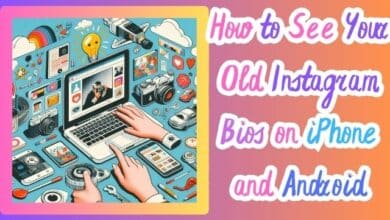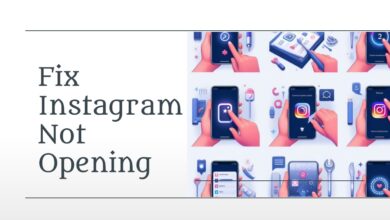How to Fix Instagram Comments Not Showing on Android and iPhone
A Comprehensive Guide to Resolving Instagram Comment Issues

Instagram Comments Not Showing – a phrase that has become all too familiar for many Instagram users. Whether you’re an Android or iPhone user, this issue can be quite frustrating, especially when you’re eager to engage with your followers or the people you follow.
Instagram, being one of the most popular social media platforms, thrives on user interaction. Comments are a significant part of this interaction, allowing users to express their thoughts, engage in discussions, and even build communities. When these comments are not showing up, it disrupts the very essence of the platform.
There could be various reasons why you’re facing this issue. It could be due to an unstable internet connection, an outdated Instagram app, or certain account settings and privacy restrictions. Regardless of the cause, the good news is that there are solutions available.
In this article, we will delve into the nitty-gritty of this issue and provide step-by-step guides on how to fix it on both Android and iPhone devices. We aim to help you overcome this hurdle and ensure a smooth Instagram experience.
So, if you’ve been grappling with the problem of Instagram comments not showing, stay tuned. This guide is here to help you navigate through this issue and reclaim your Instagram experience.
Understanding Instagram Comments Not Showing Issue
Instagram, a platform that thrives on user interaction, has been experiencing an issue where comments are not showing up for some users. This issue has been reported by both Android and iPhone users. The problem can be quite perplexing, especially when you’re trying to engage with your followers or the people you follow.
The issue of Instagram Comments Not Showing is not isolated to a specific group of users or a particular device. It’s a widespread problem that has left many users scratching their heads. The issue seems to be more prevalent recently, with numerous reports surfacing online.
There could be various reasons why Instagram comments are not showing up. It could be due to an unstable internet connection, an outdated Instagram app, or certain account settings and privacy restrictions. Some users have also reported that the issue seems to occur more frequently after Instagram updates.
Interestingly, Instagram has recently seen a notable feature update with the addition of “Notes,” an away-message style bit of text that users can customize. However, in addition to this new change, some users have noticed that they can’t see or leave comments under photos and Reels.
Currently, it’s unclear if the missing comment sections are a bug or an intended feature. Instagram has been shifting its goals frequently with its newfound focus on video content and the pushing of suggested posts and ads. As such, some folks are wondering if the removal of comments is just another example of the app’s identity crisis.
Now, we will delve deeper into the common causes of this problem and provide step-by-step guides on how to fix it on both Android and iPhone devices. Stay tuned as we navigate through this issue and help you reclaim your Instagram experience.
Common Causes of Instagram Comments Not Showing Problem
When it comes to the issue of Instagram Comments Not Showing, there are several potential causes that could be at play. Understanding these causes is the first step towards finding a solution. Here are some of the most common reasons:
Technical Glitches or Bugs: Like any other platform, Instagram is not immune to technical issues. There could be a glitch or a bug in the Instagram app that’s causing the comments not to load. These issues are usually resolved in subsequent updates.
Internet Connection Problems: Your internet connection plays a crucial role in the functioning of Instagram. If your Wi-Fi or mobile data connection is unstable or slow, it could prevent comments from loading.
Low Data Mode: If the low data mode is switched on in your mobile, it could affect the loading of comments. This mode is designed to reduce your mobile data usage, and it could limit some of the app’s functionalities.
Account Settings and Privacy Restrictions: Instagram allows users to control the visibility of their comments. If a user has set their account to private or has disabled comments on a particular post, you won’t be able to see the comments.
Algorithmic Filtering: Instagram employs algorithms to filter and prioritize content based on relevance and user engagement. If the algorithm determines that a comment is not relevant or violates Instagram’s community guidelines, it might not show up.
Outdated Instagram App: If your Instagram app is not up-to-date, it could lead to functionality issues like comments not showing. Regularly updating your app ensures that you have the latest features and bug fixes.
How to Fix Instagram Comments Not Showing on Android
If you’re an Android user and you’re experiencing the issue of Instagram Comments Not Showing, don’t worry. Here are some effective solutions that you can try:
Restart the Instagram App: The Instagram app might fail to load comments if it encounters any issues while running. A quick way to resolve temporary app-related issues is to force-close it and open it again. To force-close Instagram on Android, long press on its app icon and tap the info icon from the menu that appears. On the App info page, tap the Force stop option at the bottom. Reopen the Instagram app and see if it loads comments.
Check the Blocked Commenters List: On Instagram, you can prevent specific people from commenting on your posts. If you’ve accidentally added a friend to the Blocked Commenters list, their comments won’t be visible to anyone else except for them.
To unblock comments from a user on Instagram, open the Instagram app, tap the profile icon in the bottom-right corner, tap the menu icon (three horizontal lines) in the top-right corner and select Settings from the list. Go to Privacy and select Comments from the following menu. Tap on ‘Block Comments From.’ Tap the Unblock button next to your friend’s username and select Unblock when prompted.
Clear App Cache: If there’s too much saved data, it can cause problems like not showing comments. Go to your phone’s Settings, tap on Apps, then Instagram, Storage, and Clear Cache.
Update the App: If your Instagram app is not up-to-date, it could lead to functionality issues like comments not showing. Regularly updating your app ensures that you have the latest features and bug fixes.
Sign Out and Sign Back In: At times, authentication issues with your Instagram account could prevent the app from loading correctly. An easy way to fix such issues is to sign out of your account and sign back in. Open the Instagram app and navigate to the profile tab. Tap on the hamburger icon (three horizontal bars) in the top-right corner and select Settings.
Remember, these are just potential solutions. The effectiveness of these methods may vary depending on the specific cause of the problem. If none of these solutions work, it might be a good idea to reach out to Instagram’s support team for further assistance.
How to Fix Instagram Comments Not Showing on iPhone
If you’re an iPhone user and you’re experiencing the issue of Instagram Comments Not Showing, here are some effective solutions that you can try:
Restart the Instagram App: The Instagram app might fail to load comments if it encounters any issues while running. A quick way to resolve temporary app-related issues is to force-close it and open it again. To close Instagram on an iPhone, bring up the app switcher by swiping up from the bottom of the screen and pausing halfway. Locate the Instagram app card and swipe up on it to close it. Reopen the Instagram app and see if it loads comments.
Check the Blocked Commenters List: On Instagram, you can prevent specific people from commenting on your posts. If you’ve accidentally added a friend to the Blocked Commenters list, their comments won’t be visible to anyone else except for them. Here’s what you can do to unblock comments from a user on Instagram:
- Open the Instagram app on your iPhone.
- Tap the profile icon in the bottom-right corner.
- Tap the menu icon (three horizontal lines) in the top-right corner and select Settings from the list.
- Go to Privacy and select Comments from the following menu.
- Tap on ‘Block Comments From.’
- Tap the Unblock button next to your friend’s username and select Unblock when prompted.
Sign Out and Sign Back In: At times, authentication issues with your Instagram account could prevent the app from loading correctly. An easy way to fix such issues is to sign out of your account and sign back in. Here are the steps for the same:
- Open the Instagram app and navigate to the profile tab.
- Tap on the hamburger icon (three horizontal bars) in the top-right corner and select Settings.
- Scroll down and tap on Log Out. After logging out, log back into your account and check if you can see the comments.
Update the App: If your Instagram app is not up-to-date, it could lead to functionality issues like comments not showing. Regularly updating your app ensures that you have the latest features and bug fixes.
Remember, these are just potential solutions. The effectiveness of these methods may vary depending on the specific cause of the problem. If none of these solutions work, it might be a good idea to reach out to Instagram’s support team for further assistance.
Preventive Measures and Best Practices
While it’s important to know how to fix the issue of Instagram Comments Not Showing, it’s equally crucial to understand how to prevent such issues from occurring in the first place. Here are some preventive measures and best practices that you can follow:
- Regularly Update the App: Instagram frequently releases updates to improve the app’s performance and fix bugs. Regularly updating your app ensures that you have the latest features and bug fixes.
- Maintain a Stable Internet Connection: A stable internet connection is essential for the smooth functioning of Instagram. If you’re experiencing issues with Instagram, check your internet connection.
- Clear App Cache Regularly: Over time, the Instagram app accumulates cache data which can sometimes lead to issues. Regularly clearing the app cache can help prevent such problems.
- Review Privacy Settings: Instagram allows users to control the visibility of their comments. Regularly reviewing and updating your privacy settings can help prevent issues related to comment visibility.
- Enable Comment Moderation: Instagram provides a feature to moderate comments on your posts. Enabling this feature can help manage the comments you receive and prevent any unwanted comments.
- Seek Support if Needed: If you’re unable to resolve the issue yourself, don’t hesitate to seek support. Instagram has a dedicated support team that can assist you with any issues you’re facing.
By following these preventive measures and best practices, you can enhance your Instagram experience and prevent issues like Instagram comments not showing. Remember, a smooth and enjoyable Instagram experience is just a few steps away!
- How to Manage Recommended Posts on Instagram
- Unable to Log In to Instagram on Android and iPhone? Let’s Fix It!
- Fix Instagram Not Loading New Posts on iPhone and Android
FAQ
Why are my comments not showing in Instagram?
There could be several reasons why your comments are not showing up on Instagram. It could be due to an unstable internet connection, an outdated Instagram app, or certain account settings and privacy restrictions. Also, Instagram employs algorithms to filter and prioritize content based on relevance and user engagement. If the algorithm determines that a comment is not relevant or violates Instagram’s community guidelines, it might not show up.
Why are my comments hidden on Instagram?
Instagram allows users to control the visibility of their comments. If a user has set their account to private or has disabled comments on a particular post, you won’t be able to see the comments. Also, if you’ve accidentally added a friend to the Blocked Commenters list, their comments won’t be visible to anyone else except for them.
Why isn’t Instagram letting me comment?
Instagram has certain rules and restrictions when it comes to commenting. If you’re unable to comment, it could be because you’ve hit the comment limit, you’re posting repetitive comments, or your comment includes inappropriate content that violates Instagram’s community guidelines.
Why do comments disappear on Instagram?
Comments can disappear on Instagram for a few reasons. The person who posted the comment might have deleted it, or the person who owns the post might have deleted the comment. Also, if the comment was reported by users and Instagram found it to violate their community guidelines, it could be removed.
How do I enable comments on Instagram?
To enable comments on Instagram, go to your profile and tap on the menu icon. Then, go to Settings > Privacy > Comments. Here, you can adjust your comment settings according to your preferences.
How do I see all comments on Instagram?
To see all comments on an Instagram post, tap on the speech bubble icon below the post. If there are many comments, you might need to tap on “View all comments.”
Is Instagram glitching right now?
If you’re experiencing issues with Instagram, it could be due to a temporary glitch or bug. These issues are usually resolved quickly by Instagram. You can check the official Instagram Twitter account or other reliable news sources for updates on any ongoing issues.
What is the comment limit on Instagram?
Instagram imposes certain limits on commenting to prevent spam. While the exact limits can vary, a general rule is to avoid posting more than a few comments within a short period.
How do I update Instagram on Android?
To update Instagram on Android, open the Google Play Store app on your device, tap on the menu icon and select “My apps & games.” Find Instagram in the list of pending updates and tap “Update.”
Conclusion: Instagram Comments Not Showing
Issue of Instagram Comments Not Showing on Android and iPhone can be quite frustrating, but it’s not insurmountable. With the right knowledge and tools, you can easily overcome this hurdle and reclaim your Instagram experience.
This guide has provided you with a comprehensive understanding of the issue, its common causes, and step-by-step solutions for both Android and iPhone users. By following these steps and preventive measures, you can ensure a smooth and enjoyable Instagram experience. Remember, a vibrant Instagram experience is just a few steps away. Happy Instagramming!