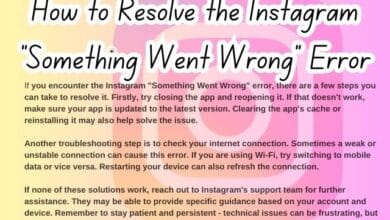How to Fix Instagram Links Not Working on Android and iPhone

How to Fix Instagram Links Not Working on Android and iPhone: This is a common issue that many users face. It can be frustrating when you tap on a link in Instagram, expecting to be taken to a new webpage, only to find that nothing happens. This problem can occur on both Android and iPhone devices, and it can disrupt your social media experience.
There could be several reasons why Instagram links are not working. It could be due to a poor internet connection, an outdated Instagram app, or issues with your phone’s settings. Regardless of the cause, it’s important to know that there are solutions available. This article aims to provide you with simple and effective methods to resolve this issue.
In the following sections, we will delve into the specifics of these solutions, tailored for both Android and iPhone users. We will guide you through each step, ensuring you can navigate the process with ease. By the end of this article, you’ll be well-equipped to fix Instagram links not working on your device, enhancing your Instagram experience.
Remember, technology is not without its flaws, but with a little patience and the right guidance, most issues can be resolved. So, let’s embark on this journey to troubleshoot and fix Instagram links not working on your Android or iPhone.
Understanding Instagram Links
Instagram, as a social media platform, heavily relies on links to connect users to a wide array of content. These links can direct you to a user’s website, a sponsored product, or other relevant pages. However, when these Instagram links stop working, it can hinder your overall experience.
There are several reasons why Instagram links may not work on your Android or iPhone. One common reason is a weak or unstable internet connection. Instagram requires a stable connection to load external links properly. If your internet connection is weak, the links may not load or may take a long time to open.
Another reason could be that your Instagram app is outdated. Instagram frequently updates its app to fix bugs and improve performance. If you’re using an older version of the app, you might experience some issues, including links not working.
Issues with your phone’s settings can also cause Instagram links to stop working. For instance, if you have restricted background data usage for Instagram, it might affect the loading of external links.
Lastly, the issue could be with the link itself. If the link is broken or the webpage it leads to is down, then the link won’t work. It’s also possible that the link is blocked in your region due to certain restrictions.
Understanding these potential causes is the first step in troubleshooting and fixing the issue of Instagram links not working on your Android or iPhone.
General Troubleshooting Steps
Before we delve into device-specific solutions, let’s explore some general troubleshooting steps that can help fix Instagram links not working on your Android or iPhone.
Check Your Internet Connection: Instagram requires a stable internet connection to function properly. If your internet is slow or unstable, it may prevent Instagram links from loading. Try switching between Wi-Fi and mobile data to see if the issue persists.
Update the Instagram App: Instagram frequently releases updates to improve app functionality and fix bugs. If your Instagram app is outdated, it may cause issues, including links not working. Check the Google Play Store or the Apple App Store for any available updates for Instagram.
Restart Your Device: Sometimes, a simple restart can fix minor software glitches on your device. If Instagram links are not working, try restarting your device to see if it resolves the issue.
Check Link Validity: If an Instagram link is not working, it might be because the link itself is broken or the webpage it leads to is down. Try accessing the link from a different device or a web browser to check its validity.
Report the Issue to Instagram: If none of the above steps work, the problem might be with the Instagram app itself. You can report the issue via the Instagram app. Go to your profile, tap on ‘Settings’, then ‘Help’, and finally ‘Report a Problem’.
Remember, these are general troubleshooting steps applicable to both Android and iPhone users.
Fixes Instagram Links Not Working for Android Users
If you’re an Android user and you’re experiencing issues with Instagram links not working, here are some specific solutions you can try:
Clear Instagram Cache: Over time, the Instagram app accumulates cache data which can cause performance issues, including links not working. To clear the Instagram cache, go to ‘Settings’ on your Android device, then ‘Apps’, find ‘Instagram’, and tap on ‘Storage’. Here, you’ll see the option to ‘Clear Cache’. Tap on it and restart the Instagram app to see if the issue is resolved.
Check App Permissions: Instagram requires certain permissions to function properly. If these permissions are not granted, it might cause issues, including links not working. To check app permissions, go to ‘Settings’ on your Android device, then ‘Apps’, find ‘Instagram’, and tap on ‘Permissions’. Make sure that all necessary permissions are enabled.
Reinstall Instagram: If the above methods don’t work, you might need to reinstall the Instagram app. Uninstall the app from your device, then go to the Google Play Store and download the latest version of Instagram. After reinstalling, log in to your account and check if the links are working.
Remember, these are device-specific solutions tailored for Android users. If you’re an iPhone user, don’t worry, we’ve got you covered in the next section. Stay tuned!
Please note that these methods are based on the latest Android system settings and Instagram app interface as of the time of writing this article. The exact steps may vary slightly depending on your device model and the version of Android you’re using. If you’re unsure about any of the steps, it’s always a good idea to consult with a tech-savvy friend or professional.
Fixes Instagram Links Not Working for iPhone Users
If you’re an iPhone user and Instagram links are not working on your device, here are some specific solutions you can try:
Update iOS System: Sometimes, outdated iOS systems can cause apps like Instagram to malfunction. To check for updates, go to ‘Settings’, then ‘General’, and tap on ‘Software Update’. If an update is available, download and install it, then check if the Instagram links are working.
Reset Network Settings: Network issues can often cause Instagram links to not work. Resetting network settings can resolve these issues. To do this, go to ‘Settings’, then ‘General’, scroll down and tap on ‘Reset’, and select ‘Reset Network Settings’. Please note that this will erase all network settings on your device, including Wi-Fi passwords.
Reinstall Instagram: If the above methods don’t work, you might need to reinstall the Instagram app. To do this, press and hold the Instagram app icon until it starts to jiggle, then tap on the ‘X’ to delete it. After that, go to the App Store, download the latest version of Instagram, and log in to your account. Check if the links are working after reinstalling the app.
Remember, these are device-specific solutions tailored for iPhone users. If you’re an Android user, refer to the previous section for Android-specific solutions.
Please note that these methods are based on the latest iOS system settings and Instagram app interface as of the time of writing this article. The exact steps may vary slightly depending on your iPhone model and the version of iOS you’re using. If you’re unsure about any of the steps, it’s always a good idea to consult with a tech-savvy friend or professional.
Preventive Measures
Prevention is always better than cure. While we’ve discussed various solutions to fix Instagram links not working on your Android or iPhone, it’s equally important to take preventive measures to avoid facing this issue in the future.
Regularly Update the App: Instagram frequently releases updates to improve functionality and fix bugs. Regularly updating the app can help prevent many issues, including links not working. You can set your device to automatically update apps or you can manually update them through the Google Play Store or Apple App Store.
Avoid Suspicious Links: Be cautious of suspicious links on Instagram. These could potentially be harmful or broken. If a link looks suspicious or comes from an unknown source, it’s best to avoid clicking on it.
Report Issues to Instagram: If you come across a consistent issue with Instagram, report it. Instagram values user feedback and uses it to improve the app. You can report issues via the Instagram app by going to your profile, tapping on ‘Settings’, then ‘Help’, and finally ‘Report a Problem’.
By following these preventive measures, you can ensure a smoother and more enjoyable Instagram experience.
FAQ
Why are Instagram links not working on my iPhone?
Instagram links may not work on your iPhone due to several reasons such as a poor internet connection, an outdated Instagram app, or issues with your phone’s settings. Updating your iOS system, resetting network settings, or reinstalling Instagram can help resolve this issue.
Why won’t Instagram allow links?
Instagram restricts the use of links to prevent spam and maintain a positive user experience. Only verified accounts or accounts with more than 10,000 followers can add links to their Instagram stories. Regular posts and comments do not support clickable links to maintain the visual coherence of the platform.
Why can’t I click on links in Instagram stories?
If you can’t click on links in Instagram stories, it could be because the account isn’t verified or doesn’t have more than 10,000 followers. It could also be due to a glitch in the app. Try updating your Instagram app or reinstalling it.
How do you fix a broken Instagram link?
If an Instagram link is broken, it might be because the webpage it leads to is down or the link itself is incorrect. You can try accessing the link from a different device or a web browser to check its validity. If you own the link, ensure it’s correctly inputted.
How do I enable links on Instagram?
Links can be added to your Instagram bio or in the captions of IGTV videos. If you have a business account with more than 10,000 followers or a verified account, you can also add swipe-up links to your Instagram stories.
How do you get links to work on Instagram?
Ensure you’re adding links in the correct places (bio, IGTV captions, or Instagram stories for eligible accounts). Also, make sure the link is valid and the webpage it leads to is live.
Why is my Instagram not opening on Android?
Why Your Instagram not opening, this could be due to several reasons such as insufficient storage, an outdated app, or issues with your device’s settings. Clearing cache, checking app permissions, or reinstalling Instagram can help resolve this issue.
Why do Instagram links open in the browser?
Instagram opens links in its in-app browser for a seamless user experience. However, you can change this in the Instagram settings if you prefer links to open in your device’s default browser.
Why can’t I add multiple links on Instagram?
Instagram currently allows only one clickable link in the bio to prevent spam. However, you can use link-in-bio tools to effectively share multiple links through that single bio link.
Conclusion: Instagram Links Not Working
We’ve come a long way in this guide on how to fix Instagram links not working on your Android or iPhone. We’ve explored various solutions, from general troubleshooting steps to device-specific fixes. We’ve also discussed preventive measures to avoid facing this issue in the future.
Remember, technology is not without its flaws. However, with a little patience and the right guidance, most issues can be resolved. The solutions provided in this article are designed to help you navigate and resolve the issue of Instagram links not working on your device.
It’s important to keep your apps updated, be cautious of suspicious links, and report any consistent issues to Instagram. By doing so, you can ensure a smoother and more enjoyable Instagram experience.
We hope this guide has been helpful to you. Remember, you’re not alone in this. Millions of Instagram users worldwide face similar issues, and solutions are always within reach. So, the next time you face an issue with Instagram links, you know what to do. Happy Instagramming!