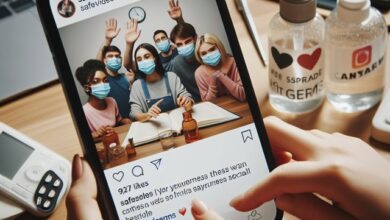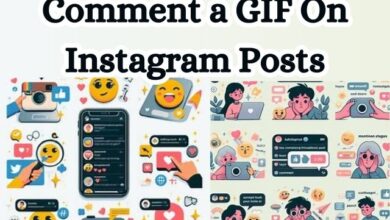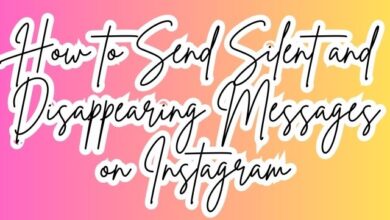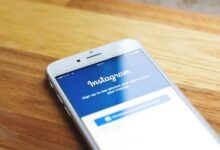How to Add Alt Texts to Instagram Posts on iPhone and Android
Enhancing Instagram Accessibility: A Comprehensive Guide to Adding Alt Texts on iPhone and Android

Adding Alt Texts to Instagram Posts is not just a feature, it’s a step towards making the digital world more accessible and inclusive. Alt texts, short for alternative texts, are brief descriptions that can be added to Instagram posts, providing a textual alternative for visual content. This is particularly useful for visually impaired users who rely on screen readers to navigate the internet.
When you add alt texts to your Instagram posts, you’re not only enhancing the accessibility of your content, but also improving its visibility. Alt texts are crawled by search engines, which can help your posts reach a wider audience. Whether you’re using an iPhone or Android device, Instagram makes it easy to add alt texts to your posts.
In this article, we’ll guide you through the process of adding alt texts to your Instagram posts on both iPhone and Android devices. We’ll provide step-by-step instructions, tips, and best practices to ensure you can effectively use this feature. By the end of this guide, you’ll be able to add alt texts to your Instagram posts with ease and confidence.
Remember, every image tells a story, and alt texts help ensure that everyone, regardless of their visual ability, can understand and appreciate that story. So, let’s dive in and learn how to add alt texts to Instagram posts on iPhone and Android.
Understanding Alt Texts
Alt texts, short for alternative texts, are brief descriptions that can be added to Instagram posts, providing a textual alternative for visual content. This is particularly useful for visually impaired users who rely on screen readers to navigate the internet.
Alt texts play a crucial role in making the internet an all-inclusive place. They are a description of an image that can be read out loud by a screen reader so that a person with visual impairments can understand what you are trying to convey through the image. This is a great way to ensure you reach everyone through your images, therefore making them more accessible and searchable.
In addition to enhancing accessibility, alt texts also improve the visibility of your Instagram posts. Instagram’s algorithm takes into account the keywords that you use in your alternative texts. Hence, it ensures that your post can be easily searched through the keywords. When you use alternative texts across your posts, Instagram can easily recognize the type of content you are uploading and you will have a better chance of being connected with a like-minded audience.
Moreover, if you consistently use alt texts on your Instagram posts, there is a better chance for your posts to be featured in the ‘Suggested for You’ tab on Instagram. These are some of the reasons why alt texts on Instagram can improve engagement for your posts.
Now, we will delve into the step-by-step process of adding alt texts to Instagram posts on iPhone and Android devices. We’ll provide detailed instructions, tips, and best practices to ensure you can effectively use this feature.
Adding Alt Texts on Instagram using iPhone
Adding alt texts to your Instagram posts on an iPhone is a straightforward process. Here’s a step-by-step guide:
- Launch the Instagram app on your iPhone. Tap on the Profile icon at the bottom right of the screen, then tap on the Create (+) button at the top of the screen.
- Select Post. Choose the image you want to upload from your photo library, or take a new photo.
- Edit your image. Apply any filters or edits you want, then tap Next.
- Add a caption and location. This is optional, but it can help provide context for your image.
- Scroll down and choose Advanced Settings. You’ll find this option at the bottom of the screen.
- Tap Write alt text under Accessibility. This will open a new screen where you can write your alt text.
- Type the description in the box and select Done. Try to be as descriptive as possible, keeping in mind that this text will be used by screen readers to describe the image to visually impaired users.
- Press the < arrow to go back to the previous screen, then tap Share. Your post with the added alt text is now live.
Remember, the alt text is working in the background and other users viewing your post cannot see it. However, it will be read out by screen readers for visually impaired users.
You can also add alt text to existing Instagram posts on your iPhone. Here’s how:
- Open Instagram and go to the Profile section.
- Select the post to edit.
- Tap the three dots in the top-right corner and choose Edit.
- Pick Edit Alt Text from the bottom right of the post.
- Rewrite the alt text and press Done.
- Confirm by tapping Done again.
If you do not create an Instagram alt text, your post will have a default alt text supplied by the social media platform’s algorithm. This alt text will not be visible to you, but it will work flawlessly with your post and will function in a manner comparable to manually entered alt texts.
Add Alt Texts on Instagram using Android
Adding alt texts to your Instagram posts on an Android device is a simple process. Here’s a step-by-step guide:
- Open the Instagram app on your Android device. Tap on the Plus icon at the bottom of the screen to add a new post.
- Select Post. Choose the image you want to upload from your photo library, or take a new photo.
- Edit your image. Apply any filters or edits you want, then tap Next.
- Add a caption and location. This is optional, but it can help provide context for your image.
- Scroll down and choose Advanced Settings. You’ll find this option at the bottom of the screen.
- Tap Write alt text under Accessibility. This will open a new screen where you can write your alt text.
- Type the description in the box and select Save. Try to be as descriptive as possible, keeping in mind that this text will be used by screen readers to describe the image to visually impaired users.
- Press the < arrow to go back to the previous screen, then tap Share. Your post with the added alt text is now live.
Remember, the alt text is working in the background and other users viewing your post cannot see it. However, it will be read out by screen readers for visually impaired users.
You can also add alt text to existing Instagram posts on your Android device. Here’s how:
- Open Instagram and go to the Profile section.
- Select the post to edit.
- Tap the three-dot Menu above the post.
- Now tap Edit, followed by Edit Alt Text in the bottom-right corner of the image.
- Edit the text in the text box, then tap the Checkmark icon.
- Tap the same icon again to save your changes.
If you do not create an Instagram alt text, your post will have a default alt text supplied by the social media platform’s algorithm. This alt text will not be visible to you, but it will work flawlessly with your post and will function in a manner comparable to manually entered alt texts.
Differences between iPhone and Android Processes
While the process of adding alt texts to Instagram posts is similar on both iPhone and Android devices, there are a few minor differences.
On an iPhone, after selecting the image and applying any desired edits, you tap ‘Next’ to proceed to the screen where you can add a caption and location. On this screen, you need to scroll down and select ‘Advanced Settings’, then tap ‘Write alt text’ under ‘Accessibility’.
On an Android device, the process is almost identical. However, instead of tapping ‘Next’, you tap the ‘Arrow’ icon to proceed to the screen where you can add a caption and location. From there, the steps are the same: scroll down, select ‘Advanced Settings’, and then tap ‘Write alt text’ under ‘Accessibility’.
These slight differences in navigation do not affect the overall process or the effectiveness of the alt text. Regardless of the device you’re using, adding alt texts to your Instagram posts enhances their accessibility and visibility.
Common Mistakes and How to Avoid Them
When adding alt texts to Instagram posts, there are a few common mistakes that users often make. Here’s how to avoid them:
- Being too vague or generic: Alt texts should be specific and descriptive. Instead of writing “a photo,” describe what’s in the photo.
- Ignoring the context: The alt text should match the context of the post. If the image is about a cooking recipe, the alt text should mention the dish and ingredients.
- Overstuffing with keywords: While it’s good to include relevant keywords, don’t overdo it. The primary purpose of alt text is to describe the image for visually impaired users, not to optimize for search engines.
- Not using alt texts at all: Some users ignore alt texts, but they’re essential for accessibility and can improve your post’s visibility.
By avoiding these common mistakes, you can create effective alt texts that enhance the accessibility and visibility of your Instagram posts.
- Powerful Tricks to Reduce Instagram Data Consumption
- How to Fix “This Story Is Unavailable” on Instagram
- How To Fix Instagram Not Receiving or Showing Messages
FAQ
Why is my alt text not showing on Instagram?
Alt text may not show on Instagram if the image loads properly. It’s primarily used for accessibility, so it’s read by screen readers or displayed when an image fails to load. If you’re having trouble with your alt text, ensure you’ve added it correctly.
What is alt text in Instagram in Hindi?
Instagram पर ऑल्ट टेक्स्ट एक संक्षिप्त विवरण है, जिसका उपयोग सोशल मीडिया प्लेटफॉर्म पर किसी पोस्ट के कंटेंट को समझाने के लिए किया जाता है.
How do you add text to Instagram pictures on Android?
To add text to Instagram pictures on Android, open the Instagram app, go to the story section, load the photo you want to edit, click the Text “Aa” option, write the text you want to add to your photo, and choose the font style, color, alignment, and highlighter.
How do you add alt text?
To add alt text, right-click the object and select Edit Alt Text. In the Alt text pane on the right, edit or approve the displayed alt text (if automatically generated).
How do you read alt text on Instagram on iPhone?
To read alt text on Instagram on iPhone, go to your profile, tap in the top right, tap Accessibility, then tap next to Show alt text to see alt text descriptions.
How do you add alt text to Instagram post?
To add alt text to an Instagram post, start uploading or capturing a photo, edit the photo as you normally would, tap Next until you get to the last step, scroll down and tap Advanced Settings, then tap Write Alt Text.
Does Instagram automatically add alt text?
Yes, Instagram automatically creates alt text for your posts through object recognition technology. This determines what’s in your photo and passes that on to screen readers.
Is alt text automatic on Instagram?
Yes, alt text is automatically generated on Instagram. However, the automatic alt text is often inaccurate and lacks context, which is why it’s recommended to add your own alt text.
Conclusion: Add Alt Texts to Instagram Posts
Adding alt texts to Instagram posts on both iPhone and Android devices is a simple yet powerful way to make your content more accessible and visible. By providing a textual description of your visual content, you can ensure that your posts are inclusive for all users, including those with visual impairments. Moreover, alt texts can improve the visibility of your posts, helping them reach a wider audience. So, start adding alt texts to your Instagram posts today and make a difference in how your content is perceived and appreciated. Happy posting!