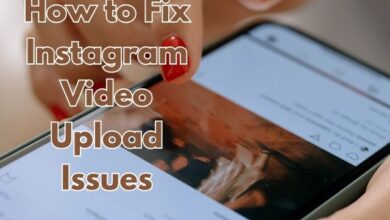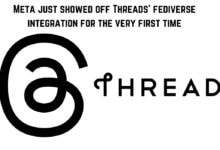In the dynamic world of social media, Instagram stands out as a platform that constantly evolves to enhance user interaction. One such feature that has gained immense popularity is the ability to comment a GIF on Instagram posts.
GIFs, or Graphics Interchange Format, are a fun and expressive way to communicate on digital platforms. They capture a range of emotions and reactions, often adding a touch of humor and relatability. On Instagram, they have revolutionized the way users interact with posts, making conversations more engaging and lively.
This article aims to guide you on how to effectively use GIFs in your Instagram comments. Whether you’re a seasoned Instagram user or a newbie, this guide will equip you with the knowledge to comment a GIF on Instagram posts with ease and confidence.
In the sections that follow, we will explore the world of GIFs on Instagram, learn how to find and use them in comments, understand the etiquette of using GIFs, and discover the benefits they bring to your Instagram interactions. So, let’s dive in and add some GIF magic to your Instagram experience!
Remember, the key to mastering the art of commenting a GIF on Instagram posts lies in understanding its usage and knowing when to use it. Happy Instagramming!
Understanding GIFs: More Than Just a Picture
GIFs, short for Graphics Interchange Format, have become an integral part of our digital communication. They are more than just moving pictures; they are a form of expression, a way to convey emotions, reactions, and thoughts in a dynamic and engaging manner.
The concept of GIFs was introduced by a team of developers at CompuServe in 1987. Since then, GIFs have evolved and adapted to the changing landscape of the internet. Today, they are ubiquitous across various social media platforms, including Instagram.
GIFs are popular because they offer a visual way to communicate. They can express a range of emotions and ideas that might be hard to capture in words alone. Whether it’s excitement, humor, surprise, or any other emotion, there’s likely a GIF that perfectly captures it.
On Instagram, GIFs have taken on a new level of importance. They are not just used in posts and stories, but also in comments. Commenting a GIF on Instagram posts allows users to engage with content in a fun and interactive way. It adds a new dimension to the conversation, making it more lively and engaging.
In the next section, we will delve into how you can find and use GIFs on Instagram. We will provide a step-by-step guide on how to comment a GIF on Instagram posts, ensuring you can join in on the fun and enhance your Instagram experience.
Stay tuned as we navigate the exciting world of GIFs on Instagram! Remember, the key to effectively using GIFs lies in understanding their purpose and knowing when and how to use them. Happy GIF-ing!
How to Find GIFs on Instagram: Your Guide to a World of Expressions
Instagram, being a user-centric platform, has made it incredibly easy for users to find and use GIFs. Whether you want to use them in your stories, posts, or comments, Instagram has a vast library of GIFs at your disposal.
To find a GIF on Instagram, you need to access the GIF library. This can be done through the sticker icon present in the story creation interface. Once you tap on the sticker icon, you will see a ‘GIF’ option. Tapping on it will lead you to a plethora of GIFs, powered by GIPHY, a leading online database and search engine that allows users to search for and share short looping videos with no sound, that resemble animated GIF files.
The GIF library on Instagram is categorized into trending and featured sections, making it easier for you to find popular and relevant GIFs. You can also use the search bar at the top of the interface to look for specific GIFs. Simply type in a keyword related to the GIF you’re looking for, and Instagram will display a collection of GIFs related to that keyword.
Now that you know how to find GIFs on Instagram, the next step is to learn how to use them in your comments. In the following section, we will provide a detailed guide on how to comment a GIF on Instagram posts. This will not only make your comments more engaging but also add a fun element to your Instagram interactions.
Stay tuned as we delve deeper into the fascinating world of GIFs on Instagram! Remember, the key to effectively using GIFs lies in understanding their purpose and knowing when and how to use them. Happy GIF-ing!
How to Comment a GIF on Instagram Posts: A Step-by-Step Guide
Commenting a GIF on Instagram posts is a fun and interactive way to engage with content. It allows you to express your reactions and emotions in a dynamic and engaging manner. Here’s a step-by-step guide on how to do it:
- Find a Post: The first step is to find a post you want to comment on. This could be a post from a friend, a celebrity, or any account that you follow.
- Access the Comment Section: Once you’ve found a post, tap on the speech bubble icon below the post to access the comment section.
- Open the Emoji Keyboard: On the comment input field, tap on the emoji icon on the keyboard. This will open the emoji keyboard.
- Switch to the GIF Section: On the emoji keyboard, you will see a GIF option. Tap on it to switch to the GIF section.
- Choose a GIF: You will now see a variety of GIFs displayed. You can scroll through them or use the search bar to find a specific GIF. Once you’ve found a GIF you like, tap on it to select it.
- Post the Comment: After selecting a GIF, it will appear in the comment input field. If you want, you can add text to your comment as well. Once you’re ready, tap on the ‘Post’ button to post your comment.
And there you have it! You’ve just commented a GIF on an Instagram post. Remember, the key to effectively using GIFs in comments is to choose GIFs that are relevant and appropriate to the post.
In the next section, we will discuss the etiquette of using GIFs on Instagram. This will help you understand when and how to use GIFs in your comments, ensuring that your interactions are respectful and appropriate.
Stay tuned as we continue to explore the exciting world of GIFs on Instagram! Remember, the key to effectively using GIFs lies in understanding their purpose and knowing when and how to use them. Happy GIF-ing!
Etiquette for Using GIFs on Instagram: The Do’s and Don’ts
While GIFs are a fun and interactive way to engage with content on Instagram, it’s important to use them appropriately. Here are some do’s and don’ts when it comes to using GIFs in your Instagram comments:
- Do Use Relevant GIFs: Always try to use GIFs that are relevant to the post. Irrelevant GIFs can confuse other users and may not contribute positively to the conversation.
- Don’t Overuse GIFs: While GIFs can make your comments more engaging, overusing them can make your comments seem less sincere. Use them sparingly and only when they add value to your comment.
- Do Respect Other Users: Always respect other users when using GIFs. Avoid using GIFs that could be offensive or inappropriate. Remember, Instagram is a diverse platform with users from different cultures and backgrounds.
- Don’t Use GIFs to Spam: Using GIFs to spam or troll other users is against Instagram’s community guidelines. Always use GIFs in a respectful and appropriate manner.
- Do Have Fun: Lastly, have fun! GIFs are meant to make your Instagram experience more enjoyable. Use them to express your personality and engage with content in a fun and interactive way.
In the next section, we will discuss the benefits of using GIFs in your Instagram comments. This will help you understand why GIFs have become such a popular tool for engagement on Instagram.
Stay tuned as we continue to explore the exciting world of GIFs on Instagram! Remember, the key to effectively using GIFs lies in understanding their purpose and knowing when and how to use them. Happy GIF-ing!
- Instagram Insights Not Working? Here’s What You Need to Do
- Easy Ways to Copy Text From an Instagram Post
- Shazam Your Way to Identifying Instagram Reels Songs
Benefits of Using GIFs in Instagram Comments: Enhancing Engagement and Expression
Using GIFs in your Instagram comments has several benefits that can enhance your Instagram experience. Here are a few:
- Increased Engagement: GIFs are eye-catching and can draw more attention to your comments. This can lead to increased engagement, making your interactions on Instagram more lively and dynamic.
- Expressive Communication: GIFs allow you to express emotions and reactions that might be hard to convey through words alone. Whether it’s excitement, surprise, or humor, a GIF can capture it perfectly.
- Personalization: With a vast library of GIFs to choose from, you can find a GIF that matches your personality and style. This adds a personal touch to your comments, making them more unique and memorable.
- Fun and Enjoyment: Lastly, using GIFs is simply fun! It adds an element of enjoyment to your Instagram interactions, making the platform even more entertaining to use.
FAQ
Can I comment a GIF on Instagram?
Yes, you can comment a GIF on Instagram. Instagram has integrated a GIF library into its platform, allowing users to easily find and use GIFs in their comments.
How do you put a GIF in an Instagram post?
Currently, Instagram does not support directly posting GIFs in a post. However, you can convert your GIF into a video file and then upload it as a post.
How do you fix a GIF comment not showing on Instagram?
If a GIF comment is not showing on Instagram, it could be due to several reasons such as poor internet connection, outdated Instagram version, or the GIF being removed from the GIF library. Try refreshing the page, updating the app, or choosing a different GIF.
How do you reply to a GIF on Instagram story?
To reply to an Instagram story with a GIF, tap on the ‘Send Message’ text box while viewing the story, then tap on the GIF button on the right. This will open a library of GIFs for you to choose from.
Can you reply to comments with GIFs on Instagram?
Yes, you can reply to comments with GIFs on Instagram. Just like commenting a GIF, you can tap on the emoji icon on the keyboard and switch to the GIF section to choose a GIF for your reply.
Has Instagram released the ability to comment with GIFs?
Yes, Instagram has released the ability to comment with GIFs. This feature is available on both iOS and Android devices.
How do you put a GIF in an Instagram comment on Android?
To comment a GIF on Instagram using an Android device, tap the comment field under the post, then tap the emoji icon on the keyboard. Switch to the GIF section and choose a GIF. Once selected, the GIF will appear in the comment field. Tap ‘Post’ to publish your comment.
When did Instagram allow GIFs?
Instagram first introduced the ability to use GIFs in stories in early 2018 through a partnership with GIPHY. The ability to use GIFs in comments came later as part of Instagram’s ongoing efforts to make interactions on the platform more engaging and fun.
Conclusion: Embrace the GIF Revolution on Instagram
In this comprehensive guide, we’ve explored the exciting world of GIFs on Instagram. From understanding what GIFs are and how to find them on Instagram, to learning how to comment a GIF on Instagram posts, we’ve covered it all.
We’ve also discussed the etiquette of using GIFs and the benefits they bring to your Instagram interactions. Remember, GIFs are more than just moving pictures; they are a form of expression, a way to convey emotions, reactions, and thoughts in a dynamic and engaging manner.
As we’ve seen, commenting a GIF on Instagram posts can increase engagement, allow for expressive communication, add a personal touch to your comments, and simply make Instagramming more fun!
So, why wait? Dive into the world of GIFs and start adding them to your Instagram comments. Embrace the GIF revolution and enhance your Instagram experience. Remember, the key to effectively using GIFs lies in understanding their purpose and knowing when and how to use them. Happy GIF-ing on Instagram!