Easy Ways to Copy Text From an Instagram Post
Mastering Instagram: Copying Text Made Easy
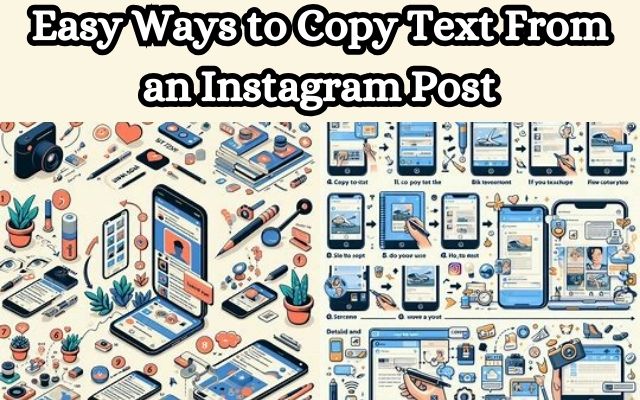
Easy ways to copy text from an Instagram post – this phrase might resonate with many of us who frequently use Instagram. Instagram is a popular social media platform that allows users to share photos, videos, and stories with their followers. However, its automatic pop-up feature in apps can sometimes disrupt our user experience.
Imagine you’re scrolling through your Instagram feed and you come across a post with a caption or comment that you want to save or share. You try to copy the text, but you realize that Instagram doesn’t allow you to do so directly. It can be quite frustrating, can’t it?
In this article, we will guide you on easy ways to copy text from an Instagram post. We understand that while Instagram is a great platform for visual content, sometimes the text in a post can be just as important. Our goal is to provide you with simple, effective methods to copy text from an Instagram post, allowing you to save or share meaningful captions, comments, and more.
Stay with us as we delve into the steps to copy text from an Instagram post, enhancing your Instagram experience. Let’s make the most out of every Instagram post by not just appreciating the visual content, but also by being able to copy and save the text that comes with it!
Understanding Instagram Posts
Instagram is a popular social media platform that allows users to share photos, videos, and stories with their followers. Each post on Instagram can contain a caption, comments, and tags, all of which are in text format. This text can be a source of valuable information, inspiration, humor, or simply a way to communicate with others.
However, Instagram’s design does not allow users to directly copy text from posts. This can be frustrating when you come across a post with a caption or comment that you want to save or share. For instance, you might want to copy a motivational quote, a useful link, or a funny comment to share with your friends.
While copying text from an Instagram post is an easy task when using a web browser, the options become limited when using Instagram on a mobile device. However, there are a few workarounds that can help you copy text when using the Instagram mobile app.
In this article, we will explore these methods and provide you with easy ways to copy text from an Instagram post. Whether you’re using an Android phone, an iPhone, an iPad, or a computer, these methods will help you overcome Instagram’s limitations and enhance your Instagram experience.
Stay tuned as we delve deeper into the steps to copy text from an Instagram post, enhancing your Instagram experience. Let’s make the most out of every Instagram post by not just appreciating the visual content, but also by being able to copy and save the text that comes with it!
The Need to Copy Text from an Instagram Posts
Instagram is a platform designed to prioritize visual content, making it a challenge to copy text from posts. However, there are situations where you might need to copy text from Instagram posts for various reasons. Whether it’s to share a captivating caption on another platform, translate a comment, or save a valuable piece of information, being able to copy text from Instagram posts can be pretty useful.
Unfortunately, the Instagram app does not support such features as of now, and thus, you cannot copy anything on it directly. This can be particularly frustrating if you come across a post with a caption or comment that you want to save or share. For instance, you might want to copy a motivational quote, a useful link, or a funny comment to share with your friends.
Now, we will explore methods and workarounds that allow you to copy text from Instagram posts. We’ll walk you through these techniques, ensuring that you can easily extract and share text from your favorite Instagram posts with ease.
Step-by-Step Guide to Copy Text from Instagram Posts
Instagram is a platform designed to prioritize visual content, making it a challenge to copy text from posts. However, some methods and workarounds allow you to copy text from Instagram posts. Here’s a detailed guide on how to do it:
Using a Web Browser
The easiest way to copy any text on Instagram is to use Instagram on a web browser. This will allow you to simply select the text using the cursor and copy it as you like. Here are the steps to do it:
- Open Instagram’s desktop site on any web browser.
- Go to the post whose text you wish to copy.
- Use the cursor to select the text.
- Right-click on the selected text.
- Click on Copy.
You can also repeat the above steps to copy Instagram comments and captions respectively. Then, copy and paste text on Instagram or any other place, as required.
Using Instagram App
While there’s no straightforward way to copy Instagram text when using its mobile app, you can get around this by first copying the post link and then opening it separately in a browser. Here’s how to do it:
- Open the Instagram app.
- Go to the relevant post.
- Tap on the Share icon.
- From the options, tap on Copy link.
- Once the link has been copied, open any web browser on your mobile device.
- In the address bar, paste the previously copied link.
- Once the page opens, go to the text you wish to copy.
- Select the text using your finger.
- Once the options appear, tap on Copy.
This will allow you to copy any text on Instagram on your mobile device. Now, we’ll address common problems users might face while trying to copy the text and provide solutions for these issues.
- Shazam Your Way to Identifying Instagram Reels Songs
- How to Share Instagram Posts to Snapchat Stories
- Why Does Instagram Say I Have a Message When I Don’t
Troubleshooting Common Issues
While the methods provided above should generally help you copy text from Instagram posts, there might be instances where you still encounter issues. Here are some common problems and their solutions:
- Instagram Post Text Not Copying: If you’ve followed the steps but still can’t copy text from an Instagram post, it’s possible that the post is protected or the text is embedded in the image. In such cases, you might need to manually type out the text or use an OCR (Optical Character Recognition) tool to extract the text from the image.
- Copied Text Not Pasting Correctly: If you’ve copied the text but it’s not pasting correctly, it could be an issue with your device’s clipboard. Try clearing your clipboard or restarting your device to resolve this issue.
- Unable to Copy Text from Private Accounts: Instagram doesn’t allow copying text from private accounts unless you follow them. If you’re trying to copy text from a private account, make sure you’re following the account.
- Instagram App Crashing: If your Instagram app is crashing while trying to copy text, it could be due to a bug in the app. Try updating the app to the latest version or reinstalling it.
Remember, while Instagram is a great platform for sharing visual content, it also contains valuable text in the form of captions, comments, and tags. By knowing how to copy this text, you can enhance your Instagram experience.
Maintaining Your Settings
Once you’ve successfully copied text from an Instagram post, it’s important to maintain these settings for a hassle-free Instagram experience. Remember to regularly check for updates, as they can sometimes reset your preferences. If you notice the pop-ups reappearing, simply follow the steps provided earlier to disable them again.
While Instagram is a great platform for sharing visual content, it also contains valuable text in the form of captions, comments, and tags. By knowing how to copy this text, you can enhance your Instagram experience. Enjoy a smoother, more personalized Instagram experience without any disruptions!
FAQ
How do I copy a text post?
To copy a text post, you can simply highlight the text you want to copy, then right-click and select ‘Copy’ from the context menu. Alternatively, you can use keyboard shortcuts: Ctrl+C on Windows or Command+C on Mac.
How to copy text from a picture?
To copy text from a picture, you can use Optical Character Recognition (OCR) technology. There are various online tools and apps available that can extract text from images.
How do you copy Instagram messages?
Instagram does not provide a straightforward way to copy text from its mobile app. However, you can copy the post link and open it in a web browser, then copy the text.
Can you copy and paste Instagram comments?
Instagram does not allow you to copy comments directly. However, you can use the desktop version of Instagram in a web browser to copy comments.
How do you copy and paste on Instagram stories?
Instagram does not have a built-in feature to copy and paste text within Instagram stories. However, you can copy text from other sources and paste it into your Instagram story.
Is there a tool to copy text from an image?
Yes, there are several tools available that use OCR technology to extract text from images. These include online services like ImageToText, and software like Microsoft’s PowerToys.
How do I copy text from an image that Cannot be copied?
If you cannot copy text directly from an image, you can use OCR technology to extract the text. You can take a screenshot of the image and use an OCR tool to convert the image to text.
How can I extract text from an image online?
Several online tools allow you to extract text from an image. You simply upload the image to the tool, and it uses OCR technology to extract the text.
Conclusion: Taking Control of Google Translate Pop-ups
If you are tired of the Google Translate pop-up constantly appearing in your Google Chrome browser, these three methods can help you resolve the issue. Whether it’s using Incognito mode, disabling pop-ups, or tweaking Chrome’s settings, you have options to regain control over your browsing experience.
Remember, technology is meant to assist us, not hinder us. By customizing your settings, you can ensure a smoother, more personalized browsing experience. So, reclaim your screen space, say goodbye to unwanted interruptions, and enjoy your browsing without any disruptions! Let’s make the most out of every browsing session by not just appreciating the visual content, but also by being able to control the pop-ups that come with it.







