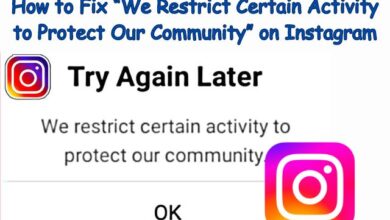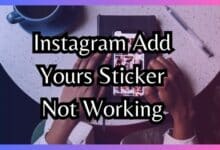Delete All Instagram Posts on PC and Mobile: Instagram Clean-Up
Mastering Instagram Clean-Up: A Comprehensive Guide

Deleting all Instagram posts has become a common practice for many users. Whether you’re looking to start fresh, rebrand, or simply clean up your feed, deleting posts can be an effective way to achieve your goal. This article will guide you through the process of deleting all your Instagram posts, both on PC and mobile devices.
Instagram, a platform that started as a simple photo-sharing app, has grown into a significant social media platform. With over a billion users worldwide, it’s a place where people share their life moments, businesses promote their products, and influencers connect with their followers. But sometimes, these posts can pile up, leading to a cluttered and disorganized feed.
That’s where the need to delete all Instagram posts comes in. Maybe you’ve changed your brand’s direction, or perhaps you’ve decided to use your account differently. Whatever the reason, deleting your posts allows you to start with a clean slate.
In this guide, we’ll walk you through the steps to delete all your Instagram posts. We’ll cover both PC and mobile methods to ensure you can clean up your Instagram, no matter what device you’re using. So, let’s dive in and start decluttering your Instagram feed!
Understanding Instagram Posts
Instagram, with its user base exceeding 1 billion, has become a significant platform for sharing life’s moments, promoting businesses, and connecting influencers with their followers. An integral part of this platform is the Instagram post – a photo or video that users share on their feed.
Instagram posts are more than just pictures or videos. They are a form of expression, a way to share experiences, and a tool for businesses to reach their audience. Whether it’s a snapshot of a memorable moment, a product advertisement, or a creative piece of content, each post contributes to the overall image of the user’s profile.
However, as users continue to share posts, their Instagram feed can become cluttered. This clutter can detract from the user’s intended image or message. It can also make it difficult for followers to navigate the user’s profile and find specific posts. That’s why the ability to manage and delete all Instagram posts becomes essential.
Deleting Instagram posts allows users to control what is visible on their profile. It enables them to curate their feed, ensuring that it aligns with their current interests, brand image, or aesthetic preferences. Whether you’re a business looking to rebrand, an influencer wanting to change your content direction, or an individual desiring to start fresh, deleting posts gives you the flexibility to transform your Instagram presence.
Now, we’ll delve into the reasons for deleting Instagram posts and provide a step-by-step guide on how to delete all Instagram posts on both PCs and mobile devices. We’ll also share valuable tips to avoid accidental deletion and recover deleted posts. So, let’s continue on this journey to efficiently manage your Instagram content.
Why Delete Instagram Posts?
There are several reasons why Instagram users might choose to delete their posts. Some of these reasons include:
- Rebranding: Businesses and influencers often undergo rebranding, which involves changing the overall image and identity of their brand. Deleting old Instagram posts that no longer align with the new brand image can be a part of this process.
- Privacy Concerns: Sometimes, posts may contain personal or sensitive information that users no longer want to be visible to the public. Deleting these posts can help protect users’ privacy.
- Content Management: As users continue to share posts, their Instagram feed can become cluttered. Deleting outdated or irrelevant posts can help keep their profile fresh and appealing.
- Starting Fresh: Some users might want to delete all their posts and start over with a clean slate. This could be due to a change in personal interests or a desire to create a different type of content.
- Removing Unwanted Memories: Users might want to delete posts associated with negative experiences or relationships. This allows them to remove these unwanted memories from their Instagram feed.
Deleting Instagram posts can have a significant impact on users’ Instagram experience. It allows them to control what is visible on their profile and curate their feed according to their current interests and preferences. However, it’s important to note that deleting posts may also affect users’ engagement metrics, such as follower count, likes, and comments. Therefore, users should carefully consider their reasons for deleting posts and the potential impacts of doing so…
Preparation Before Deleting Posts
Before you proceed to delete all Instagram posts, it’s crucial to prepare adequately. Here are some steps you should consider:
- Backup Your Posts: Regularly backing up your posts ensures you have a copy in case of accidental deletion. You can use Instagram’s data download tool or third-party apps to backup your posts.
- Review Your Posts: Take a moment to review your posts before deleting them. This step allows you to double-check and ensure you’re not deleting any posts you might want to keep.
- Consider Archiving Instead of Deleting: Instagram offers an archiving feature that allows you to hide posts from your profile without deleting them. Archived posts can be unarchived and made visible on your profile again at any time.
- Understand the Implications: Deleting a post will permanently remove it, along with its likes and comments. Make sure you understand this before you proceed.
By following these steps, you can ensure that you’re ready to delete your posts without losing any important content. Now, we’ll guide you through the process of deleting posts on both PC and mobile devices.
Step-by-Step Guide to Delete Instagram Posts on Mobile
Deleting Instagram posts on mobile is a straightforward process. Here’s a step-by-step guide on how to do it:
- Open the Instagram App: Start by opening the Instagram app on your mobile device.
- Go to Your Profile: Tap on your profile icon at the bottom right of the screen. This will take you to your Instagram profile, where you can see all your posts.
- Select the Post You Want to Delete: Browse through your posts and tap on the one you wish to delete.
- Access More Options: Once the post is open, tap on the three dots located at the top right corner of the screen. This will open a menu with more options.
- Choose ‘Delete’: From the menu, select the ‘Delete’ option. This will prompt a confirmation message asking if you’re sure you want to delete the post.
- Confirm Deletion: Tap ‘Delete’ again to confirm your action. The post will then be permanently removed from your Instagram profile.
Remember, deleting a post will also delete its likes and comments. If you’re unsure about deleting a post, consider using Instagram’s archiving feature instead. This allows you to hide the post from your profile without permanently deleting it. You can unarchive the post at any time if you decide you want it to be visible on your profile again.
Now, we’ll cover how to delete Instagram posts on PC. Stay tuned!
Step-by-Step Guide to Delete Instagram Posts on PC
Deleting Instagram posts on a PC is slightly different from doing it on a mobile device. Here’s a step-by-step guide on how to delete Instagram posts on a PC:
- Open Instagram: Start by opening Instagram on your web browser.
- Log in to Your Account: If you’re not already logged in, enter your username and password to log in.
- Go to Your Profile: Click on your profile icon at the top right of the screen. This will take you to your Instagram profile, where you can see all your posts.
- Select the Post You Want to Delete: Browse through your posts and click on the one you wish to delete.
- Access More Options: Once the post is open, click on the three dots located at the top right corner of the screen. This will open a menu with more options.
- Choose ‘Delete’: From the menu, select the ‘Delete’ option. This will prompt a confirmation message asking if you’re sure you want to delete the post.
- Confirm Deletion: Click ‘Delete’ again to confirm your action. The post will then be permanently removed from your Instagram profile.
Remember, deleting a post will also delete its likes and comments. If you’re unsure about deleting a post, consider using Instagram’s archiving feature instead. This allows you to hide the post from your profile without permanently deleting it. You can unarchive the post at any time if you decide you want it to be visible on your profile again.
Instagram Clean-Up: Maintaining a Clean Instagram Feed
Maintaining a clean Instagram feed is not just about deleting posts. It’s about managing your content effectively to create an appealing and organized profile. Here are some tips to help you maintain a clean Instagram feed:
- Mute Overposters: If someone you follow posts too frequently and clutters your feed, consider muting them. This will hide their posts from your feed without unfollowing them.
- Unfollow Irrelevant Accounts: If there are accounts you no longer find interesting or relevant, don’t hesitate to unfollow them. This can help reduce clutter in your feed.
- Use Instagram’s ‘Least Interacted With’ Feature: This feature shows you the accounts you’ve interacted with the least. Consider unfollowing these accounts to keep your feed focused on what interests you.
- Archive Old Posts: Instead of deleting, you can archive old posts. This hides the posts from your profile, but you can unarchive them at any time.
- Plan Your Feed: Have a clear idea of how you want your feed to look. This can guide your posting habits and help maintain a consistent aesthetic.
Remember, a clean Instagram feed can enhance your user experience and engagement. Happy Instagramming!
FAQ
How do you delete all Instagram posts on PC?
To delete Instagram posts on a PC, you need to open Instagram on your web browser, log in to your account, go to your profile, select the post you want to delete, click on the three dots at the top right corner of the screen, select ‘Delete’ from the menu, and confirm the deletion.
How do you delete all your Instagram posts at the same time?
Instagram doesn’t currently allow users to delete all posts at the same time. You have to delete each post individually.
How do I clear everything on Instagram?
To clear everything on Instagram, you would need to delete all your posts, stories, and comments individually. You can also delete your search history from the settings.
Can I delete all my Instagram data?
Yes, you can request Instagram to delete all your data. However, this will also delete your account permanently.
How do you bulk delete Instagram archive?
Instagram doesn’t currently allow users to bulk delete archived posts. You have to unarchive and then delete each post individually.
Should I delete old Instagram posts?
Whether or not to delete old Instagram posts depends on your personal preferences and needs. If the old posts no longer align with your current interests or brand image, you might consider deleting them.
What’s the difference between archive and delete on Instagram?
When you archive a post, it’s hidden from your profile but not deleted. You can unarchive it at any time. When you delete a post, it’s permanently removed from Instagram.
How to clear Instagram cache?
To clear Instagram cache, you need to go to the settings of your device, find Instagram in the list of apps, and then clear the cache. The exact steps may vary depending on your device.
Can you delete multiple insta posts at once?
Instagram doesn’t currently allow users to delete multiple posts at once. You have to delete each post individually.
Can I delete one post from multiple on Instagram?
If you’ve shared multiple photos or videos as part of a single post, you can’t delete just one of them. You’ll need to delete the entire post.
Conclusion: Delete All Instagram Posts
Managing your Instagram feed by deleting posts can be a powerful way to control your online presence. Whether you’re using Instagram for personal use or for your business, understanding how to delete all Instagram posts on both PC and mobile devices is essential.
Remember, it’s not just about deleting posts, but also about effectively managing your content to create an appealing and organized profile. With the tips and guides provided in this article, you’re now equipped to clean up your Instagram feed and maintain it effectively. Happy Instagramming!.