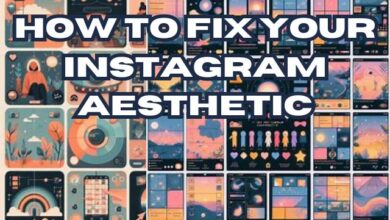How to Delete Your Instagram Account in 5 Easy Steps
Discover how to delete your Instagram account with our step-by-step guide. Learn about data backup, account implications, and more.
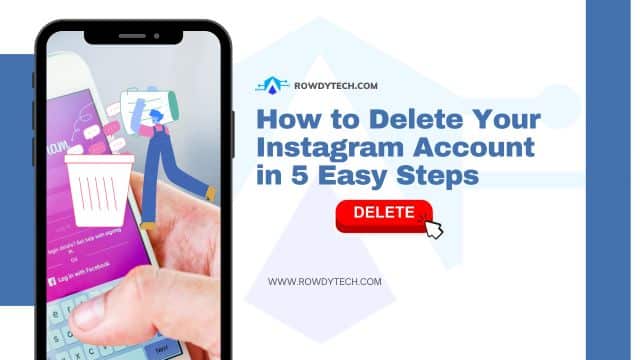
In the digital age, social media platforms like Instagram have become an integral part of our daily lives. We share snippets of our existence, from the meals we eat to the places we visit, with a global audience. But what happens when you want to delete your Instagram account?
There could be various reasons for this decision. Perhaps you’re seeking a digital detox, valuing privacy, or simply wanting to spend less time scrolling through feeds. Whatever your reasons, the process of deleting an Instagram account is not as straightforward as one might think.
How to Delete Your Instagram Account: A Comprehensive Guide
This article aims to provide a step-by-step guide on how to delete your Instagram account. But before we delve into the steps, it’s important to understand what it means to delete your Instagram account. It’s not the same as merely uninstalling the app from your phone. Deleting your account means permanently removing all your photos, comments, likes, and followers. It’s a decision that requires careful consideration.
Stay tuned as we walk you through the process of deleting your Instagram account in five easy steps. Whether you’re set on deleting your account or just exploring your options, this guide is here to help you navigate the process. Let’s get started!
Step 1: Consider the Implications
Before you proceed to delete your Instagram account, it’s crucial to understand what this action implies. Deleting your Instagram account is a permanent action. It will result in the complete removal of your profile, photos, videos, comments, likes, and followers. If you choose to delete your account, you won’t be able to sign up again with the same username, nor will you be able to add that username to another account.
It’s important to note that deleting your Instagram account is different from deactivating it. Deactivation is a temporary measure that hides your profile until you choose to reactivate it. During deactivation, your account, along with all your photos, comments, and likes, are hidden, but not deleted. If you’re looking for a short break from Instagram, deactivation might be the better option.
However, if you’re certain about leaving Instagram for good, deleting your account is the way to go. Remember, once deleted, your account cannot be restored. That’s why it’s essential to be sure about this decision.
In the next section, we’ll discuss how to back up your data before deleting your account. This is an important step because once your account is deleted, all your data will be lost. Stay tuned to ensure you don’t lose any precious memories in the process of reclaiming your digital independence.
Step 2: Back Up Your Data
Before you delete your Instagram account, it’s highly recommended to back up your data. Instagram provides a handy tool for this purpose. This tool allows you to download all your data, including photos, comments, profile information, and more. This is especially important if you have memories on Instagram that you don’t want to lose.
To use Instagram’s data download tool, follow these steps:
- Go to your Instagram profile and click on ‘Settings’.
- Click on ‘Privacy and Security’.
- Scroll down to find the ‘Data Download’ link.
- Click on the link and enter your email address.
- Click on ‘Request Download’.
Instagram will then email you a link to download your data. This process may take up to 48 hours, so it’s important to do this well before you plan to delete your account.
Remember, once you delete your Instagram account, all your data will be permanently erased from Instagram’s servers. This includes all your photos, videos, comments, likes, and followers. So, make sure to back up any data you want to keep before proceeding to the next step.
In the next section, we’ll guide you through the process of navigating to the ‘Delete Your Account’ page. This is where you’ll officially start the process of deleting your Instagram account. Stay tuned as we continue to guide you through each step of this process.
Step 3: Navigate to the Delete Your Account Page
Now that you’ve backed up your data, the next step to delete your Instagram account is to navigate to the ‘Delete Your Account’ page. This is where you’ll officially initiate the process of deleting your account.
Here’s how to get there:
- Open a web browser. You can’t delete your Instagram account from within the mobile app, so you’ll need to use a web browser on your computer or mobile device.
- Visit the ‘Delete Your Account’ page. You can find this page by typing ‘Instagram Delete Your Account’ into your web browser’s search bar and clicking on the first result, or by visiting the following URL:
https://www.instagram.com/accounts/remove/request/permanent/. - Log in to your Instagram account. If you’re not already logged in, you’ll be prompted to do so.
Please note that Instagram requires you to state a reason for deleting your account before they’ll allow you to do so. This is a standard procedure for many social media platforms as they want to understand user issues and improve their services.
In the next section, we’ll discuss how to select a reason for leaving Instagram. This is a mandatory step in the process of deleting your Instagram account. Stay tuned as we continue to guide you through each step of this process.
Step 4: Select a Reason for Leaving
Once you’ve navigated to the ‘Delete Your Account’ page and logged in, Instagram will ask you to select a reason for leaving. This is a mandatory step before you can delete your Instagram account.
Instagram provides a dropdown menu with several options, such as ‘Privacy concerns’, ‘Too busy/too distracting’, and ‘Can’t find people to follow’, among others. Select the option that best fits your reason for leaving. If none of the options apply to you, you can select ‘Something else’ and provide your specific reason.
Remember, your feedback helps Instagram understand user experiences and improve their platform. However, selecting a reason will not affect the deletion process; your account will be deleted regardless of the reason you provide.
In the next section, we’ll discuss the final step: permanently deleting your account. This is where you’ll confirm your decision and complete the process. Stay tuned as we continue to guide you through each step of this process.
- How to Delete Your Threads Account Without Deleting Your Instagram
- Can You Delete An Instagram Account Without Logging In?
- How to Delete Instagram Account Permanently
Step 5: Permanently Delete Your Account
You’ve made it to the final step of the process to delete your Instagram account. After selecting a reason for leaving, you’ll be asked to re-enter your password. This is a security measure to ensure that you’re the one making the decision to delete the account.
Once you’ve entered your password, the option to permanently delete your account will appear. By clicking on this, you’ll be taking the final step in the deletion process. Remember, this action is irreversible. Once you click on ‘Permanently delete my account’, all your photos, videos, comments, likes, and followers will be removed forever. You won’t be able to sign up again with the same username or add it to another account.
Congratulations! You’ve now successfully deleted your Instagram account. You’ve taken a significant step towards digital independence, and we commend you for it.
In the next section, we’ll wrap up and recap the process. Stay tuned as we conclude this comprehensive guide on how to delete your Instagram account.
Conclusion
Congratulations! You’ve successfully navigated the process to delete your Instagram account. This comprehensive guide has walked you through each step, from understanding the implications of deleting your account, backing up your data, navigating to the ‘Delete Your Account’ page, selecting a reason for leaving, and finally, permanently deleting your account.
Remember, deleting your Instagram account is a significant decision. It’s a step towards digital independence, and it’s not one to be taken lightly. But with this guide, we hope we’ve made the process a little less daunting.
Whether you’re taking a break from social media, valuing your privacy, or reclaiming your time, remember that this decision is a personal one, and it’s all about what’s best for you. Here’s to your digital independence!
This concludes our comprehensive guide on how to delete your Instagram account. Thank you for staying with us through each step of the process. We hope this guide has been helpful to you.
Frequently Asked Questions (FAQs)
What happens when I delete my Instagram account?
When you delete your Instagram account, all your profile details, photos, videos, comments, likes, and followers are permanently erased. Additionally, you cannot use the same username for a new account or add it to another existing account.
Is deleting an Instagram account the same as deactivating it?
No, they are different. Deleting an Instagram account is a permanent action that removes all associated data from Instagram’s servers. On the other hand, deactivating an account is a temporary action that simply hides your profile until you decide to reactivate it.
How can I back up my data before deleting my Instagram account?
Instagram offers a data download tool within the ‘Settings’ section of your profile. This tool allows you to download all your data, such as photos, comments, and profile information, ensuring you have a copy before deletion.
Can I delete my Instagram account from the mobile app?
No, you cannot delete your account directly from the Instagram mobile app. To delete your account, you must use a web browser either on your computer or mobile device.
Why does Instagram ask for a reason when deleting my account?
Instagram requests a reason for deletion to gather user feedback, understand issues, and enhance their services. However, providing a reason does not influence the account deletion process.
What if I change my mind after deleting my Instagram account?
Unfortunately, once you’ve deleted your account, the action is permanent and irreversible. You will lose all your data and cannot reuse the same username for a new account.
Can I temporarily disable my Instagram account instead of deleting it?
Yes, Instagram offers the option to temporarily disable your account. This feature hides your profile, photos, comments, and likes until you decide to log back in and reactivate it.