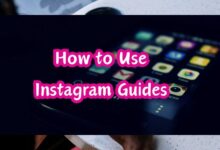How to Embed Instagram Feed on a Website for Free
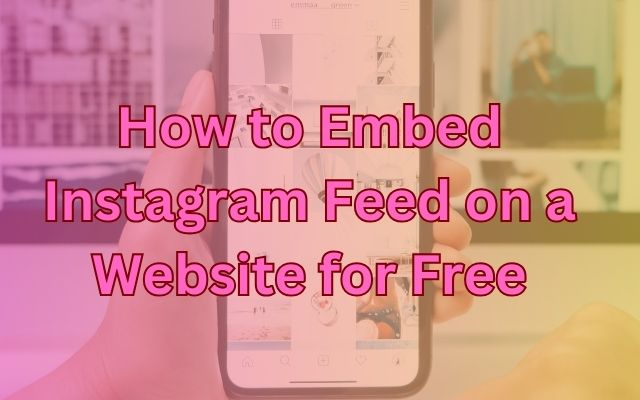
In the digital age, how to embed Instagram feed on a website for free is a question that many website owners and bloggers find themselves asking. Instagram, with its visually appealing content and massive user base, has become an essential tool for online engagement.
By embedding an Instagram feed on your website, you can showcase your social media content directly to your site visitors, enhancing user engagement and boosting your online presence.
This not only enriches your website’s content but also encourages visitors to interact more with your brand. In this article, we will guide you through the simple steps to achieve this, all for free. So, let’s dive in and explore how you can transform your website by integrating Instagram feed into it.
Why Embed Instagram Feed?
In the current digital landscape, the importance of social media cannot be overstated. Instagram, in particular, has emerged as a powerful platform for sharing visual content. Embedding an Instagram feed on your website can bring several benefits.
Firstly, it can significantly increase user engagement. Visitors are more likely to interact with dynamic and familiar content like Instagram posts. This can lead to increased dwell time and lower bounce rates.
Secondly, it adds authenticity to your website. User-generated content is perceived as more trustworthy and can influence purchasing decisions. By showcasing real-life use of your products or services, you can build trust with your audience.
Thirdly, it keeps your website fresh and updated. Your Instagram feed updates automatically every time you post a new image. This means your website visitors will always see your latest content.
Lastly, it can boost your Instagram following. Visitors who enjoy your content on the website might decide to follow you on Instagram for more updates.
Now, we will discuss the steps you need to take before you can embed your Instagram feed on your website. Stay tuned!
Preparation Before Embedding your Instagram feed
Before you start the process of embedding your Instagram feed on your website, there are a few preparatory steps you need to take.
Firstly, if you haven’t already, you’ll need to create an Instagram account. This account will be the source of the posts that you’ll display on your website. Make sure to fill out your profile completely, including a profile picture and a bio, to make your feed more attractive to your website visitors.
Next, you’ll want to curate your Instagram feed. The posts you share on Instagram should align with the theme and purpose of your website. For instance, if you run a travel blog, you might want to share photos from your trips. If you have a business website, you could share photos of your products or behind-the-scenes shots of your team at work.
With these steps completed, you’re ready to start embedding your Instagram feed on your website. Let’s move on to the step-by-step guide.
Step-by-Step Guide to Embed Instagram Feed
Now that you’re prepared, let’s dive into the step-by-step process of embedding your Instagram feed on your website.
Step 1: Access Instagram’s Embed Code
Start by logging into your Instagram account on a desktop browser. Find the post you want to embed, click on the three-dot menu button in the upper right corner of the post, and select “Embed”. A box with the embed code will appear. Copy this code.
Step 2: Insert the Embed Code into Your Website
Next, go to your website’s backend where you edit your site’s HTML. This will vary depending on your website builder. Paste the copied embed code where you want the Instagram feed to appear.
Step 3: Customize the Appearance
You can customize the appearance of your embedded Instagram feed by modifying the embed code. For example, you can adjust the width and height parameters to change the size of the feed.
Step 4: Save and Publish
Once you’re satisfied with the appearance of your Instagram feed, save your changes and publish your website. Your Instagram feed should now appear on your website.
Step 5: Test the Embedded Feed
Finally, visit your website to ensure the Instagram feed is displaying correctly. Test the feed on different devices and browsers to ensure it works for all visitors.
And there you have it! You’ve successfully embedded an Instagram feed on your website for free. Let’s move on to the next section where we’ll discuss how to customize your Instagram feed.
Customizing the Instagram Feed
After embedding the Instagram feed on your website, you might want to customize it to better fit your site’s design and functionality. Here’s how you can do it:
Adjusting the Layout
Instagram allows you to change the layout of your embedded feed. You can choose between a grid, carousel, or single post layout depending on your preference and the space available on your website.
Limiting the Number of Posts
To keep your website from looking cluttered, you might want to limit the number of Instagram posts that show on your feed. You can easily set a limit through the Instagram settings.
Filtering the Content
If you want to maintain a certain aesthetic or theme on your website, you can filter the content of your Instagram feed. For example, you can choose to only display posts that contain certain hashtags.
Updating the Feed
Your embedded Instagram feed will automatically update whenever you post something new on Instagram. However, you can also manually refresh the feed through the Instagram settings if needed.
Remember, customizing your Instagram feed can help maintain your website’s aesthetic and improve user experience. So, feel free to experiment with different settings to find what works best for your site.
Troubleshooting Common Issues
Even with the best of preparations, you might encounter some issues while embedding your Instagram feed on your website. Here are some common problems and their solutions:
Problem 1: Instagram Feed Not Displaying
If your Instagram feed isn’t showing up on your website, it could be due to a mistake in copying the embed code. Double-check the code to ensure it’s correct. Also, make sure you’ve pasted the code in the right place on your website.
Problem 2: Instagram Feed Not Updating
Your embedded Instagram feed should automatically update when you post new content on Instagram. If it’s not updating, try manually refreshing the feed through the Instagram settings.
Problem 3: Instagram Feed Doesn’t Match Website Design
If your Instagram feed doesn’t blend well with your website design, consider customizing the feed. You can adjust the layout, filter the content, and limit the number of posts.
Remember, troubleshooting is a normal part of the process. Don’t get discouraged if you encounter issues. With a bit of patience and persistence, you’ll have your Instagram feed up and running on your website in no time.
FAQ
How do I integrate my Instagram feed into my website without API?
You can use Instagram’s built-in embedding functionality. Simply navigate to the post you want to embed, click on the three-dot menu button, select “Embed”, and copy the code. Then, paste this code into your website’s HTML.
How do you make an Instagram feed in HTML?
You can create an Instagram feed in HTML by using the embed code provided by Instagram for each post. This code can be inserted into your website’s HTML where you want the feed to appear.
How do I add my Instagram feed to WordPress for free?
There are several free plugins available that allow you to add your Instagram feed to your WordPress site, such as “Smash Balloon Social Photo Feed”. After installing and activating the plugin, you can connect your Instagram account and customize the display settings.
How do I embed my Instagram feed on Google sites?
Google Sites supports HTML embedding. You can get the embed code from Instagram and paste it into an “Embed” element on your Google Site.
Can I use Instagram API for free?
Yes, Instagram’s Basic Display API is free to use. However, it is subject to certain limitations and requires an Instagram Business or Creator account.
How do I link my Instagram to my website?
You can add a link to your Instagram profile in your website’s header, footer, or contact page. Alternatively, you can use an Instagram icon that links to your profile.
How do I embed an Instagram feed in my WordPress site?
You can use a WordPress plugin like “Smash Balloon Social Photo Feed” to embed your Instagram feed. After installing the plugin, you can connect your Instagram account, customize the feed’s appearance, and add it to your site using a shortcode.
How do I open Instagram data in HTML?
Instagram data can be embedded in HTML using the embed code provided by Instagram. This code can be copied and pasted into your website’s HTML.
How is Instagram feed generated?
An Instagram feed is generated based on the posts from the accounts that a user follows. It also includes suggested posts based on the user’s interactions on Instagram.
- Inflact Marketing Toolkit for Instagram to Boost productivity
- Instagram Stories for DIY Crafters: Handmade Ideas to Inspire
- Instagram Story Ideas for Interior Design Enthusiasts
Conclusion: Harness the Power of Instagram for Your Website
Learning how to embed Instagram feed on a website for free is a powerful skill that can significantly enhance your online presence. By integrating your Instagram content with your website, you can increase user engagement, add authenticity, and keep your site updated with fresh content.
While you may encounter some issues along the way, with the right preparation and troubleshooting, you can seamlessly blend your Instagram feed with your website’s design. So, don’t wait. Start embedding your Instagram feed today and unlock a new level of interaction with your audience. Happy embedding!