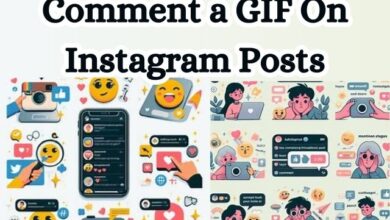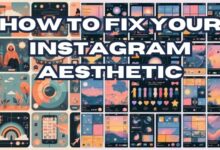Ways to Hide Posts From Someone on Instagram
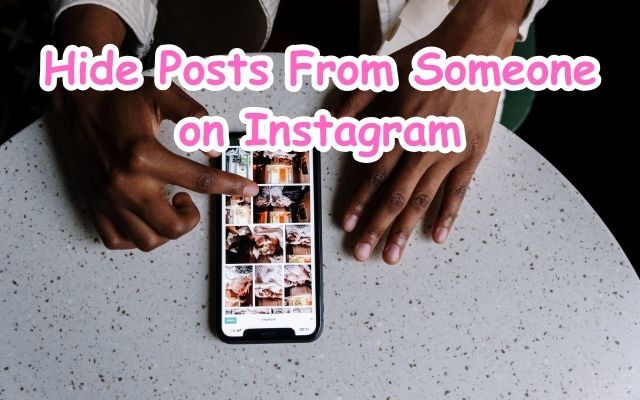
Hiding posts from someone on Instagram has become an essential aspect of managing your online presence. In the age of social media, where our lives are increasingly shared online, it’s crucial to understand how to control who sees what. Instagram, as one of the most popular social media platforms, offers various features to help you manage your privacy.
One such feature allows you to hide your posts from specific users. This can be particularly useful if you want to share something but would prefer if certain individuals didn’t see it. Whether it’s a co-worker, an ex, or just someone you’d rather not share that part of your life with, Instagram gives you the power to control your content’s visibility.
In this article, we will explore the different ways to hide posts from someone on Instagram. We’ll provide a step-by-step guide, ensuring you can navigate these settings with ease and confidence. By the end of this article, you’ll be well-equipped to take control of your Instagram experience, ensuring your posts are seen by the right people.
Remember, your Instagram account is a reflection of you. It’s your space to express yourself, share your experiences, and connect with others. By understanding how to effectively hide posts from specific users, you can ensure that your Instagram experience remains positive, empowering, and most importantly, under your control.
Understanding Instagram Privacy Settings
Instagram, a platform that thrives on the sharing of visual content, has always prioritized user privacy. Over the years, Instagram has introduced several features to help users manage their privacy and control who sees their content.
One of the most significant features is the ability to hide posts from specific users. This feature is particularly useful when you want to share a post but prefer if certain individuals didn’t see it. Whether it’s a co-worker, an ex, or just someone you’d rather not share that part of your life with, Instagram gives you the power to control your content’s visibility.
In addition to hiding posts, Instagram also allows you to manage who can see your stories and IGTV videos. This feature provides an added layer of control, ensuring that your content is only visible to the people you want.
Instagram has also made updates to its Sensitive Content Control feature. This feature now covers all surfaces where Instagram makes recommendations, including Search, Reels, Accounts You Might Follow, Hashtag Pages, and In-Feed Recommendations. This means you can control the amount of sensitive content you see on these surfaces.
Furthermore, Instagram has introduced stricter private messaging settings to enhance online safety for teenagers. Adults aged 19 and above are now restricted from messaging teens who don’t follow them. This update is part of Instagram’s ongoing efforts to protect its younger users and create a safer online environment.
In the next section of this article, we will provide a step-by-step guide on how to hide posts from someone on Instagram. This guide will ensure you can navigate these settings with ease and confidence, allowing you to take control of your Instagram experience.
Remember, your Instagram account is a reflection of you. It’s your space to express yourself, share your experiences, and connect with others. By understanding how to effectively manage your privacy settings, you can ensure that your Instagram experience remains positive, empowering, and most importantly, under your control.
Step-by-Step Guide to Hiding Posts From Someone on Instagram
Instagram, while being a platform for sharing and connecting, also understands the need for privacy. There are several ways to hide your posts from specific users on Instagram. Here’s a step-by-step guide on how to do it:
- Blocking the User: The most straightforward method to hide your posts from someone is to block them. To do this, go to the profile of the person you want to block, tap the ellipses (three-dot) icon in the top-right corner, select “Block,” then confirm that you want to block their account. Once blocked, the user won’t be able to see any of your posts or your profile content.
- Making Your Account Private: Another way to restrict someone’s access to your posts is to make your Instagram account private. By doing so, only the people who follow your account can see your posts. Any new followers will have to be approved by you before they can view your posts.
- Muting the User: Instagram also allows you to mute a user, which will stop their posts or stories from showing up on your feed. The user won’t know that you’ve muted them, and you’ll still be able to view that user’s posts on their profile page.
- Hiding Your Stories: When it comes to Stories, you can hide your Stories from specific people without blocking someone or making your account private. To do this, tap the ellipsis button to the right of their name and select “Hide Story From [Username]”. This will prevent the selected user from seeing anything you post to your story in the future.
Remember, these methods are not mutually exclusive. You can use a combination of these methods to ensure your posts are only visible to the people you want. It’s all about taking control of your Instagram experience and ensuring your privacy.
Hiding Instagram Stories and IGTV
Instagram offers a variety of privacy settings, allowing you to control who sees your content. This includes not only your posts but also your Stories and IGTV videos.
Hiding Instagram Stories
When it comes to Stories, you can hide them from specific people without blocking someone or making your account private. Here’s how to do it:
- Open the Instagram app and tap your profile picture on the top left to start a new Story.
- Before you post your Story, tap the gear icon on the top left to access the settings.
- Tap “Hide Story From” and select any followers you want to limit your Story visibility for.
This will prevent the selected users from seeing anything you post to your Story in the future.
Hiding IGTV Videos
As for IGTV videos, you can also adjust their visibility settings. To do this, you will need to access the “Settings” tab on the IGTV app and then locate the “Visibility” section. From there, you can adjust the visibility of your IGTV videos, ensuring they are only seen by the people you want.
Remember, Instagram is all about sharing and connecting, but it also understands the need for privacy. By effectively using these privacy settings, you can ensure that your Instagram experience remains positive and empowering, and most importantly, under your control.
Additional Tips for Instagram Privacy
Instagram offers a variety of features to help you manage your privacy and control who sees your content. Here are some additional tips to enhance your privacy on Instagram:
Blocking Users: If you want to completely prevent a user from seeing your posts or your profile, you can block them. To do this, go to the profile of the person you want to block, tap the three-dot icon in the top-right corner, select “Block,” then confirm that you want to block their account. Once blocked, the user won’t be able to see any of your posts or your profile content.
Setting Account to Private: By setting your account to private, only your followers can see your posts. Any new followers will have to be approved by you before they can view your posts. To make your account private, go to your profile, tap the three-line icon in the top-right corner, tap “Settings,” then “Privacy,” and then toggle on the “Private Account” option.
Managing Story Highlights: Instagram allows you to save and categorize your Stories on your profile so followers new and old can still view and interact with past Stories, well after that first 24 hours expire. To make changes to your Highlight, simply tap and hold the Highlight on your Instagram profile and select the “Edit highlight” option. From there, you can edit the name and cover photo of the Highlight, as well as add or remove the Stories included.
Turning Off Comments: If you want to prevent users from commenting on your posts, you can turn off comments. To do this, while publishing a post, click “Advanced Settings” at the bottom of the screen and select the “Turn Off Commenting” slider. You can also turn off comments for an already published post by tapping the three-dot menu button in the top-right corner of the post and choosing the “Turn Off Commenting” option.
Remember, your Instagram account is a reflection of you. It’s your space to express yourself, share your experiences, and connect with others. By understanding how to effectively manage your privacy settings, you can ensure that your Instagram experience remains positive, empowering, and most importantly, under your control.
- How to Fix Invite Collaborator Not Showing on Instagram
- How to Use Collaborative Collections on Instagram
- How to Contact Instagram to Get Support or Report a Problem
FAQ
Can I hide my post from someone on Instagram?
Instagram does not offer a feature to hide individual posts from someone. However, you can block a user to hide all your posts from them. Alternatively, you can make your Instagram account private, which allows only approved followers to see your posts.
How do you hide photos on Instagram from someone?
Similar to posts, Instagram does not provide a feature to hide individual photos from someone. You can block the user or make your account private to restrict their access.
Can you stop someone from seeing your Instagram posts without blocking?
Yes, you can stop someone from seeing your Instagram posts without blocking them by making your account private. This ensures that only approved followers can view your content.
How do you hide Instagram posts without deleting them?
Instagram offers an ‘Archive’ feature that allows you to hide posts from your profile without deleting them. You can view your archived posts at any time and even restore them to your profile.
What happens if I restrict someone on Instagram?
When you restrict someone on Instagram, their comments on your posts will not be visible to others. They can still send you direct messages, but these will be moved to your message requests.
Will someone know if I restrict them on Instagram?
No, Instagram does not notify a user when they have been restricted. The restricted user can still see their own comments on your posts, but these comments are not visible to others.
How do I hide posts from friends?
On platforms like Facebook, you can change the audience of your posts to hide them from certain friends. You can also use the ‘Restricted’ list feature to limit what your restricted friends can see.
What happens when you mute someone on Instagram?
When you mute someone on Instagram, their posts and stories will no longer appear in your feed. However, you can still visit their profile to view their content. The muted user will not be notified of this action.
Conclusion: Hide Posts From Someone on Instagram
Instagram offers a variety of features to help you manage your privacy and control who sees your content. Whether it’s hiding posts from specific users, making your account private, or managing your story highlights, Instagram provides you with the tools to ensure your posts are only visible to the people you want.
Remember, your Instagram account is a reflection of you. It’s your space to express yourself, share your experiences, and connect with others. By understanding how to effectively manage your privacy settings, you can ensure that your Instagram experience remains positive, empowering, and most importantly, under your control. Enjoy your Instagram journey!