How to Fix Invite Collaborator Not Showing on Instagram
A Comprehensive Guide to Resolving the ‘Invite Collaborator Not Showing on Instagram’ Issue
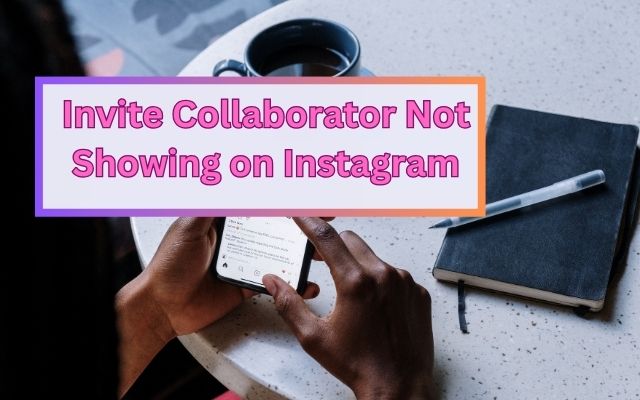
In the dynamic world of social media, Instagram stands out as a platform that constantly introduces innovative features to enhance user experience. One such feature is the ability to invite collaborators to a post, fostering a sense of community and interaction. However, a recurring issue that some users face is the ‘Invite Collaborator Not Showing on Instagram’ problem.
This issue can be particularly frustrating for those who rely on collaboration for their content creation process. It can hinder the seamless sharing of creative ideas and the ability to reach a wider audience. But worry not, this article aims to provide a comprehensive guide to tackle this issue head-on.
Understanding and resolving the ‘Invite Collaborator Not Showing on Instagram’ issue is crucial for anyone looking to make the most of Instagram’s collaborative features. Whether you’re a seasoned Instagram user or a newcomer to the platform, this guide will equip you with the necessary knowledge and steps to overcome this hurdle.
In this article, we will delve into the possible causes of this issue, provide common fixes, discuss advanced solutions, and suggest preventive measures to avoid facing this issue in the future. By the end of this article, you’ll be well-prepared to handle the ‘Invite Collaborator Not Showing on Instagram’ issue, ensuring a smoother Instagram experience.
Understanding Invite Collaborator Not Showing Issue on Instagram
Instagram, a dynamic social media platform, is constantly evolving with new features to enhance user experience. One such feature is the ability to invite collaborators to your posts, a game-changer for those keen on boosting their reach and engagement. However, users often encounter an issue where the ‘Invite Collaborator’ option is not showing on Instagram.
This issue can occur due to various reasons. It could be a result of outdated app versions, incorrect account settings, or even Instagram’s own technical glitches. It’s important to note that currently, there’s no way to add collaborators to your Instagram post, video, or reel after posting. You can only invite a collaborator before clicking the Share button.
In some cases, Instagram is piloting new features that enable users to invite friends to contribute photos to their feed posts. Before publishing a carousel post, users can activate the option to allow followers to submit photos and videos for inclusion. However, this feature may not be available to all users yet, leading to the ‘Invite Collaborator Not Showing’ issue.
Understanding the ‘Invite Collaborator Not Showing on Instagram’ issue is the first step towards resolving it. In the following sections, we will explore common fixes for this issue, discuss advanced solutions, and suggest preventive measures to ensure a smooth Instagram experience. Stay tuned as we delve deeper into this topic and equip you with the necessary tools to overcome this hurdle.
Remember, every problem has a solution, and the ‘Invite Collaborator Not Showing on Instagram’ issue is no exception. Let’s move forward and explore the various solutions to this common Instagram problem.
Common Fixes for Invite Collaborator Not Showing Issue on Instagram
When faced with the ‘Invite Collaborator Not Showing on Instagram’ issue, there are several common fixes that you can try. These solutions are relatively simple and can often resolve the problem quickly.
- Update Your Instagram App: Instagram frequently updates its app to introduce new features and fix existing bugs. If your app is outdated, you might not have access to the latest features, including the ‘Invite Collaborator’ option. Therefore, the first step is to check if your Instagram app is up-to-date. If not, update it through your device’s app store.
- Check Your Account Settings: The ‘Invite Collaborator’ feature is not available for private accounts. If your account is set to private, you will need to change it to public to access this feature. To do this, go to your profile, tap the menu icon, select ‘Settings’, then ‘Privacy’, and turn off the ‘Private Account’ option.
- Switch to a Business or Professional Account: If you’re using a personal account and still can’t see the ‘Invite Collaborator’ feature, consider switching to a Business or Professional account. This can be done through your account settings. Please note that changes to your account type can take up to 48 hours to take effect.
- Log Out and Log Back In: Sometimes, a simple refresh of your Instagram session can resolve the issue. Try logging out of your Instagram account and then logging back in.
- Contact Instagram Support: If none of the above solutions work, you can report the issue to Instagram Support. They can provide further assistance and possibly resolve the issue from their end.
Remember, Instagram is constantly evolving and introducing new features. Recently, Instagram piloted a feature that allows users to invite friends to contribute photos to their feed posts. Before publishing a carousel post, users can activate the option to allow followers to submit photos and videos for inclusion. However, this feature may not be available to all users yet.
In the next section, we will discuss some advanced solutions for the ‘Invite Collaborator Not Showing on Instagram’ issue. Stay tuned as we continue to explore this topic and provide you with the tools you need to overcome this common Instagram problem.
Advanced Solutions
If the common fixes don’t resolve the ‘Invite Collaborator Not Showing on Instagram’ issue, there are a few advanced solutions you can try.
- Clear Cache and Data: Sometimes, the issue could be due to the accumulation of cache and data in the Instagram app. Clearing the cache and data can often resolve such issues. To do this, go to your device settings, find Instagram in the list of apps, and clear its cache and data.
- Reinstall the Instagram App: If clearing the cache and data doesn’t work, you might need to reinstall the Instagram app. Uninstall the app from your device, restart your device, and then download and install the Instagram app from your device’s app store.
- Contact Instagram Support: If none of the above solutions work, it might be time to contact Instagram Support. You can report the issue through the app. Instagram Support can provide further assistance and possibly resolve the issue from their end.
Remember, Instagram is constantly evolving and introducing new features. The ‘Invite Collaborator’ feature is one such innovation that allows users to co-author their content with another Instagram user, thereby enjoying wider reach and increased engagement. However, technical glitches can sometimes prevent users from accessing this feature.
Now, we will discuss preventive measures to avoid facing the ‘Invite Collaborator Not Showing on Instagram’ issue in the future.
Preventive Measures
To avoid encountering the ‘Invite Collaborator Not Showing on Instagram’ issue in the future, there are several preventive measures you can take.
- Regularly Update Your Instagram App: Instagram frequently introduces new features and fixes bugs through app updates. Regularly updating your app ensures that you have access to the latest features and bug fixes.
- Switch to a Business or Professional Account: The ‘Invite Collaborator’ feature is more readily available to Business or Professional accounts. If you’re using a personal account, consider switching to a Business or Professional account.
- Keep Your Account Public: The ‘Invite Collaborator’ feature is not available for private accounts. Keeping your account public ensures that you have access to this feature.
- Allow Everyone to Tag You on Instagram: If you’ve prevented others from tagging you, this could be a reason why the ‘Invite Collaborator’ option is not showing. Allowing everyone to tag you can help avoid this issue.
- Regularly Log Out and Log Back In: Sometimes, a simple refresh of your Instagram session can prevent issues. Regularly logging out and then logging back in can help avoid the ‘Invite Collaborator Not Showing on Instagram’ issue.
By following these preventive measures, you can ensure a smoother Instagram experience and make the most of the ‘Invite Collaborator’ feature.
Conclusion: Invite Collaborator Not Showing Issue on Instagram
In this comprehensive guide, we’ve explored the ‘Invite Collaborator Not Showing on Instagram’ issue, a common problem faced by many Instagram users. We’ve delved into the possible causes of this issue, provided a range of solutions, and suggested preventive measures to avoid encountering this issue in the future.
Remember, Instagram is a dynamic platform that’s constantly evolving. While this brings exciting new features, it can also lead to occasional glitches. The ‘Invite Collaborator’ feature is a powerful tool for enhancing engagement and reach on Instagram. However, technical issues can sometimes prevent users from accessing this feature.
By following the solutions and preventive measures outlined in this guide, you can ensure a smoother Instagram experience and make the most of the ‘Invite Collaborator’ feature. Remember, every problem has a solution, and with the right knowledge and tools, you can overcome any hurdle.
We hope this guide has been helpful in resolving the ‘Invite Collaborator Not Showing on Instagram’ issue.
FAQs
Why can’t I see the ‘Invite Collaborator’ option on Instagram?
This could be due to several reasons, such as using an outdated app version, incorrect account settings, or Instagram’s own technical glitches.
What can I do if the ‘Invite Collaborator’ option is not showing?
You can try updating your app, checking your account settings, switching to a Business or Professional account, or contacting Instagram Support.
Why is my Instagram collab invite not showing up?
The most common reason for not seeing the collab feature is having a private account. Switching to a Business or Professional account or refreshing your connection and session by logging out and back in can resolve this issue.
Why is Instagram not letting me collaborate?
You might not be able to collaborate on Instagram because you don’t have a business account, your account is set to private, or you’ve prevented others from tagging you. Switching to a business account, completing your profile, and waiting for 48 hours can resolve this issue.
How do I enable collab on Instagram?
To enable collaboration on a post or Reel, create a new post or Reel, tap on the “Tag People” option, then choose the “Invite Collaborator” option. Search for the user you want to collaborate with and add them.
Why can’t you add a collaborator on Instagram after posting?
Currently, there’s no way to add collaborators to your Instagram post, video, or reel after posting. You can only invite a collaborator before clicking the Share button.
How do I enable collab post?
To enable a collab post, create a new post or Reel, tap on the “Tag People” option, then tap “Invite Collaborator”. Search for a user, then tap to add.
How do I enable collab?
The process of enabling collaboration depends on the platform you’re using. For instance, on Instagram, you can enable collaboration by inviting a collaborator while creating a post or Reel. On Google Colab, you can share the notebook with others to collaborate.
Can I add a collaborator after posting?
No, you cannot add a collaborator to your Instagram post, video, or reel after posting. You can only invite a collaborator before clicking the Share button.
How do you see collab requests on Instagram?
To view and respond to a collab invite on Instagram, open the Direct Message you received on Instagram. Tap on the View Invite button to see the post for which you received the Collab request. Now tap on the Review button to respond to that invite.







