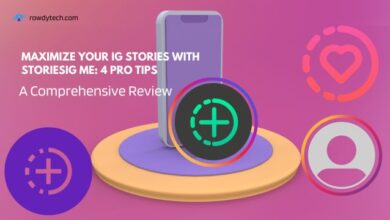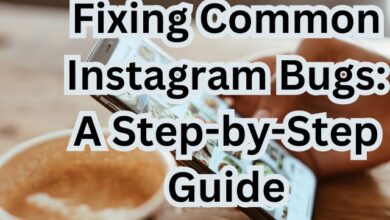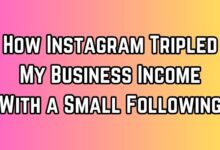Pinning Comments on Instagram Live, Reels, and Posts

Pinning comments on Instagram Live, Reels, and Posts is more than just a feature – it’s a powerful tool that can significantly enhance your engagement and visibility on the platform. This article will guide you through the process, ensuring you can utilize this feature to its fullest potential.
Instagram, a platform with over a billion users, thrives on interaction. Comments are a key part of this interaction, serving as a medium for users to express their thoughts, engage with content, and even influence the visibility of posts. But did you know you can pin comments on Instagram? Yes, you read that right! You can pin a comment on Instagram Live, Reels, and Posts, making it the first comment others see when they engage with your content.
This feature is not just about prioritizing one comment over others. It’s about strategically enhancing your Instagram engagement, directing the narrative, and even managing potential negative interactions. Whether you’re a brand looking to highlight positive customer feedback, an influencer aiming to promote a particular comment, or an everyday user wanting to pin a friend’s comment for fun, understanding how to pin a comment on Instagram can be a game-changer.
Now, we will delve into the specifics of how to pin comments on different Instagram features – Live, Reels, and Posts. So, let’s embark on this journey to make your Instagram interactions more meaningful and engaging. Stay tuned!
Understanding Instagram’s Comment Feature
Instagram is more than just a photo-sharing app; it’s a platform for interaction and engagement. At the heart of this interaction are comments. They serve as a direct line of communication between content creators and their audience, fostering a sense of community.
Comments on Instagram are not just about expressing views. They play a crucial role in the algorithm that determines the visibility of posts. The more comments a post has, the more engagement it is perceived to have, and the higher it appears in followers’ feeds and the Explore page.
But Instagram took this a step further with the introduction of the pin comment feature. Now, users can pin up to three comments on a post. This means these comments stay at the top, regardless of how many new comments are added. This feature is available for all types of content – Posts, Live, and Reels.
Pinning a comment is a strategic move. It allows the user to control the narrative of their post, highlight positive engagement, or provide additional information. For businesses and influencers, it’s a way to spotlight positive testimonials or important announcements.
Now, we will explore how to pin a comment on Instagram Live, Reels, and Posts. Each section will provide a detailed guide, ensuring you can effectively use this feature to boost your Instagram strategy. Stay tuned as we delve deeper into the world of Instagram engagement!
The Power of Pinning Comments
In the ever-evolving landscape of Instagram, pinning comments has emerged as a powerful tool for enhancing engagement and visibility. But what makes it so powerful?
Firstly, pinning comments allows you to control the narrative of your post. By pinning a comment, you can highlight the message or sentiment you want to be the focus of your post. This can be particularly useful in managing potential negative interactions or steering the conversation in a desired direction.
Secondly, pinned comments can serve as a form of endorsement. For businesses and influencers, pinning positive testimonials or reviews can boost credibility and foster trust among followers. It’s a subtle yet effective way of showcasing positive feedback.
Thirdly, pinning comments can provide additional context or information about a post. For instance, if you’re hosting a giveaway on Instagram Live, you could pin a comment detailing the rules. Similarly, if you’ve shared a post about a product, you could pin a comment with pricing or availability information.
Lastly, pinning comments can encourage further engagement. A pinned comment can act as a conversation starter, prompting other users to engage and share their thoughts.
Now, we will delve into the specifics of how to pin comments on Instagram Live, Reels, and Posts. Each section will provide a step-by-step guide, ensuring you can effectively use this feature to boost your Instagram strategy. So, stay tuned as we continue our deep dive into the power of pinning comments on Instagram!
Step-by-Step Guide to Pin a Comment on Instagram Posts
Pinning a comment on an Instagram post is a simple process that can be done in a few steps. Here’s a detailed guide on how to do it:
- Open Instagram and Navigate to Your Post: The first step is to open the Instagram app and navigate to the post where you want to pin a comment.
- Find the Comment: Scroll through the comments until you find the one you want to pin. Remember, you can pin up to three comments on a single post.
- Pin the Comment: To pin the comment, simply swipe left on it. This will reveal a few options, including a pushpin icon. Tap on the pushpin icon to pin the comment.
- Confirm Your Action: Instagram will ask you to confirm your action. Tap on “Pin Comment” to confirm. The comment will then move to the top of the comment section, with a small pushpin icon next to it to indicate that it’s pinned.
- Unpinning a Comment: If you want to unpin a comment, simply swipe left on the pinned comment and tap on the pushpin icon again. Instagram will ask you to confirm your action. Tap on “Unpin Comment” to confirm.
Pinning comments on Instagram posts is a great way to highlight specific interactions and guide the conversation around your content. Whether you’re pinning a positive review, an important update, or a funny response, this feature allows you to bring attention to the comments that matter most to you.
How to Pin a Comment on Instagram Live
Instagram Live is a real-time broadcasting feature that allows you to engage with your followers in a more personal and interactive way. One of the ways to enhance this interaction is by pinning comments during your live broadcast. Here’s how you can do it:
- Start an Instagram Live Broadcast: To start a live broadcast, swipe right from your Instagram feed to open the camera, select “Live” at the bottom of the screen, and then tap “Start Live Video”.
- Wait for Comments to Appear: As you’re broadcasting, your viewers can comment in real time. These comments will appear at the bottom of your screen.
- Pin a Comment: To pin a comment, simply tap on the comment you want to pin. A small menu will appear with the option to “Pin Comment”. Tap on it, and the comment will move to the top of the comment section and stay there for the duration of your live broadcast.
- Unpin a Comment: If you want to unpin a comment, simply tap on the pinned comment and select “Unpin Comment” from the menu that appears.
Pinning comments during a live broadcast can serve multiple purposes. For instance, you can pin a comment that asks a question you’re currently answering, allowing other viewers to understand the context of your discussion. Alternatively, you can pin a comment that contains important information or guidelines for your live broadcast.
Remember, engagement is key on Instagram Live. By pinning comments, you’re not only highlighting specific interactions but also encouraging more viewers to participate in the conversation.
In the next section, we will explore how to pin comments on Instagram Reels. Stay tuned as we continue to uncover the power of pinning comments on Instagram!
Pinning Comments on Instagram Reels
Instagram Reels, a feature that allows users to create and share short videos, has quickly become a popular tool for engagement. Just like with posts and live broadcasts, you can pin comments on Reels to enhance interaction. Here’s how:
- Navigate to Your Reel: Open the Instagram app and navigate to the Reel where you want to pin a comment.
- Find the Comment: Scroll through the comments until you find the one you want to pin. Remember, you can pin up to three comments on a single Reel.
- Pin the Comment: To pin the comment, simply swipe left on it. This will reveal a few options, including a pushpin icon. Tap on the pushpin icon to pin the comment.
- Confirm Your Action: Instagram will ask you to confirm your action. Tap on “Pin Comment” to confirm. The comment will then move to the top of the comment section, with a small pushpin icon next to it to indicate that it’s pinned.
- Unpinning a Comment: If you want to unpin a comment, simply swipe left on the pinned comment and tap on the pushpin icon again. Instagram will ask you to confirm your action. Tap on “Unpin Comment” to confirm.
Pinning comments on Instagram Reels can be a strategic move to guide the conversation around your content, highlight specific interactions, or provide additional context. Whether you’re a brand, an influencer, or an everyday user, understanding how to pin comments on Instagram Reels can help you make the most of this feature.
- How to Fix the Volume Buttons Not Working Issue
- How to Create Saved Replies on Instagram
- Fix Instagram Comment Posting Issue: A Quick Guide
FAQ
What does pinned mean on Instagram live?
Pinned comments on Instagram Live are comments that the broadcaster chooses to highlight. They stay at the top of the comment section for the duration of the live broadcast, making them visible to all viewers.
What are the benefits of pinned comments on Instagram?
Pinned comments can guide the conversation, highlight positive interactions, provide additional context, and encourage further engagement. They’re a strategic tool for controlling the narrative of your content.
Why can’t I pin comments on Instagram?
If you’re unable to pin comments, make sure your Instagram app is updated to the latest version. If the problem persists, it could be due to temporary technical issues with Instagram.
How do you pin a comment on live?
During a live broadcast, tap on the comment you want to pin. A small menu will appear with the option to “Pin Comment”. Tap on it, and the comment will move to the top of the comment section.
How do you pin a comment on Instagram 2023?
The process remains the same. Swipe left on the comment you want to pin, then tap on the pushpin icon. Tap on “Pin Comment” to confirm.
Can we pin comment in reels?
Yes, you can pin comments on Instagram Reels. The process is the same as pinning comments on posts.
Can people see if you pinned a comment on Instagram?
Yes, people can see if a comment is pinned. Pinned comments appear at the top of the comment section with a small pushpin icon next to them.
Does Instagram notify pinned comments?
No, Instagram does not send notifications when a comment is pinned. However, the user whose comment was pinned can see the pinned comment when they view the post or reel.
What is the purpose of pinning a comment?
Pinning a comment allows you to highlight a specific interaction, guide the conversation around your content, or provide additional context. It’s a strategic tool for enhancing engagement.
Why do people pin posts on Instagram?
Instagram doesn’t have a feature to pin posts. However, users often pin comments to highlight them or guide the conversation.
Is it good to pin on Instagram?
Yes, pinning comments on Instagram is a strategic move that can enhance engagement, control the narrative of your content, and highlight specific interactions.
Conclusion
Throughout this article, we’ve explored the power of pinning comments on Instagram and how it can significantly enhance your engagement and visibility on the platform. We’ve delved into the specifics of pinning comments on Instagram Posts, Live, and Reels, providing step-by-step guides for each.
Remember, pinning comments is more than just a feature – it’s a strategic tool that allows you to control the narrative of your content, highlight specific interactions, and encourage further engagement. So, start pinning comments today and witness the positive impact it can have on your Instagram strategy. Happy pinning!