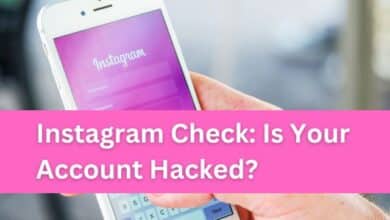How to Create Saved Replies on Instagram

Creating saved replies on Instagram is a game-changer for businesses and influencers alike. This feature, often overlooked, can significantly enhance your efficiency and responsiveness on the platform.
Instagram, a social media giant, is a bustling hub of interaction and engagement. With over a billion users worldwide, it’s a platform where quick, effective communication is key. Whether you’re a business owner addressing customer queries, an influencer interacting with your followers, or a social media manager juggling multiple tasks, time is of the essence.
That’s where the ability to create saved replies on Instagram comes into play. This feature allows you to compose and store responses to common questions or comments. With a simple click, you can send these pre-written messages, saving precious time and ensuring consistent communication.
But how does one create saved replies on Instagram? What are the steps involved, and how can you use this feature to its full potential? This article aims to answer these questions and guide you through the process of creating saved replies on Instagram. So, let’s dive in and explore this powerful tool that’s right at your fingertips.
Stay tuned as we delve deeper into the world of Instagram’s saved replies, a feature that promises to revolutionize your Instagram communication strategy.
Understanding Saved Replies on Instagram
In the ever-evolving digital landscape, Instagram has emerged as a powerful tool for businesses and influencers. One of its most potent features is the ability to create saved replies. But what exactly are saved replies, and why are they so beneficial?
Saved replies on Instagram are pre-written responses that you can use to answer common questions or comments. Instead of typing out the same response multiple times, you can create a saved reply and use it whenever needed. This feature is available in the direct messages (DMs) section of Instagram’s business and creator accounts.
The benefits of using saved replies are manifold. Firstly, they save time. If you find yourself frequently answering the same questions, saved replies can cut down your response time significantly. Secondly, they ensure consistency. Whether it’s a customer service query or a comment on your post, consistent responses enhance your brand image and credibility. Lastly, saved replies allow for personalization. Even though the replies are pre-written, they can be customized before sending, adding a personal touch to your interactions.
As of 2024, Instagram has made several updates to this feature, making it more user-friendly and efficient. You can now categorize your saved replies, making it easier to find the right response. Additionally, Instagram has introduced a feature that suggests saved replies based on the content of the received message, further speeding up your response time.
Now, we will guide you through the process of creating saved replies on Instagram, share some best practices, and discuss how to avoid common mistakes. Stay tuned as we delve deeper into this powerful feature that can transform your Instagram experience.
Step-by-Step Guide to Creating Saved Replies on Instagram
Creating saved replies on Instagram is a straightforward process. Here’s a step-by-step guide to help you get started:
Step 1: Accessing Instagram Settings
Start by opening the Instagram app on your device. Tap on your profile picture at the bottom right to go to your profile. Then, tap on the three lines at the top right corner of the screen to access the menu. From the menu, select ‘Settings’ at the bottom.
Step 2: Navigating to the Business/Creator Settings
In the settings menu, you’ll see several options. If you have a business or creator account, you’ll see either ‘Business’ or ‘Creator’ listed. Tap on it to open the business or creator settings.
Step 3: The Process of Creating a New Saved Reply
In the business or creator settings, you’ll find an option labeled ‘Saved Replies’. Tap on it to open the saved replies menu. Here, you’ll see any saved replies you’ve already created. To create a new one, tap on the ‘+’ icon at the top right corner. You’ll be prompted to add a shortcut and the reply text. The shortcut is a word or phrase that you can type to quickly insert the saved reply in a conversation. The reply text is the actual message that will be sent.
Step 4: Best Practices for Crafting Effective Saved Replies
When crafting your saved replies, keep your audience in mind. Use a friendly and professional tone. Make sure your replies are helpful and answer common questions effectively. Personalize your replies to make your audience feel valued. Remember, even though you’re using pre-written responses, each interaction with your audience is unique.
Step 5: Saving and Managing Your Replies
Once you’ve added your shortcut and reply text, tap ‘Save’ at the top right corner. Your new saved reply will now be listed in the saved replies menu. You can edit or delete your saved replies at any time by tapping on them in the menu.
Do’s and Don’ts of Instagram Saved Replies
Now that you know how to create saved replies on Instagram, let’s discuss some best practices and common mistakes to avoid.
Do’s:
- Be Personal: Even though saved replies are pre-written, they shouldn’t sound robotic. Personalize your responses to make your audience feel valued. Use the recipient’s name if possible and tailor the reply to fit the context of the conversation.
- Stay Professional: While it’s important to be friendly and approachable, remember to maintain a professional tone. Your saved replies should reflect your brand’s voice and values.
- Keep It Simple: Your saved replies should be easy to understand. Avoid using complex language or industry jargon. The goal is to communicate clearly and effectively.
- Update Regularly: As your business grows and evolves, so should your saved replies. Regularly review and update your responses to ensure they remain relevant and helpful.
Don’ts:
- Don’t Overuse: While saved replies are a great tool for efficiency, don’t rely on them for every interaction. Not every question or comment will fit neatly into a pre-written response. Use your judgment and craft personalized responses when necessary.
- Don’t Ignore Feedback: Pay attention to how your audience responds to your saved replies. If a particular response isn’t well-received, take the time to understand why and make necessary adjustments.
- Don’t Forget to Proofread: Typos and grammatical errors can harm your brand’s image. Always proofread your saved replies before saving them.
- Don’t Neglect the Human Touch: Remember, behind every Instagram account is a human. While efficiency is important, so is genuine, human connection. Strive to strike a balance between the two.
Leveraging Saved Replies for Business Growth
Saved replies on Instagram are more than just a time-saving tool; they’re a powerful strategy for business growth. Here’s how you can leverage them to your advantage:
Enhanced Customer Service: Quick, consistent responses to customer queries can significantly improve your customer service. Saved replies allow you to respond promptly, enhancing customer satisfaction and loyalty.
Effective Community Management: Managing a community on Instagram involves a lot of communication. Saved replies can help you manage your community more effectively by allowing you to respond to common queries or comments quickly and consistently.
Brand Consistency: Saved replies can help maintain brand consistency. By crafting your saved replies in line with your brand voice and values, you can ensure that every interaction reinforces your brand identity.
Increased Efficiency: By reducing the time spent on repetitive responses, saved replies free up time for other important tasks, increasing your overall efficiency.
Saved replies are a powerful feature that can transform your Instagram experience. By using them strategically, you can enhance your customer service, manage your community more effectively, maintain brand consistency, and increase your efficiency. So, start creating your saved replies today and watch your business grow!
- Fix Instagram Comment Posting Issue: A Quick Guide
- How to Save Instagram Stories With Music Easily
- How to Add Alt Texts to Instagram Posts on iPhone and Android
FAQ
Q: How do you set saved replies on Instagram?
A: Setting saved replies on Instagram is simple. Go to your profile and tap on the menu icon (three lines) at the top right corner. Select ‘Settings’, then ‘Business’ or ‘Creator’, depending on your account type. Tap on ‘Saved Replies’, then the ‘+’ icon to create a new saved reply. Add a shortcut and the reply text, then tap ‘Save’.
Q: How do you save a response on Instagram?
A: To save a response on Instagram, navigate to the ‘Saved Replies’ section in your business or creator account settings. Tap on the ‘+’ icon to create a new saved reply. Enter a shortcut for the reply and the reply text itself. Tap ‘Save’ to store the response.
Q: How do you set up replies on Instagram?
A: Setting up replies on Instagram involves creating saved replies. You can do this by going to your profile, tapping on the menu icon, selecting ‘Settings’, then ‘Business’ or ‘Creator’. From there, select ‘Saved Replies’ and tap on the ‘+’ icon to create a new saved reply. Enter a shortcut and the reply text, then tap ‘Save’.
Q: How do you get a specific reply on Instagram?
A: To get a specific saved reply on Instagram, open a conversation in your direct messages. Type the shortcut you created for the specific saved reply, and it will appear as a suggestion above your keyboard. Tap on the suggestion to insert the saved reply into your message.
Q: How do you add saved replies on Instagram 2024?
A: As of 2024, the process to add saved replies on Instagram remains the same. Navigate to your profile, tap on the menu icon, select ‘Settings’, then ‘Business’ or ‘Creator’. Tap on ‘Saved Replies’, then the ‘+’ icon to create a new saved reply. Add a shortcut and the reply text, then tap ‘Save’.
Q: How do I manage saved replies?
A: You can manage your saved replies from the ‘Saved Replies’ section in your business or creator account settings. Here, you can view all your saved replies. To edit a saved reply, tap on it, make your changes, then tap ‘Save’. To delete a saved reply, tap on it, then select ‘Delete Reply’.
Conclusion: Embrace the Power of Instagram Saved Replies
Instagram’s saved replies feature is a powerful tool that can revolutionize your communication strategy. By creating and using saved replies effectively, you can save time, maintain brand consistency, enhance customer service, and manage your community more effectively. It’s a feature that promises to transform your Instagram experience, making it more efficient and impactful.
So, don’t wait. Start creating your saved replies today and leverage the power of this feature to grow your business or personal brand on Instagram. Remember, in the digital world, effective and efficient communication is key, and Instagram’s saved replies are here to help you achieve just that.