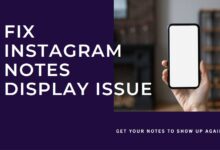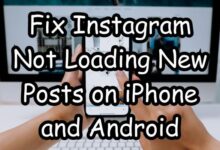How to Fix Instagram Video Upload Issues: A Comprehensive Guide
Fix Instagram Video Upload Issues with our comprehensive guide. Learn about common issues, effective solutions, and preventive measures.
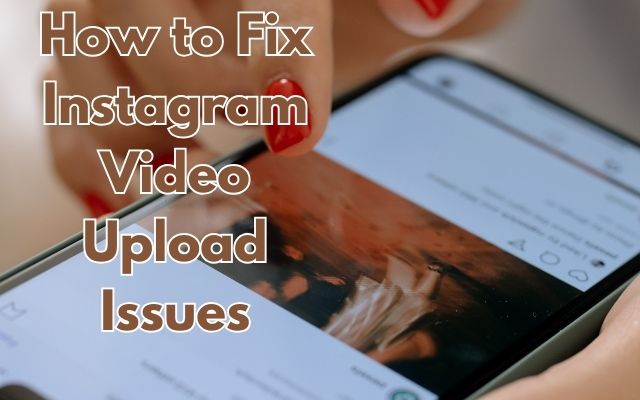
In the dynamic world of social media, Instagram stands out as a platform where visuals speak louder than words. Videos, in particular, have become a powerful way to share stories and engage audiences. However, users often encounter Instagram Video Upload Issues, turning an otherwise seamless experience into a frustrating ordeal.
This guide is designed to help you navigate these challenges. Whether you’re a seasoned Instagram user or a newcomer, understanding these issues can save you time and prevent unnecessary stress. From video format requirements to network problems, we’ll delve into the common causes of these issues and provide effective solutions.
Stay tuned as we unravel the mystery of Instagram Video Upload Issues and equip you with the knowledge to overcome them. Let’s turn those upload failures into successful posts!
Instagram Video Specifications
Instagram, as a visually driven platform, has specific requirements for video uploads. These specifications ensure that videos display correctly across different devices and network conditions. However, not meeting these requirements is a common cause of Instagram Video Upload Issues.
The specifications include aspects like video format, file size, length, and aspect ratio. For instance, Instagram supports MP4 and MOV video formats. The maximum file size for videos that are 10 minutes or less is 650MB, while the limit for up to 60 minutes is 3.6GB.
Aspect ratio, which is the width of the video in relation to its height, varies depending on whether you’re posting to your feed, story, or IGTV. For feed posts, the aspect ratio can range from 1.91:1 to 4:5. For stories and IGTV, a 9:16 aspect ratio is ideal.
Understanding these specifications is the first step towards resolving upload issues. In the next section, we’ll explore common Instagram Video Upload Issues in detail and provide solutions to help you share your videos seamlessly.
Common Instagram Video Upload Issues
Instagram is a robust platform, but like any technology, it’s not immune to issues. One of the most common problems users face is trouble uploading videos. Here are some of the most frequently encountered Instagram Video Upload Issues:
- Unsupported Video Format: Instagram supports MP4 and MOV formats. If your video is in a different format, you might encounter upload issues.
- Incorrect Video Specifications: Videos that don’t meet Instagram’s specifications for length, size, and aspect ratio can cause upload problems.
- Poor Network Connection: A weak or unstable internet connection can interrupt the upload process, leading to failure.
- Outdated App Version: If your Instagram app isn’t updated to the latest version, it might not function properly, causing issues like failed video uploads.
- Device Storage Issues: Lack of sufficient storage on your device can also lead to problems when uploading videos.
- Instagram Server Issues: Sometimes, the problem might not be on your end. Instagram servers can go down or get overloaded, leading to upload issues.
Each of these issues has a corresponding solution, which we will explore in the next section. By understanding these common problems, you can troubleshoot effectively and ensure your videos make it to your Instagram feed without a hitch. Stay tuned as we delve into the solutions in the next section.
Remember, the key to resolving these issues is patience and a systematic approach. With the right knowledge and tools, you can overcome these Instagram Video Upload Issues and continue sharing your stories with the world. Let’s move on to the solutions!
How to Fix Instagram Video Upload Issues
When you encounter Instagram Video Upload Issues, it can be frustrating. However, there are several solutions that can help you overcome these challenges:
- Check Your Internet Connection: A weak or unstable internet connection can often cause videos to get stuck during the upload process. Ensure you’re connected to a reliable Wi-Fi network or have a strong cellular data signal. If you’re using Wi-Fi, move closer to your router to improve the signal strength. If the issue persists, reset your router or contact your internet service provider.
- Restart Instagram: If Instagram is giving you trouble uploading a video post, force the app to quit and restart it a while later. This can resume normal operations and allow you to upload videos soon.
- Clear Instagram Cache: Over time, Instagram saves information like thumbnails and search history as cache data to make load times faster. Too many application caches may impact the performance of a network connection. To clear your Instagram cache, go to the settings menu on your device, find ‘Apps’ or ‘Applications’, tap on ‘Instagram’, tap on the ‘Storage’ option, and then tap on ‘Clear Cache’.
- Update the Instagram App: Keeping your Instagram app updated is crucial as it ensures you have the latest features and bug fixes. It can also help resolve issues with video uploads on Instagram. To update the Instagram app, go to the app store on your device, search for ‘Instagram’, and tap on the ‘Update’ button if a new version is available.
- Check Device Storage: Videos can take up a significant amount of space, so make sure your device has enough storage. If necessary, delete unnecessary files or apps to free up storage and prevent upload issues.
- Check Instagram Server Status: Sometimes, the problem might not be on your end. Instagram servers can go down or get overloaded, leading to upload issues. If Instagram is down, you may need to wait for 24 to 48 hours for it to be back up.
- Ensure Video Meets Instagram’s Specifications: Make sure your video meets Instagram’s specifications for length, size, and aspect ratio. If your video doesn’t meet these requirements, you might encounter upload issues.
By following these steps, you can effectively troubleshoot and resolve most Instagram Video Upload Issues. Remember, patience and a systematic approach are key to resolving these issues. With the right knowledge and tools, you can ensure your videos make it to your Instagram feed without a hitch. In the next section, we’ll discuss some best practices to prevent these issues from occurring in the future. Stay tuned!
Preventing Future Instagram Video Upload Issues
Prevention is always better than cure, and this holds true for Instagram Video Upload Issues as well. Here are some best practices to prevent these issues from occurring in the future:
- Stay Updated: Always keep your Instagram app updated to the latest version. This ensures you have the latest features and bug fixes.
- Understand Your Audience: Know your audience and create content that resonates with them. This will not only engage your audience but also prevent issues related to inappropriate content.
- Follow Instagram’s Specifications: Always ensure your videos meet Instagram’s specifications for length, size, and aspect ratio. This can prevent a lot of upload issues.
- Use High-Quality Videos: High-quality videos are more likely to be successfully uploaded and well-received by your audience. Ensure your videos are clear, stable, and have good lighting.
- Check Your Internet Connection: A strong and stable internet connection is crucial for successful video uploads. Always check your connection before uploading a video.
By following these best practices, you can significantly reduce the likelihood of encountering Instagram Video Upload Issues in the future. Happy posting!
- How to Fix Instagram Login Issues: A Step-by-Step Guide
- Fixing Instagram Feed Problems: A User’s Guide
- Strategy on Instagram for Business: Top 10 Success Secrets
FAQ
How do you fix Instagram can’t upload video?
- Check your internet connection.
- Ensure your video meets Instagram’s specifications for length, size, and aspect ratio.
- Update the Instagram app to the latest version.
- Clear Instagram cache.
- Check device storage.
Why do my videos upload bad on Instagram?
This could be due to a poor internet connection or the video not meeting Instagram’s specifications. Ensure you’re using a strong, stable internet connection and that your video meets Instagram’s requirements.
Why is my video stuck uploading on Instagram?
This could be due to a weak or unstable internet connection, or Instagram servers being down. Check your internet connection and Instagram server status.
Why is my video unable to upload?
This could be due to several reasons including incorrect video format, poor internet connection, outdated Instagram app, or lack of device storage. Follow the troubleshooting steps mentioned above.
Is there a video size limit on Instagram?
Yes, the maximum file size for videos that are 10 minutes or less is 650MB, while the limit for up to 60 minutes is 3.6GB.
Why is my reel not uploading?
This could be due to the same reasons as other video upload issues. Follow the troubleshooting steps mentioned above.
How do I change my upload settings on Instagram?
Instagram doesn’t have specific upload settings. However, you can adjust the settings of your device and internet connection to ensure a smooth upload process.
What is the best upload format for Instagram video?
Instagram supports MP4 and MOV video formats.
How can I upload high quality videos on Instagram?
Use a high-quality camera for recording, ensure good lighting, and use video editing tools to enhance the video quality before uploading.
How to improve video quality?
Use a high-quality camera, ensure adequate lighting, use a tripod to avoid shaky footage, and use video editing software to enhance the video quality.
Conclusion: Winning Over Instagram Video Upload Issues
Instagram Video Upload Issues can be a hurdle, but they’re not insurmountable. With the right knowledge of Instagram’s specifications, a keen eye for common issues, and a systematic approach to troubleshooting, you can overcome these challenges. Here’s to seamless video uploads and a hassle-free Instagram experience! Happy posting!