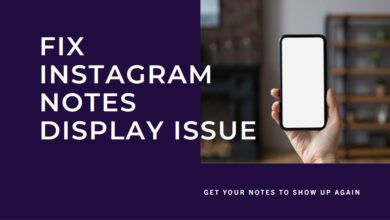How to turn off Instagram broadcast notifications or leave it
Mastering Instagram Notifications: A Comprehensive Guide
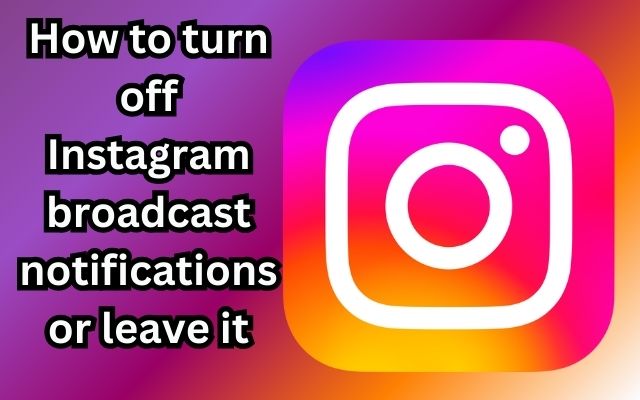
In the dynamic world of social media, Instagram stands as a platform that constantly keeps us connected and updated. One feature that keeps us in the loop is Instagram’s broadcast notifications. However, there may come a time when you might want to turn off Instagram broadcast notifications or leave it altogether.
Broadcast notifications on Instagram are designed to keep you informed about the activities of those you follow. They alert you when someone you follow starts a live video. While this feature can be exciting, keeping you engaged with real-time content, it can also become overwhelming. The constant influx of notifications might distract you from your daily tasks or even disrupt your peace.
The good news is, Instagram gives you the power to control these notifications. You have the choice to turn off these broadcast notifications or leave them as per your preference. This article aims to guide you through the process of managing these notifications effectively, ensuring a more personalized and enjoyable Instagram experience.
Stay tuned as we delve into the world of Instagram notifications, exploring how to turn them off or leave them, and reclaim your digital space. Remember, the power to shape your Instagram experience is in your hands.
Understanding Instagram Broadcast Notifications
Instagram, a popular social media platform, has introduced a feature called Broadcast Channels. This feature allows creators to send one-to-many messages, transforming the way users engage with the platform.
Broadcast Channels work by allowing creators to send direct messages to their followers. For the receivers, it’s like a mass group text that they can’t reply to. This feature capitalizes on the shift in how users are engaging on the platform – in private messages.
When a creator sends their first broadcast channel message, their followers receive a one-time notification to join the channel. Only followers who join the channel will get notifications when creators share updates. This ensures that the updates reach the followers who are most interested and engaged.
Creators can use Broadcast Channels to share content they want a specific group of people to see. This could be exclusive access to content, like a behind-the-scenes look, or updates that they want to ensure are seen by their engaged followers.
However, while this feature can be beneficial, it can also lead to an influx of notifications. If you find these notifications overwhelming or distracting, Instagram gives you the option to manage these notifications effectively. You can choose to turn off these broadcast notifications or leave them as per your preference.
In the following sections, we will guide you through the process of how to turn off Instagram broadcast notifications or leave them, allowing you to customize your Instagram experience to suit your needs. Stay tuned as we delve deeper into this topic.
The Impact of Instagram Broadcast Notifications
Instagram’s broadcast channels have revolutionized the way creators connect with their audience. This one-to-many messaging tool allows creators to send updates directly to their followers. However, this feature has also led to an influx of notifications, which can be overwhelming for some users.
Broadcast channels are designed to keep followers informed about the latest updates, behind-the-scenes moments, and exclusive content. They create an interactive and engaging experience where followers can react to content. However, the constant stream of notifications can become tiresome, especially if you follow a lot of people.
The impact of these notifications varies from user to user. For some, they provide a valuable way to stay connected with their favorite creators. For others, they can be a source of distraction and annoyance. Complaints have flooded social media, with users claiming they are being bombarded with countless notifications.
The good news is that Instagram gives you the power to control these notifications. You can choose to turn off these broadcast notifications or leave them as per your preference. This allows you to customize your Instagram experience to suit your needs.
In the following sections, we will guide you through the process of how to turn off Instagram broadcast notifications or leave them. This will help you reclaim your digital space and ensure a more personalized and enjoyable Instagram experience. Stay tuned as we delve deeper into this topic.
How to Turn Off Instagram Broadcast Notifications
Instagram’s broadcast notifications can be a great way to stay updated about your favorite creators. However, if you find these notifications overwhelming, you have the option to turn them off. Here’s how you can do it:
Method 1: Mute Broadcast Channel Message Notifications
If you have joined an Instagram broadcast channel but don’t want to be notified of new messages, follow these steps to mute broadcast notifications:
- In the Instagram app, tap on the Messenger icon at the top.
- Tap on the broadcast channel whose notifications you want to disable.
- Tap on the channel name at the top.
- Press the Mute button and enable the toggle next to Mute messages.
Now, you won’t be notified about new messages in the broadcast group. You can repeat these steps for other broadcast channels that you want to mute.
Method 2: Turn Off Creator’s Broadcast Notifications
If you don’t want to receive a notification when a creator makes a broadcast channel on Instagram, you must turn off the creator’s Broadcast channel notifications:
- Open the Instagram profile of the creator whose broadcast notifications you want to stop.
- Tap on the Bell icon at the top and turn off the toggle next to Broadcast channels.
Method 3: Turn Off Broadcast Channel Invite Notifications from All Creators
If you don’t want to receive invitation notifications from any creator, you can stop broadcast channel notifications from all creators at once:
- Launch the Instagram app and go to your profile screen by tapping on the profile picture icon at the bottom.
- Tap on the three-bar icon and select Settings and privacy from the menu.
- Go to Notifications followed by Messages.
- Scroll down and select Off under Broadcast channel invites.
By following these methods, you can effectively manage your Instagram broadcast notifications according to your preferences. In the next section, we will discuss how to leave Instagram broadcast notifications. Stay tuned!
How to Leave Instagram Broadcast Notifications
If you’ve decided that you no longer want to be part of an Instagram broadcast channel, you can choose to leave it. Here’s how you can do it:
Method 1: Leave a Specific Broadcast Channel
If you have joined an Instagram broadcast channel but don’t want to be part of it now, you can simply exit it. Follow these steps to leave a broadcast channel:
- Open the Instagram app.
- Head to the messages section by tapping on the messaging icon in the top right corner.
- Now open the Broadcast channel you want to leave.
- Tap on the Broadcast channel name at the top.
- Press the three-dot icon and select ‘Leave’.
This will remove you from the broadcast channel. However, it won’t unfollow the creator, so you can continue seeing their posts and Stories on Instagram.
Method 2: Leave All Broadcast Channels
If you don’t want to be part of any broadcast channels, you can stop all the notifications by following these steps:
- Open Instagram.
- Tap your profile icon in the bottom right corner.
- Tap the three lines icon in the top right of the screen.
- Select Settings and privacy.
- Tap Notifications.
- Select Messages and calls.
- Scroll down and select Off under Broadcast channel messages.
You’ll no longer receive any broadcast channel notifications.
By following these methods, you can effectively manage your Instagram broadcast notifications according to your preferences. In the next section, we will address some frequently asked questions about Instagram broadcast notifications. Stay tuned!
- How to Comment a GIF On Instagram Posts
- Instagram Insights Not Working? Here’s What You Need to Do
- Easy Ways to Copy Text From an Instagram Post
FAQs about Instagram Broadcast Notifications
Instagram’s broadcast notifications have become a hot topic among users. Here are some frequently asked questions to help you better understand this feature:
What are Instagram broadcast notifications?
Instagram broadcast notifications are alerts that you receive when a creator you follow starts a live video. These notifications keep you informed about real-time content from your favorite creators.
Why am I receiving so many Instagram broadcast notifications?
If you’re following a lot of people who frequently start live videos, you might receive numerous broadcast notifications. Each time a creator starts a live video, Instagram sends a notification to their followers.
Can I turn off Instagram broadcast notifications?
Yes, Instagram gives you the power to control these notifications. You can choose to turn off these broadcast notifications or leave them as per your preference.
How do I turn off Instagram broadcast notifications?
There are several methods to turn off Instagram broadcast notifications. You can mute message notifications from a broadcast, turn off broadcast channel invitation notifications from all users, or turn off broadcast notifications from a single user.
Can I leave an Instagram broadcast channel?
Yes, if you have joined an Instagram broadcast channel but don’t want to be part of it now, you can simply exit it.
What happens when I leave an Instagram broadcast channel?
When you leave a broadcast channel, you will no longer receive any notifications from that channel. However, you will still be following the creator and can continue seeing their posts and Stories on Instagram.
How do I stop broadcast channel notifications on Instagram?
Instagram allows you to mute notifications for a specific broadcast channel. To do this, open the Instagram app, tap on the Messenger icon at the top, tap on the broadcast channel whose notifications you want to disable, tap on the channel name at the top, and press the Mute button.
Is there a way to turn off all Instagram notifications?
Yes, Instagram provides several methods to turn off all notifications. One method is to use the Instagram Quiet Mode, which silences all Instagram notifications when activated. Another method is to pause all notifications from Instagram. You can also disable all notifications for Instagram from your device’s settings.
How do I turn off broadcast channel notifications on Messenger?
To mute notifications for a broadcast channel on Messenger, from your chats list, tap the channel you want to mute, tap at the top, tap the toggle next to Mute notifications, and choose the amount of time you want to mute notifications for.
How do you delete a broadcast on Instagram?
To delete a broadcast channel on Instagram, launch the Instagram app, press the Messenger icon at the top-right corner, swipe left on the broadcast channel that you want to leave and tap on the Delete button.
Why am I getting broadcast channel notifications on Instagram?
Instagram sends a one-time invitation notification to followers when a creator they follow creates a new broadcast channel. If you’re receiving many such notifications, it could be because you’re following many creators who are creating new broadcast channels.
How do I turn off broadcast messages?
The process to turn off broadcast messages depends on the platform. On Instagram, you can mute notifications for a specific broadcast channel. On Messenger, you can mute notifications for a broadcast channel.
What is the broadcast thing on Instagram?
Broadcast channels on Instagram are a public, one-to-many messaging tool that allows creators to directly engage with their followers at scale. Creators can use broadcast channels to share updates and behind-the-scenes moments using text, photo, video, voice notes, and polls.
What is a broadcast message in Instagram?
A broadcast message in Instagram is a message sent by a creator to their followers through a broadcast channel. These messages can include text, photo, video, voice notes, and polls, and are a way for creators to share updates and engage with their followers.
Conclusion: Reclaim Your Instagram Experience
Instagram’s broadcast notifications are a powerful tool for staying connected with your favorite creators. However, they can also become overwhelming if not managed effectively. Thankfully, Instagram provides you with the control to manage these notifications. Whether you choose to turn off these notifications or leave them, the choice is in your hands. By following the steps outlined in this article, you can customize your Instagram experience to suit your needs. Remember, the power to shape your Instagram experience is in your hands. Happy Instagramming!