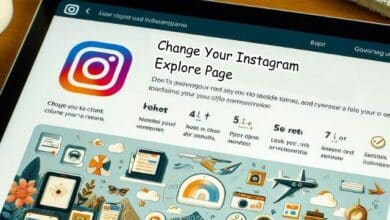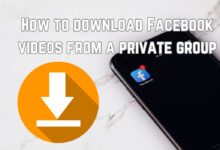Discover the Quick and Easy Way to Login Instagram in Chrome

In the digital age, social media platforms like Instagram have become integral parts of our daily lives. Among these platforms, Instagram stands out with its unique focus on visual content, connecting people across the globe through shared photos and videos. One of the many ways to access Instagram is through web browsers, and Google Chrome is a popular choice due to its speed, security, and user-friendly interface. This article will guide you on how to login Instagram in Chrome, ensuring a smooth and hassle-free experience.
The process of logging into Instagram in Chrome is straightforward, but there are tips and tricks that can enhance your user experience. Whether you’re a seasoned Instagram user or a newcomer to the platform, this guide will provide you with the necessary steps and insights to successfully login to Instagram in Chrome.
By the end of this article, you’ll not only master the login process but also learn how to navigate Instagram efficiently in Chrome. So, let’s embark on this journey to make the most of Instagram on Chrome, starting with the login process. Stay tuned for a comprehensive guide that will transform your Instagram experience.
Why Use Chrome for Instagram?
Google Chrome is a widely used web browser, known for its speed, security, and user-friendly interface. But why should you consider using it for Instagram? Let’s delve into the reasons.
Firstly, Chrome offers a seamless experience when accessing Instagram. It loads images quickly, making your Instagram browsing smooth and enjoyable. Moreover, Chrome’s robust security features ensure that your Instagram account is protected from potential threats.
Secondly, Chrome provides a broader view of your Instagram feed compared to the mobile app. This two-column layout allows you to scroll through your feed while simultaneously viewing stories or exploring trending content. This multi-tasking capability enhances your Instagram experience, making it more efficient and engaging.
Thirdly, Chrome supports Instagram Direct, a feature that allows you to send messages, create groups, and share photos from your computer. This full messaging experience, including notifications, is a significant advantage for those who spend a lot of time on their computers.
Lastly, Chrome allows you to use keyboard shortcuts for Instagram, increasing your efficiency. For instance, you can navigate through posts using the arrow keys, making your Instagram browsing faster and more convenient.
In comparison with other browsers, Chrome stands out with its speed, security, and unique features that enhance your Instagram experience. Whether you’re a casual Instagram user or a social media professional, logging into Instagram on Chrome can transform your social media routine into a more efficient and enjoyable experience.
Step-by-Step Guide to Logging into Instagram on Chrome
Logging into Instagram on Chrome is a straightforward process. Here’s a step-by-step guide to help you navigate through it:
Step 1: Opening Chrome
Start by launching Google Chrome on your computer. You can do this by clicking on the Chrome icon on your desktop or taskbar. If you don’t have Chrome installed, you can download it from the official Google Chrome website.
Step 2: Navigating to Instagram’s Website
Once Chrome is open, navigate to Instagram’s website by typing www.instagram.com into the address bar and pressing Enter. This will take you to the Instagram login page.
Step 3: Entering Your Login Details
On the Instagram login page, you’ll see two fields. In the first field, enter the email address, phone number, or username associated with your Instagram account. In the second field, enter your password. If you’ve forgotten your password, don’t worry. You can click on the ‘Forgot password?’ link to reset it.
Step 4: Troubleshooting Common Login Issues
If you’re having trouble logging in, there are a few things you can try. First, double-check that you’ve entered your login details correctly. If you’re still unable to log in, try clearing your browser’s cache and cookies, or try logging in from a different browser or device. If all else fails, you may need to contact Instagram’s support team for further assistance.
Step 5: Successful Login and Exploring Instagram
Once you’ve successfully logged in, you’ll be taken to your Instagram feed. From here, you can browse posts from accounts you follow, explore new content, send direct messages, and more. Enjoy exploring Instagram on Chrome!
Tips and Tricks for Using Instagram on Chrome
Instagram on Chrome is not just about logging in and browsing. There are several tips and tricks that can enhance your experience and make Instagram usage more efficient.
Keyboard Shortcuts
Did you know that you can use keyboard shortcuts on Instagram? For instance, you can navigate through posts using the arrow keys. This makes your Instagram browsing faster and more convenient.
Posting from Your PC
You can also post to Instagram directly from your PC using Chrome. This involves opening the developer tools in Chrome and switching to mobile view. From there, you can upload photos, edit them, and share them just like you would on your phone.
Using Instagram Direct
Instagram Direct is fully supported on Chrome. This means you can send messages, create groups, and share photos from your computer. You’ll also receive notifications, making it easy to stay connected.
Account Switching
If you manage multiple Instagram accounts, Chrome makes it easy to switch between them. You can add multiple accounts and switch between them with a few simple taps. This is especially handy if you run a personal account along with a business account.
These tips and tricks can greatly enhance your Instagram experience on Chrome.
Safety Measures When Using Instagram on Chrome
When using Instagram on Chrome, it’s crucial to ensure your account’s safety. Here are some measures you can take:
Enable Two-Factor Authentication
Two-factor authentication (2FA) adds an extra layer of security to your account. With 2FA, even if someone has your password, they won’t be able to access your account without a second form of authentication.
Beware of Phishing Attempts
Instagram has an ‘Emails from Instagram’ feature that helps you differentiate between genuine emails and phishing attempts. Always check this before clicking on any links in emails claiming to be from Instagram.
Check Login Activity
Regularly check your login activity to spot any suspicious behavior. If you see logins from unfamiliar locations, change your password immediately.
Make Your Account Private
Making your account private means only approved followers can see your posts. This gives you control over who can interact with your content.
FAQ: Login Instagram in Chrome
How can I login Instagram in Chrome?
To login to Instagram in Chrome, open Chrome and type www.instagram.com in the address bar. This will take you to the Instagram login page where you can enter your username and password to log in.
How do I log into Instagram easily?
The easiest way to log into Instagram is by saving your login details. After entering your username and password, check the ‘Remember Me’ box before clicking ‘Log In’. This will save your details for future logins.
How do I link Instagram to Chrome?
There’s no specific process to link Instagram to Chrome. Simply open Chrome and visit www.instagram.com to access Instagram. You can also bookmark the page for easier access in the future.
How can I open Instagram easily?
The easiest way to open Instagram is through its app on your smartphone. If you’re using a computer, you can easily access Instagram by typing www.instagram.com in your web browser.
How do I log into Instagram on Android Chrome?
Open the Chrome app on your Android device and type www.instagram.com in the address bar. This will take you to the Instagram login page. Enter your username and password to log in.
Why is my Chrome Instagram login not working?
If you’re having trouble logging into Instagram on Chrome, try clearing your browser’s cache and cookies. If the problem persists, check if you’re entering the correct login details. If all else fails, you may need to contact Instagram’s support team.
How do I open Instagram in browser?
To open Instagram in a browser, simply type www.instagram.com in the address bar of your preferred browser. This will take you to the Instagram login page.
What is the URL of the Instagram login?
The URL for the Instagram login page is www.instagram.com.
Why is Instagram opening in browser?
Instagram opens in a browser when you access it through a web link or when you type www.instagram.com in your browser’s address bar. This allows you to use Instagram on devices that don’t have the Instagram app installed.
Conclusion: Mastering Instagram Login in Chrome
Logging into Instagram on Chrome is a straightforward process that offers a multitude of benefits. From the convenience of using keyboard shortcuts to the ability to post directly from your PC, Instagram on Chrome transforms your social media experience. Moreover, with the added security measures, you can browse with peace of mind. Whether you’re a casual Instagram user or a social media professional, mastering the login process and understanding the features of Instagram on Chrome can greatly enhance your Instagram experience. So, why wait? Start exploring Instagram on Chrome today!