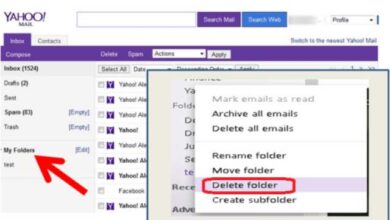How To Reset Forgotten Password In Windows 10 and Windows 11

- How To Reset Forgotten Password In Windows 10
- Reset local account password for Windows 10, version 1803 and beyond
- Reset local account password for Windows 10, before version 1803
- How To Reset Forgotten Password In Windows 11
- Reset local account password for Windows 11
Forgot your Microsoft account’s Windows Hello PIN? Have you forgotten your local administrator password and are unable to log in using other methods?
If you haven’t used your computer in a long time it is difficult to remember Password In this article check how to reset forgotten password in Windows 10 and Windows 11.
How To Reset Forgotten Password In Windows 10
You won’t be able to install any applications if you forget your Windows 10 admin password. You may not even be allowed to use your computer at times.
Although Microsoft does not make it simple to change your password, you do have several options.
On this guide, we’ll teach you how to reset the administrator and Microsoft account passwords in Windows 10. You may rest guaranteed that at least one method will assist you.
- Method 1: Use Password Reset Disk
Microsoft’s official technique for resetting a forgotten Windows password is to use a password reset CD.
The only disadvantage of this method is that you must prepare a Windows 10 password reset DVD before losing your password.
You may quickly set a new password for signing into the your Windows 10 computer if you have prepared a password reset CD.
- Method 2: Login with Other Sign-in Option
If you can still get into Windows 10 using your PIN, picture password, or another administrator account, there’s a strong possibility you can simply reset your Windows 10 password using an elevated Command Prompt.
To enter the Quick Access menu>press the Windows logo key + X on your keyboard>then select Command Prompt (Admin).
Type the following command and press Enter to reset your forgotten password. Replace account name and new password with your desired username and password.
- Method 3: Microsoft Online Password Reset
Most individuals now use a Microsoft account to connect into Windows since Windows 8. If you forget your Microsoft username and password, simply use another computer to go to the Microsoft website’s Windows Live password reset page or Microsoft Online Password and reset your password there.
It’s a lot easier than resetting the password for a local account.
You’ll need access to the secondary email account or phone number you gave when creating your Microsoft account for this technique to work.
Microsoft won’t be able to validate your identity if you will not have access to those.
In such situation, you can use a boot disc to change your Windows 10 Microsoft account to a local account, allowing you to log back in without losing your files.
- Method 4: Reset Windows 10 Password with MSDaRT
Microsoft’s DaRT (Microsoft Diagnostics and Recovery Toolset) is a package of tools designed to assist IT professionals in restoring systems that have become useless.
Start your computer with the DaRT Recovery CD and then use the built-in Locksmith Wizard application to reset the password of any local account in Windows 10.
Unfortunately, DaRT is not available for free. Only Microsoft volume customers, TechNet Plus users, and MSDN subscribers have access to this tool.

- Method 5: Reset Windows 10 Password with PCUnlocker
PCUnlocker unlocks any Windows computer from which you have been locked out due to a lost password.
It’s a bootable image that can be burned to a CD or a USB drive with the freeware ISO2Disc.
You can examine all local accounts for your Windows 10 system after booting from the PCUnlocker Live CD (or USB).
Simply choose one of your local accounts and click the Reset Password button; the programme will evaluate the condition of your chosen account and undertake the following procedures to resolve your password issue:
- If your Windows account is password protected, remove the password.
- Change the related Microsoft account to a local one.
- Promote the standard/limited user you’ve chosen to administrator.
- If your account is disabled, you can activate it. If your account is locked, you can unlock it.
After you’ve changed your Windows 10 password and regained access to your computer, choose a new password that you won’t forget. If you use a complex password for security reasons, it’s also a good idea to build a Windows 10 password reset drive.
Method 6: Restore Windows 10 to Previous State
If you don’t want to use any password-reset software for Windows 10 or your hard drive is protected with BitLocker, you can restore your machine to the most recent restore point, which includes an old password you recall. Programs that have been installed because since restore point must, however, be reinstalled.
Reset local account password for Windows 10, version 1803 and beyond
If you added security questions while creating your Windows 10 local account, you have at least version 1803 and can sign back in by answering security questions.
After you’ve made a mistake with your password:
- On the sign-in screen, click the Reset password link.
- If you prefer to use a PIN, see PIN sign-in issues. If you’re using a networked work device, you might not be able to reset your password or PIN.
- If that’s the case, get in touch with your administrator.
- Respond to the security questions.
- Replace your old password with a new one.
- Use the new password to log in as usual.
Reset local account password for Windows 10, before version 1803
Because there are no security questions in versions of Windows 10 prior to 1803, local account passwords cannot be reset.
You can choose a new password by resetting your device, but this choice will erase all of your data, programmes, and settings.
You’ll be able to restore your deleted files if you’ve backed up your stuff. See Windows Recovery Options for further details.
- To factory reset your device, remove all data, programme, and settings:
- While selecting the Power button > Restart in the lower-right corner of the screen, hold down the Shift key.
- Select Troubleshoot > Reset this PC from the Choose an option menu.
- Remove everything is the option.

How To Reset Forgotten Password In Windows 11
Forgot your Microsoft account’s Windows Hello PIN? Have you forgotten your Microsoft local administrator password solution and are unable to log in using other methods?
If you haven’t used your computer in a long time or your new password is difficult to remember, this can happen.
We’ll show you 5 easy ways to reset your forgotten Windows 11 password for administrator, Microsoft account, or Windows Hello PIN.
- Method 1: Use Password Reset Disk
The most recommended technique of resetting a local account password is to use a password reset CD.
The biggest disadvantage of this method is that it necessitates the creation of a password reset DVD prior to losing your password.
You can establish a new password from the Windows 11 sign-in screen if you have a password reset CD.
- Method 2: Login with Other Sign-in Option
You may sign in to Windows 11 with a PIN, face recognition, or a fingerprint.
If you have quick access to another one of your administrative accounts, you can easily reset the passwords of any local accounts by using an elevated Windows Terminal.
- Simply right-click the Start button on the taskbar and select Windows Terminal from the menu that appears (Admin).
- In the Terminal, execute the following command and hit Enter to reset your forgotten password.
- Substitute your username and new password for account name and new password, respectively.
- Method 3: Reset Microsoft Account Password Online
If you can’t sign in to Windows 11 using your Microsoft account, there’s a solution. If you forget your password, simply use your smartphone to go to the Windows Live reset password website and reset it online.
A security code will be issued to the email address or phone number you have linked with your account in order to verify your identity.
If you’ve allowed password – based sign-in for your Microsoft account, you can reset a forgotten Windows Hello PIN by going to the login screen and tapping “I forgot my PIN.”
You must also receive a security code for validating your Microsoft account in order to reset your PIN.
If you can’t get access to the recovery email or phone number associated with your Microsoft account, your last option is to convert your Windows 11 Microsoft account to a local account using boot media, which will allow you to get back into the user profile without losing any files.
Read Also: How To Add Signature in Gmail?
- Method 4: Reset Local Account Password with Security Questions
You can generate security responses to questions for your local account during the initial setup of Windows 11.
- Simply select the “Reset Password” option that comes after an unsuccessful login attempt if you’ve already added security questions.
- Three security questions will be asked of you.
- Enter the answers to each question, then press Enter or click the arrow inside the last answer area.
- You can immediately generate a new password and regain access to your local account after answering them correctly.
- This strategy will continue to operate even if the password is changed.

- Method 5: Reset Windows 11 Password with PCUnlocker
PCUnlocker is a bootable programme that lets you change your forgotten Windows password or create a new Admin privileges on your locked computer.
The existing local accounts for your Windows 11 system will be displayed after starting from the PCUnlocker Live CD (or USB).
Then choose one of your local users and click the Reset Password button; the programme will analyze the account and conduct the following operations automatically:
- Remove or replace the password for your Windows account if it has been forgotten.
- Returning a locked Microsoft account to a local account
- Change the status of a user account from Standard to Administrator.
- Activate the account if it’s been locked or disabled, as well as a lot more.
Reset local account password for Windows 11
You can answer security questions to sign back in if you added them when you set up your Windows 11 Local Account.
After you’ve made a mistake with your password:
- On the sign-in screen, click the Reset password link.
- If you prefer to use a PIN, see PIN sign-in issues.
- If you’re using a networked work device, you might not be able to reset your password or PIN.
- If that’s the case, get in touch with your administrator.
- Respond to the security questions.
- Replace your old password with a new one.
- Use the new password to log in as usual.
Conclusion
You should really be capable of solving most account lockout issues on Windows 10 and 11 using the methods listed above. After regaining access to the system, recommend taking safeguards to avoid password hassles, such as establishing a password reset DVD, adding security questions and answers to your local account, creating a system restore point, or regularly backing up your files.
People May Ask
Q- If I forget my password, how can I get into my computer?
- Create a Google account. It’s possible that you’ll need to log in.
- Select Signing in to Google from the “Security” menu.
- Select Password. It’s possible that you’ll have to sign in again.
- Select Change Password after entering your new password.
Q- What is the procedure for upgrading Windows 11 to Windows 10?
A- Go to the Microsoft Download Windows 10 page, then download and install the Windows 10 installation media tool. You will be guided through the stages by the tool. Restart Windows after the USB device or DVD is ready and you’ve secured your backups and license key information.
Q- Is it possible to reset a laptop without knowing the password?
A- It is not feasible to recover a forgotten password, leaving you with only the choice of reinstalling Windows. Your documents, photographs, audio, applications, apps, and settings will all be deleted. Windows 10 will revert to the state it was in when you originally purchased the laptop or computer.
Q- How can I log out of my Windows 10 laptop and reset it?
A- It’s simple to reset a Windows 10 laptop, PC, or tablet without logging in. When you get to the login page, click the Power symbol in the lower righthand corner, then pick restart while holding down the SHIFT key.