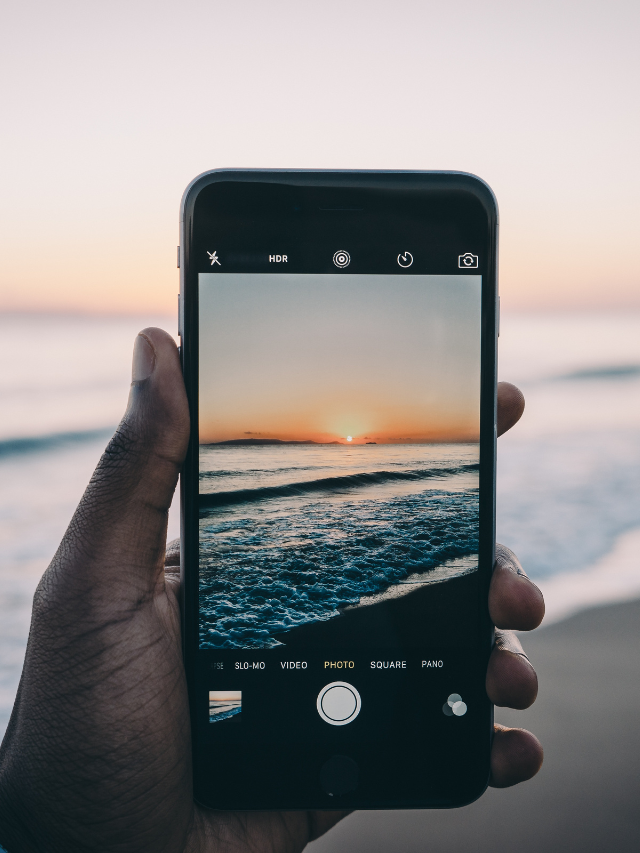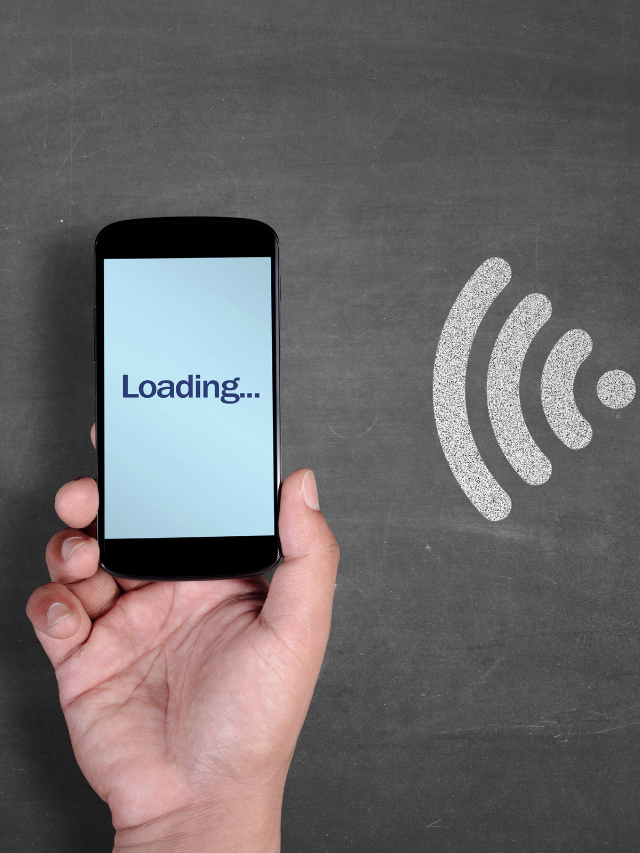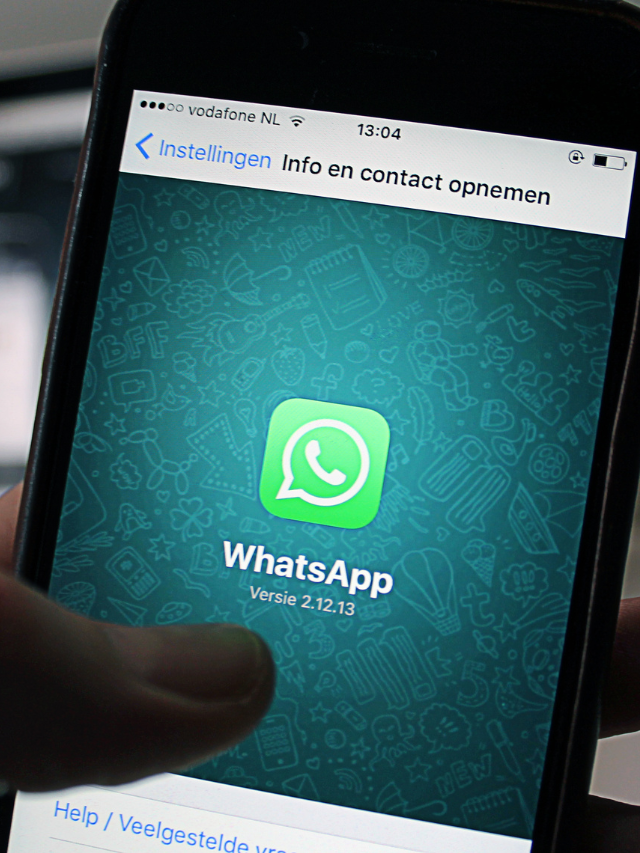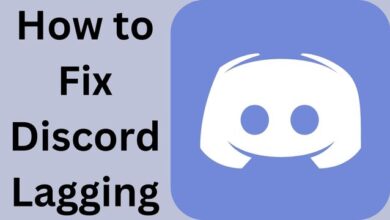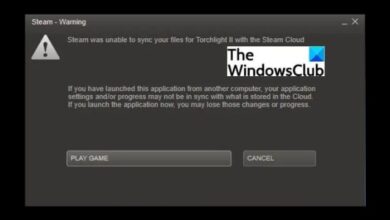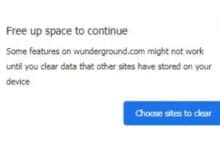How to Create an Email Group in Outlook
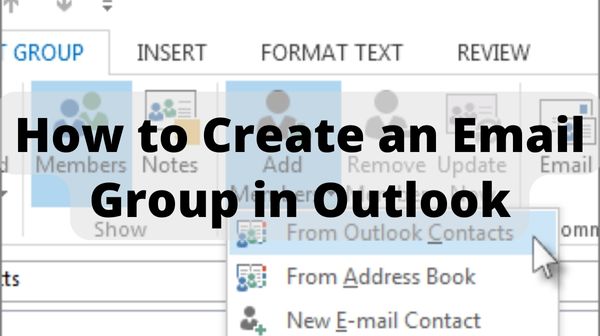
How to Create an Email Group in Outlook or How to Group Emails in Outlook Set a contact group in Outlook if you commonly email the same group of individuals. You can then email the contact group rather than individual emails.
How to Create an Email Group in Outlook
Steps to Create an Email Group in Outlook
Step 1: Make a contact group.
Step 2: Select the People Outlook.com icon from the Navigation bar.
Step 3: Choose Home then New Contact Group from the drop-down menu.
Step 4: Enter the group’s name in the Contact Group box.
Step 5: Select Contact Group then Add Members from the drop-down menu. Add Members, then choose one of the following options:
- Choose from your Outlook Contacts.
- Choose from the Address Book.
- Choose New E-mail Contact from the drop-down menu.
Step 6: Choose OK after adding persons from your address book or contacts list. Hold down the Ctrl key while selecting members to choose multiple people.
Step 7: Select Save & Close.
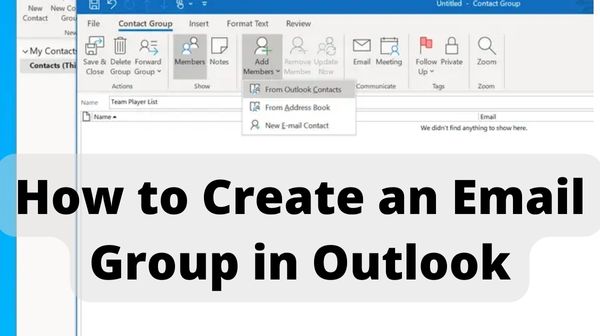
Send an email to a list of people
Step 1: Choose Home then New Email from the drop-down menu.
Step 2: Choose To.
Step 3: Type the name of the contact group in the Search box.
Step 4: Select OK after double-clicking the name to add it to the To box.
How to create an email signature in outlook
Create an email signature that you can use to apply to all outgoing messages or individual ones manually.
Step 1: Make your email signature.
Step 2: Sign in to Outlook.com and go to the top of the page to Settings, then click View all Outlook settings.
Step 3: To reply, go to Mail, then click Compose.
Step 4:Type your signature in the email signature box and use the formatting options to customize its appearance.
Please keep in mind that each account can have one signature.
Step 5: Choose the Automatically add my signature on all messages I produce” check the box if you want your signature to show at the bottom of all new email messages you compose.
Step 6: Choose the “Automatically include my signature on messages I send or reply check box if you want your signature to show on messages you forward or reply to.
Step 7: You can manually add your signature to a chosen message if you don’t use these alternatives. See Manually add your signature to a new message for further information.
Step 8: When you’re finished, click Save.
You may always go back to the Compose & Reply page and click or uncheck the box to include your signature automatically.
How to add an email signature in Outlook
You can add a signature later when you write an email message if you made one but didn’t want to have it automatically added to all outgoing messages.
Step 1: Select a new message from your inbox.
Step 2: Choose More actions, then Add a Signature at the bottom of the compose pane after typing your message.
Step 3: Choose “Send” when your email message is complete.
How to create an email template in Outlook
Apply email templates to send messages with information that doesn’t change much from one message to the next. Write a message as well as save it as a template, then use it whenever you need it. Before the template is delivered as an email message, new information can be added.
- Click on New E-mail from the Home menu.
- Shortcuts on the keyboard Press CTRL+SHIFT+M to compose an email message.
- Enter the desired content in the message body.
- Click File, then Save As in the message window.
- In the Save As dialogue box, select Outlook Template from the Save As type list.
- Type a name for your template in the File name box, then click Save.
- How To Arrange Spotify Playlists?
- How To Schedule An Email In Gmail
- How To Create A Custom Email Address
People may ask
How to create your email template
Steps to create or change templates:
- Open Gmail as well as select “Compose” from the drop-down menu.
- Enter your template text in the Compose window.
- Templates can be found by clicking More.
- Select an option: Click Save draft as a template to make a new template. Save the file as a new template.
- (Optional) To send emails, type your message and hit the “Send” button.
Is Outlook equipped with email templates?
Outlook email templates are similar to Word document templates and Excel worksheet templates. If you send the same or very related messages to various persons frequently, you may save one of them as an Outlook template by going to File then Save as then Outlook Template.
How can I create an email list in Outlook?
Steps to create an email list in outlook-
- To begin, go to Home and pick New Items, then click on More Items and click on Contact Group from the drop-down menu. Give the name of the group.
- Then select Add Members then click on From Outlook Contacts from the Contact Group menu.
- Finally, select Members from the drop-down menu to add a contact to the group. As needed, add more people to the group.